Laden Sie unseren Client herunter
Navigieren Sie zum Downloads-Ordner oder Ordner, den Sie beim Herunterladen der Datei ausgewählt haben, klicken Sie mit der rechten Maustaste auf Trust.Zone_VPN_Client_v1.17.4 Datei, um das Kontextmenü zu öffnen, und klicken Sie auf Als Administrator ausführen , um den Installationsvorgang zu starten.
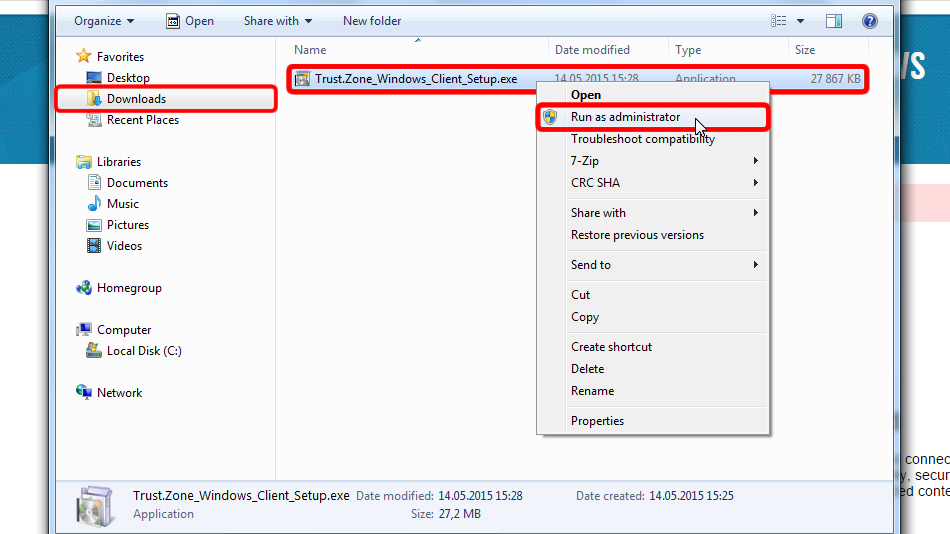
Klicken Sie auf Weiter >
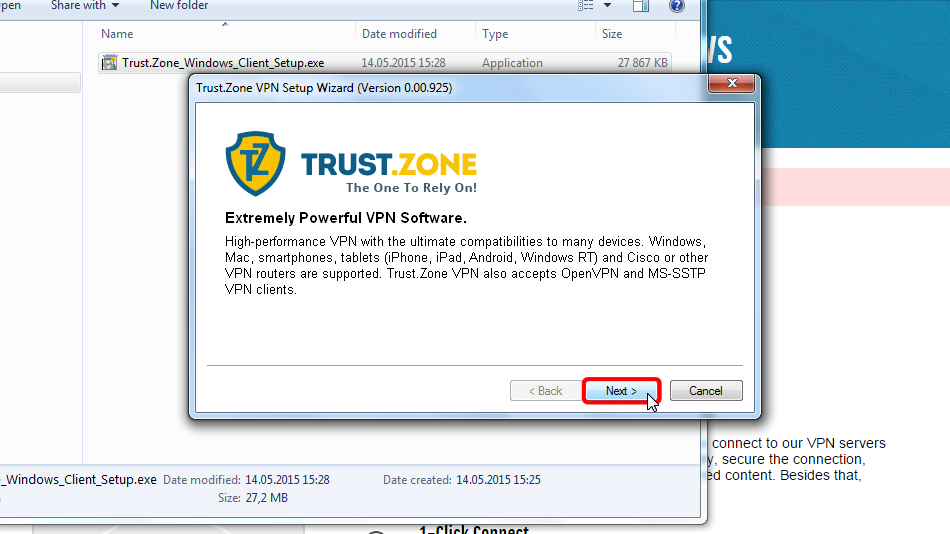
Klicken Sie auf Weiter > wenn Sie die Software am Standardspeicherort installieren möchten.
Sie können auch das Verzeichnis angeben, in dem Sie den Client installieren möchten, indem Sie Verzeichniselement angeben auswählen, dann das tatsächliche Verzeichnis auswählen und auf Weiter > klicken.
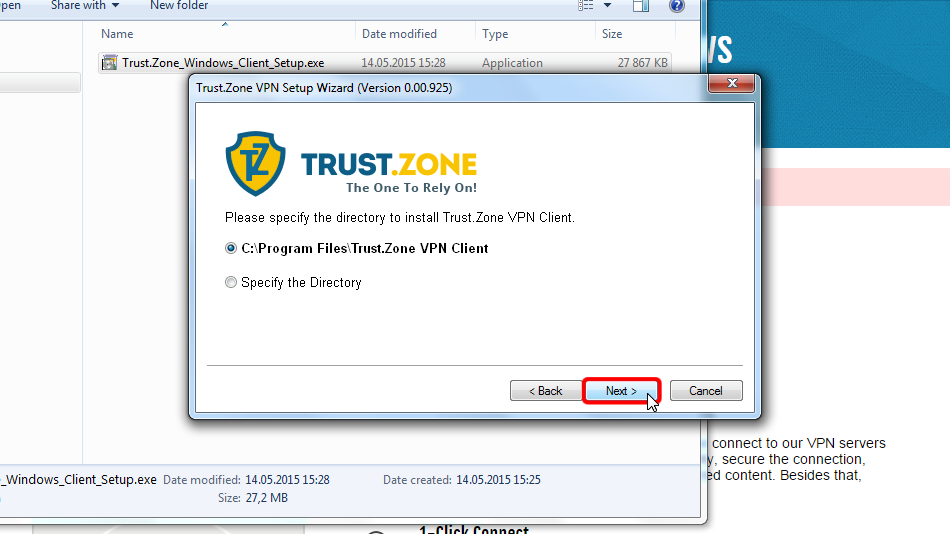
Klicken Sie auf Fertig stellen , um das Installationsprogramm zu schließen und Trust.Zone VPN Client für Windows auszuführen.
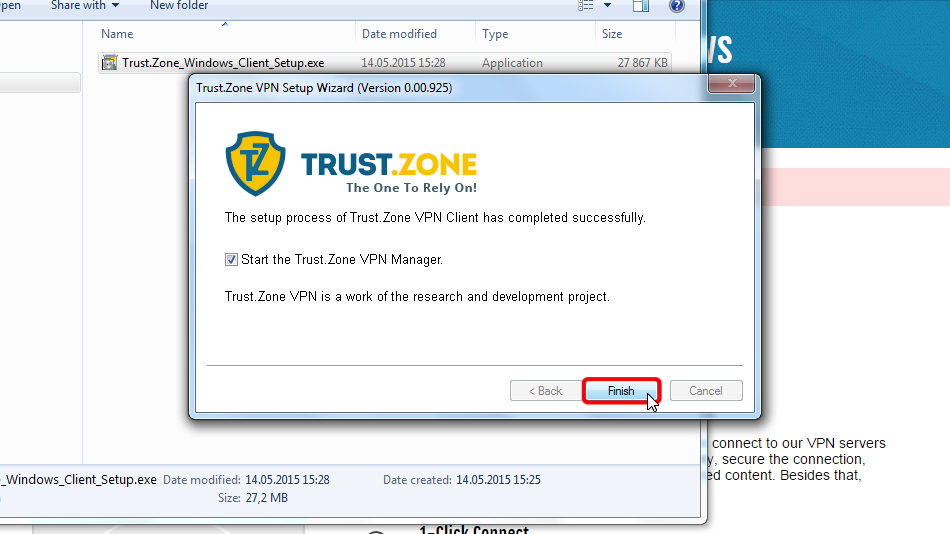
Wenn Sie von Windows aufgefordert werden, den Speicherort für das neue Netzwerk auszuwählen, wählen Sie bitte Öffentliches Netzwerk.
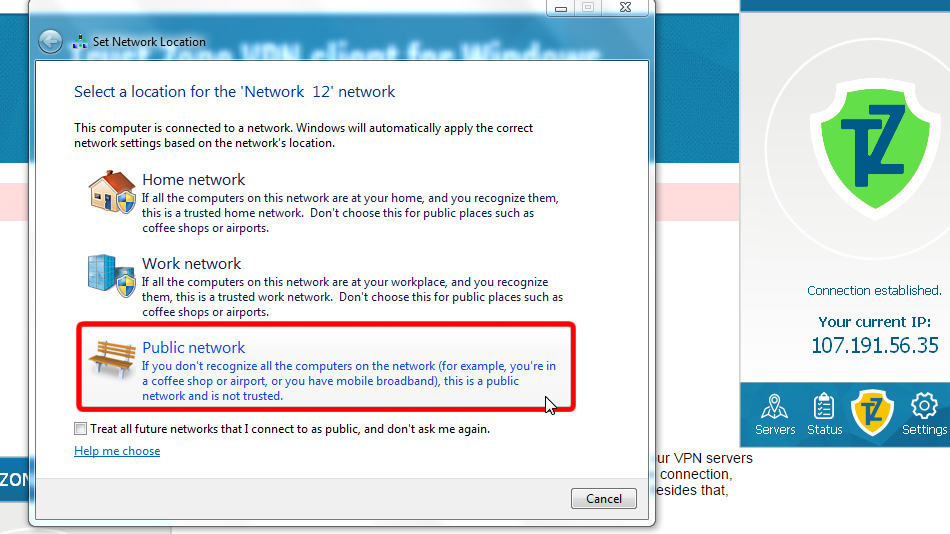
Klicken Sie auf die Schaltfläche Schließen , um das Dialogfenster zu schließen.
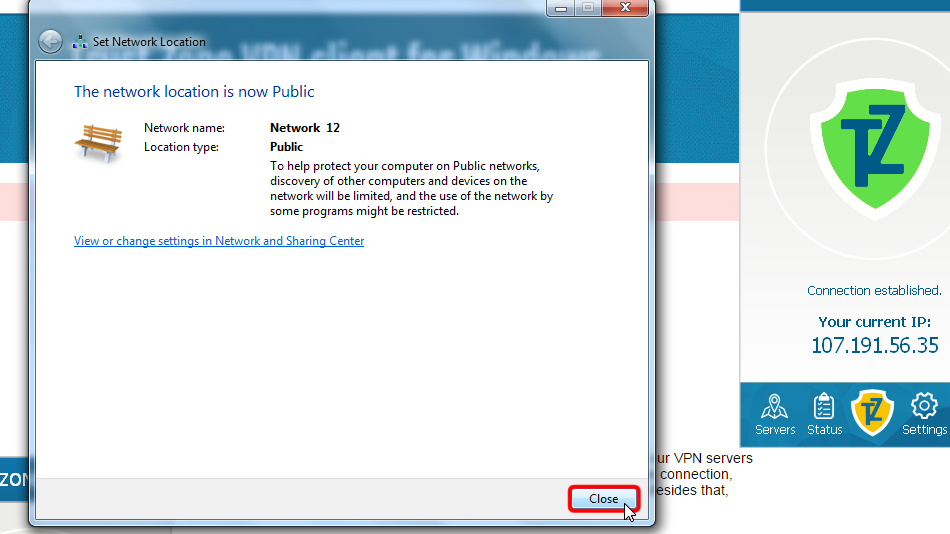
Klicken Sie auf den Menüpunkt "Server", um zur Serverliste zu gelangen.
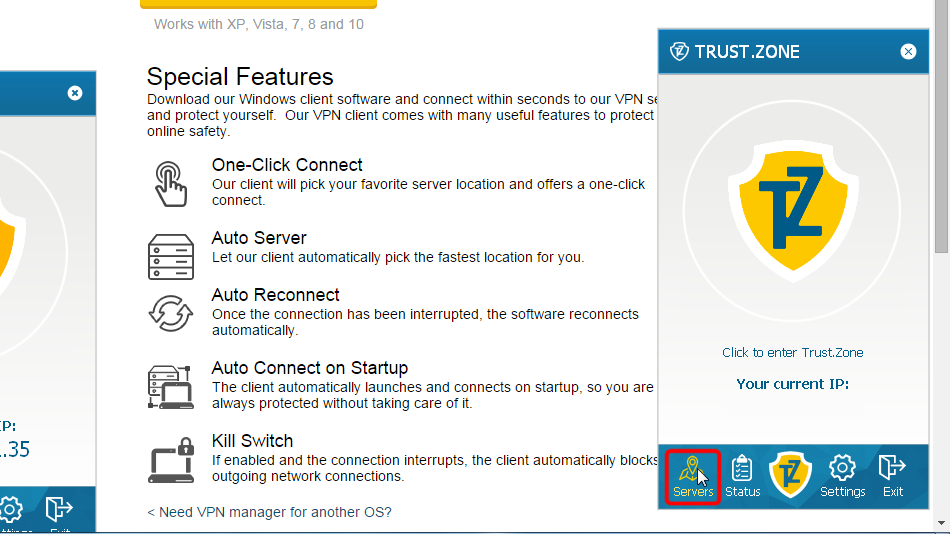 216.73.216.41
216.73.216.41
Wählen Sie den Server aus, mit dem Sie eine Verbindung herstellen möchten, und klicken Sie auf die Schaltfläche Verbinden .
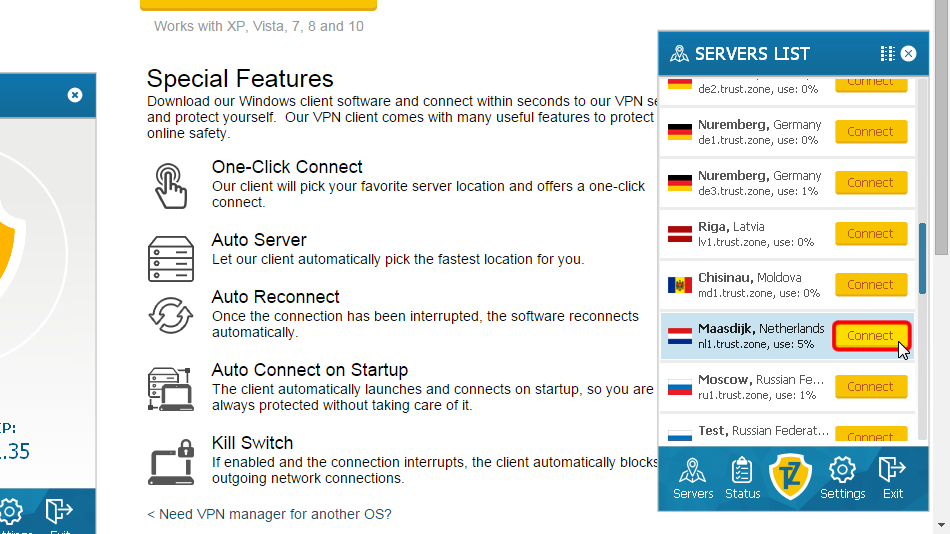
Die Client-Software zeigt den Verbindungsprozess an.
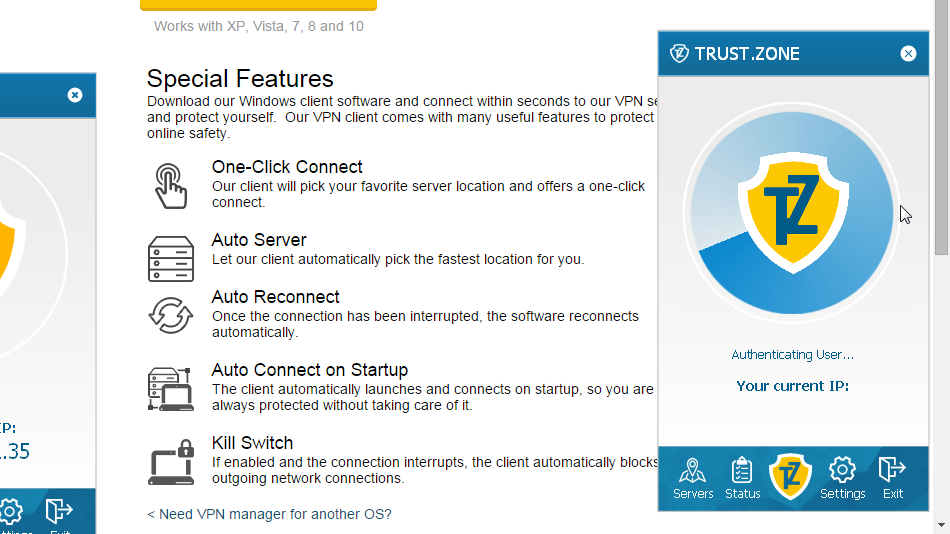 216.73.216.41
216.73.216.41
Das Trust.Zone-Symbol wird grün und Ihre IP-Adresse ändert sich, was darauf hinweist, dass Sie mit dem Trust.Zone-Server verbunden sind.
Alle Verbindungen von Ihrem Computer zum Internet sind jetzt geschützt!
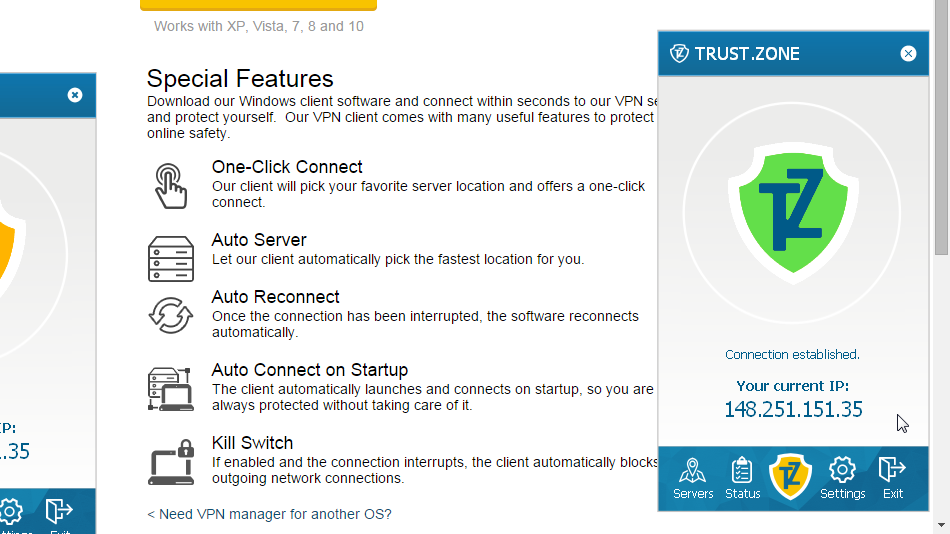
Um Probleme bei der Verwendung des Trust.Zone VPN-Clients zusammen mit Ihrer Antiviren-/Sicherheitssoftware oder Firewall zu vermeiden, empfehlen wir dringend, den Trust.Zone VPN-Client zur Ausnahme-/Ausschlussliste hinzuzufügen.
Für weitere Informationen lesen Sie bitte den folgenden FAQ-Punkt:
Antivirenprogramme und Trust.Zone: Wie füge ich den Truzt.Zone VPN Client für Windows zur Ausnahme-/Ausschlussliste in Ihrer Antiviren-/Sicherheitssoftware hinzu?
Öffnen Sie die Trust.Zone Hauptseite ooder laden Sie sie neu, wenn sie bereits geöffnet ist, um zu überprüfen, ob Ihre Verbindung mit Trust.Zone VPN korrekt hergestellt wurde.
Sie können auch unsere Verbindungsprüfungsseite besuchen.
 Deine IP: x.x.x.x ·
Deine IP: x.x.x.x ·  Deutschland ·
Sie sind jetzt in TRUST.ZONE! Ihr wirklicher Standort ist versteckt!
Deutschland ·
Sie sind jetzt in TRUST.ZONE! Ihr wirklicher Standort ist versteckt!