Download and install the official Outline Client app from the Official Outline site. Alternative link: https://trustedzone.info/downloads/Get_Outline.exe
Version for Winodws 7: https://s3.amazonaws.com/outline-releases/client/windows/1.7.3/1/Outline-Client.exe
Important: Outline Client for Windows works only with Windows 7 and later.
This server does not support ShadowSocks [Choose another server] Please select a server from the Favorites section that has an Paper Airplane symbol (ShadowSocks logo).
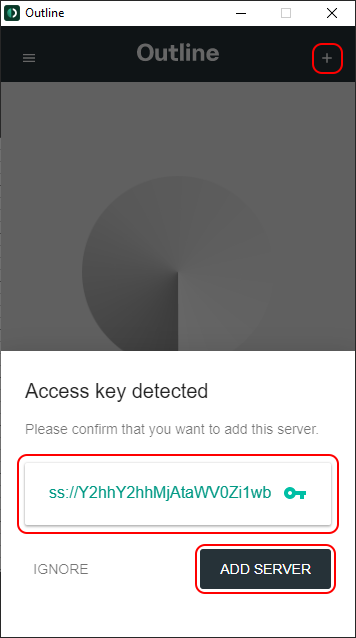
Click the CONNECT button to connect the VPN connection.
Open Trust.Zone Main page or reload it if it is already open in order to check if your connection with Trust.Zone VPN is established correctly.
You can also visit our Connection Check Page.
 Your IP: x.x.x.x ·
Your IP: x.x.x.x ·  United States ·
You are in TRUST.ZONE now! Your real location is hidden!
United States ·
You are in TRUST.ZONE now! Your real location is hidden!