Ana ekranda "Ayarlar" ı açın.
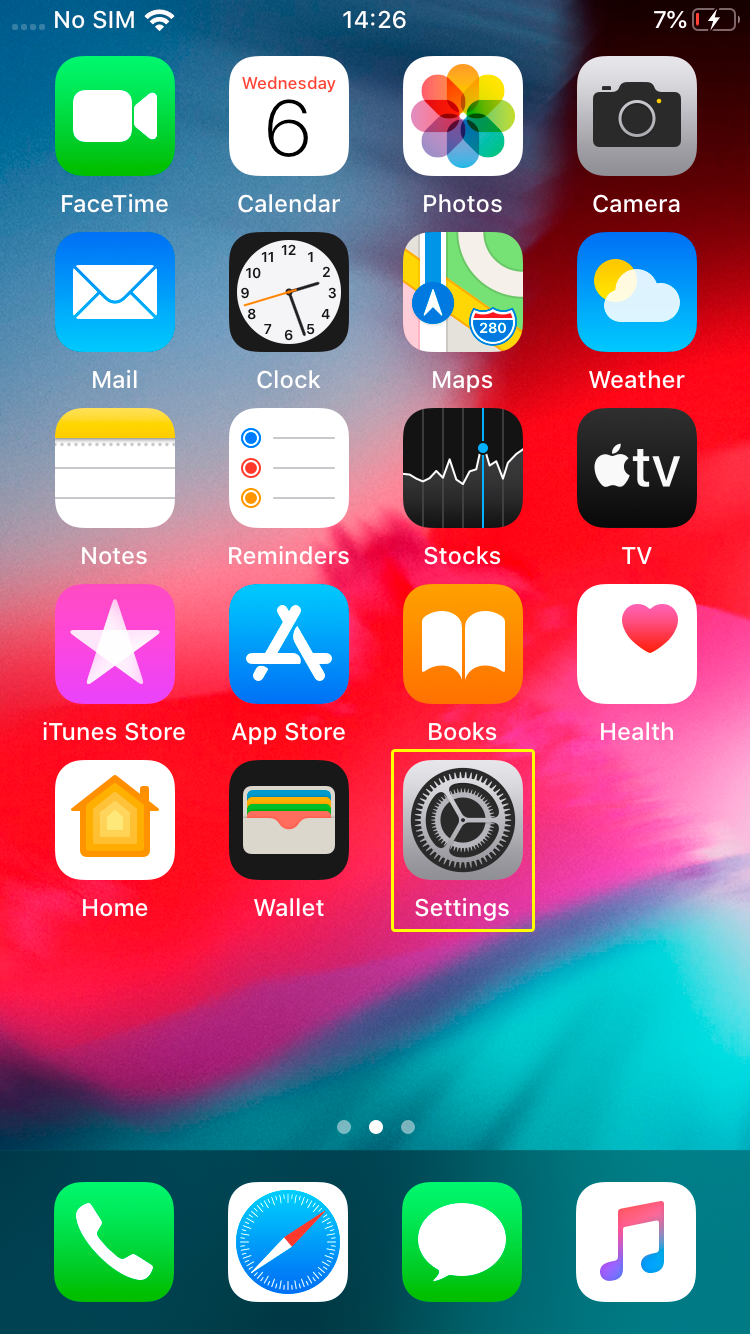
"Genel" e gidin.
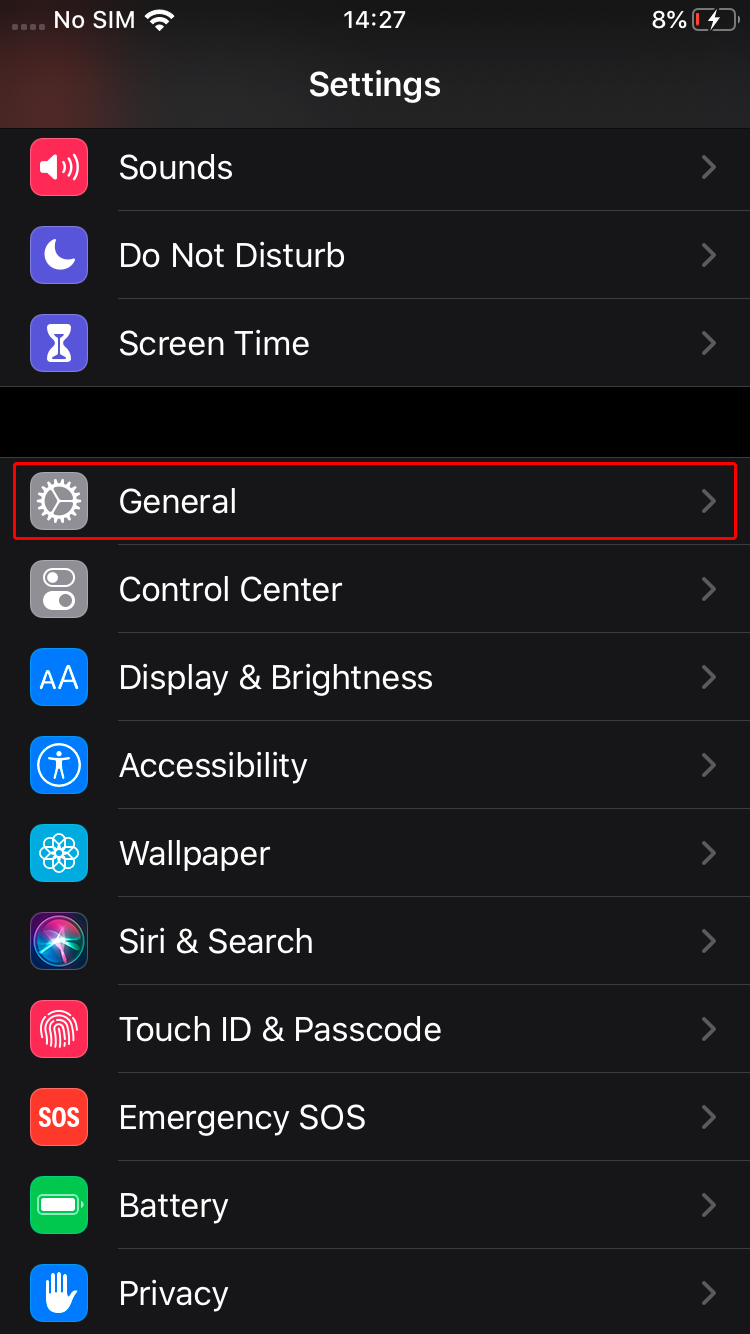
"VPN"e dokunun.
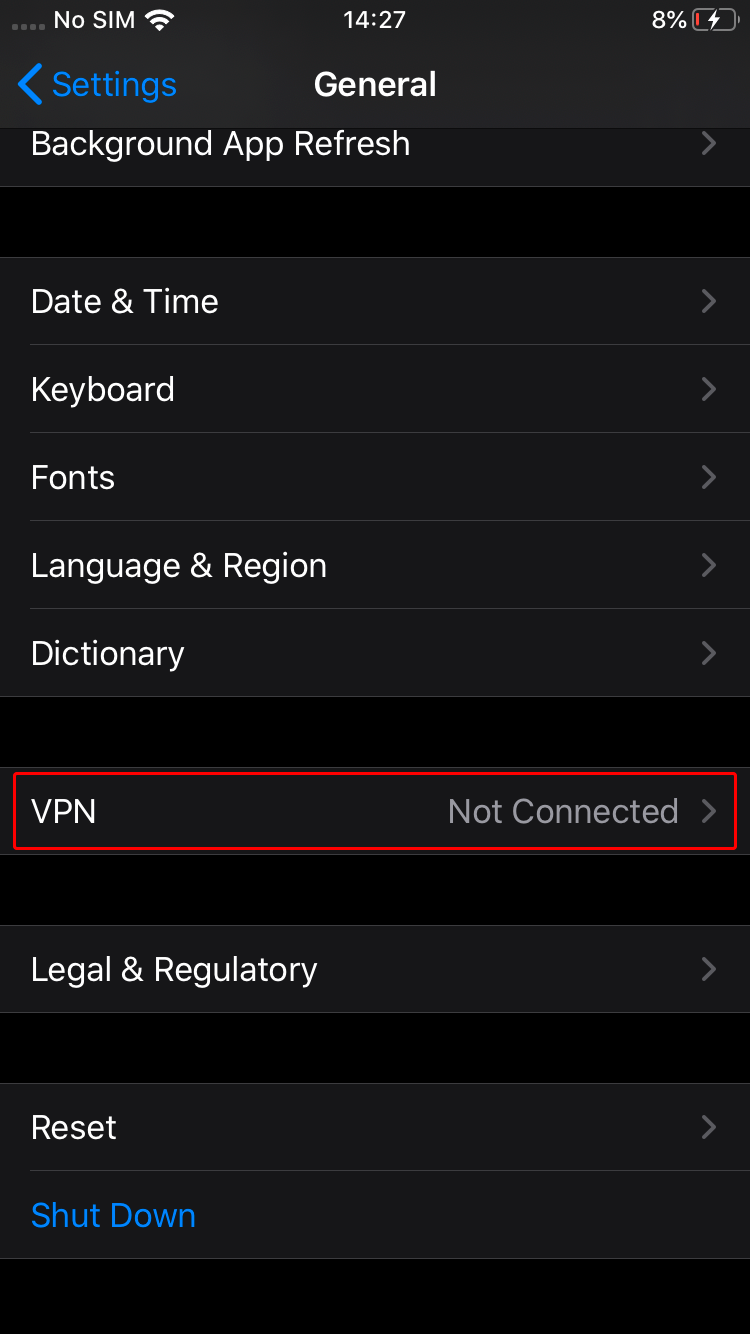
"VPN Yapılandırması Ekle..."ye dokunun.
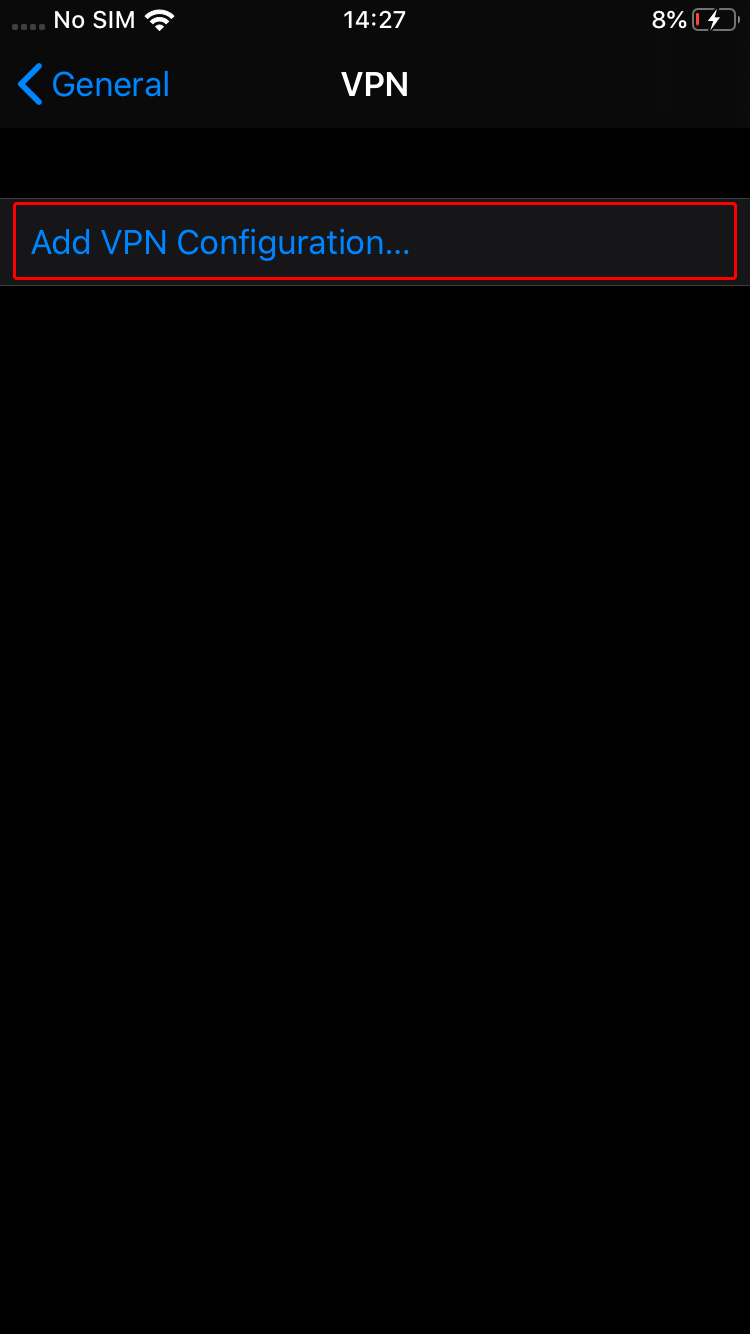
Formu aşağıda gösterilen değerlerle doldurun.
Tip: IKEv2
Açıklama: Trust.Zone-United-Kingdom-ITV
Sunucu: uk-itv.trust.zone
Kullanıcı Adı: GİZLİ. Giriş veya görmek için kaydolun.
Parola: GİZLİ. Giriş veya görmek için kaydolun.
Uzak Kimlik: trust.zone
Son olarak, "Bitti" ye dokunun.
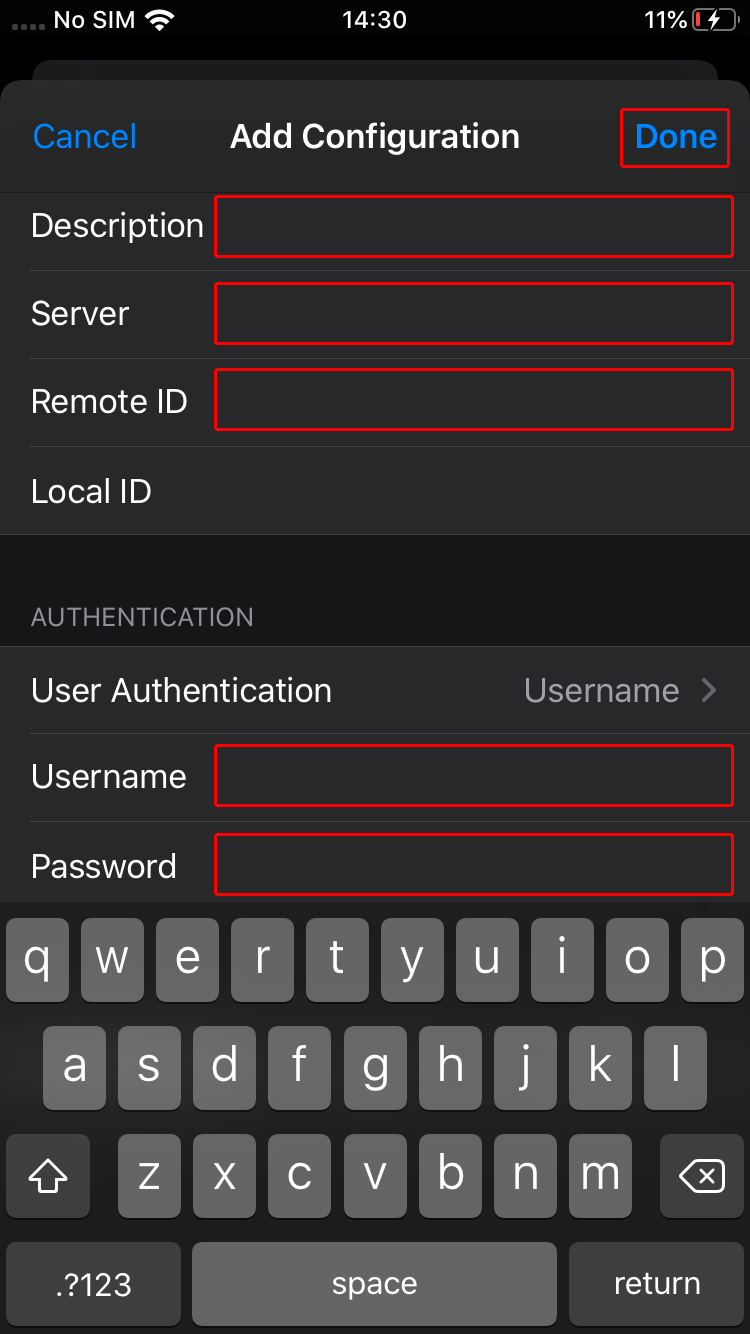 Trust.Zone-United-Kingdom-ITV
uk-itv.trust.zone
trust.zone
Trust.Zone-United-Kingdom-ITV
uk-itv.trust.zone
trust.zone
VPN bağlantısını başlatmak için bağlan anahtarına dokunun.
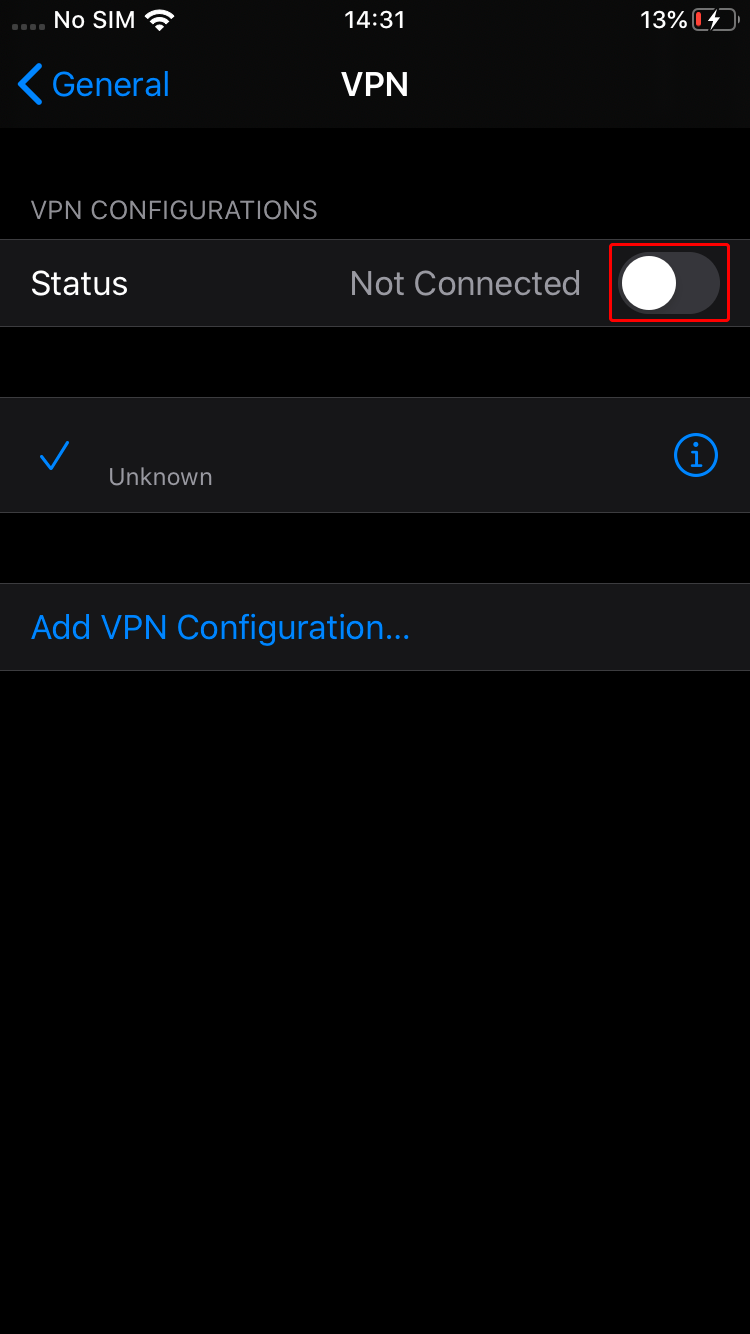 Trust.Zone-United-Kingdom-ITV
Trust.Zone-United-Kingdom-ITV
Bağlantı başarıyla kurulduysa, "Bağlandı" durumunu göreceksiniz. VPN bağlantınızı "Genel" sekmesindeki "Ayarlar" bölümünden yönetebilirsiniz.
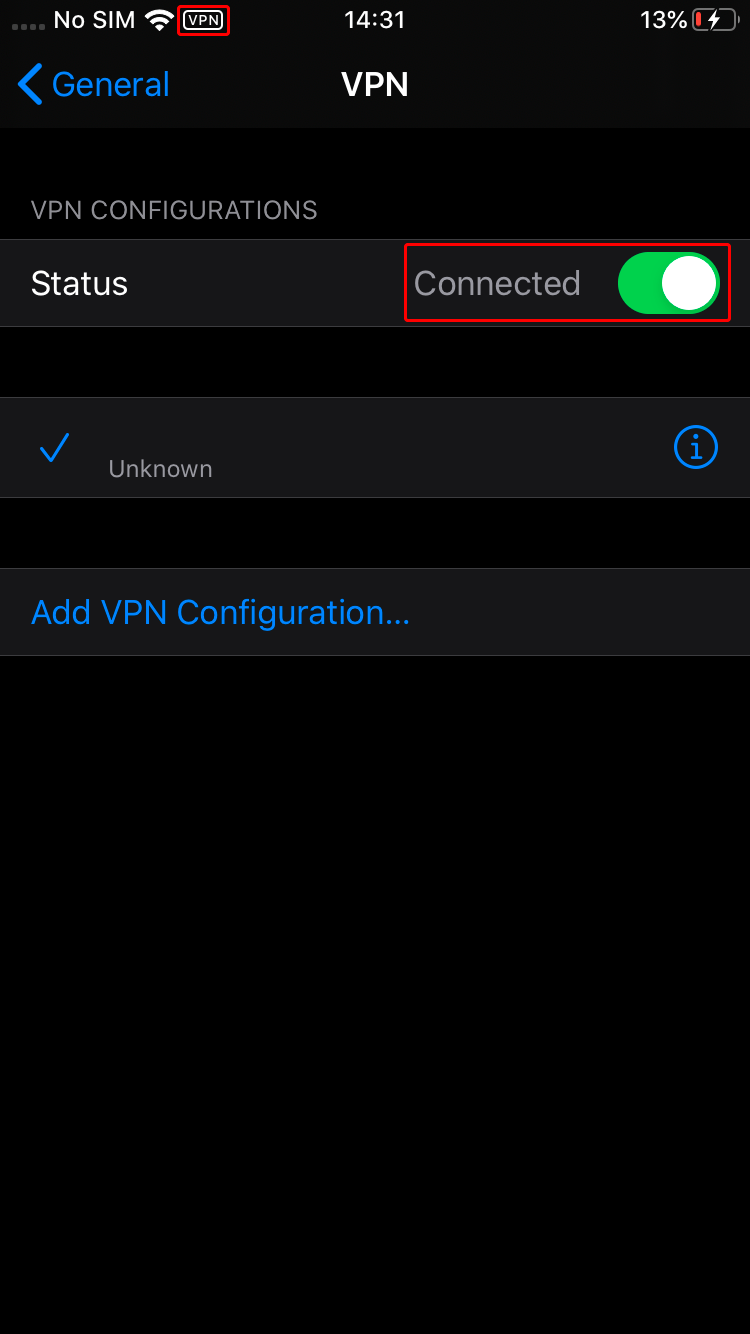 Trust.Zone-United-Kingdom-ITV
Trust.Zone-United-Kingdom-ITV
Trust.Zone Ana sayfasını oaçın ve Trust.Zone VPN ile bağlantınızın doğru kurulup kurulmadığını kontrol etmek için zaten açıksa yeniden yükleyin.
Ayrıca Bağlantı Kontrol Sayfamızı da ziyaret edebilirsiniz.
 IP adresiniz: x.x.x.x ·
IP adresiniz: x.x.x.x ·  Birleşik Krallık ·
Şimdi TRUST.ZONE! Gerçek konumunuz gizli!
Birleşik Krallık ·
Şimdi TRUST.ZONE! Gerçek konumunuz gizli!