Загрузите и установите официальный клиент Outline из Apple App Store: Apple App Store: Outline App
Важно: Outline Client для iOS работает только с iOS 11.0 и более поздними версиями или iPadOS 11.0 и более поздними версиями.
Отсканируйте следующий QR-код с помощью приложения «Камера» на вашем смартфоне.
Ваше устройство предложит Вам открыть приложение Outline и ДОБАВИТЬ СЕРВЕР (создать VPN-подключение).
QR Код:
СКРЫТО Войдите или Зарегистрируйтесь, чтобы увидеть.
Пожалуйста, нажмите ДОБАВИТЬ СЕРВЕР и дайте разрешение на создание нового VPN-соединения. Для этого вам может потребоваться ввести код-пароль.
Или, если у вас возникли какие-либо проблемы с QR-кодом, вы можете использовать следующий Ключ доступа (Access Key) для создания подключения в клиенте Outline . Просто нажмите на Ключ доступа (Access Key), если вы просматриваете эту страницу со своего смартфона, или отправьте его на свой смартфон любым другим способом и откройте его.
Ключ доступа:
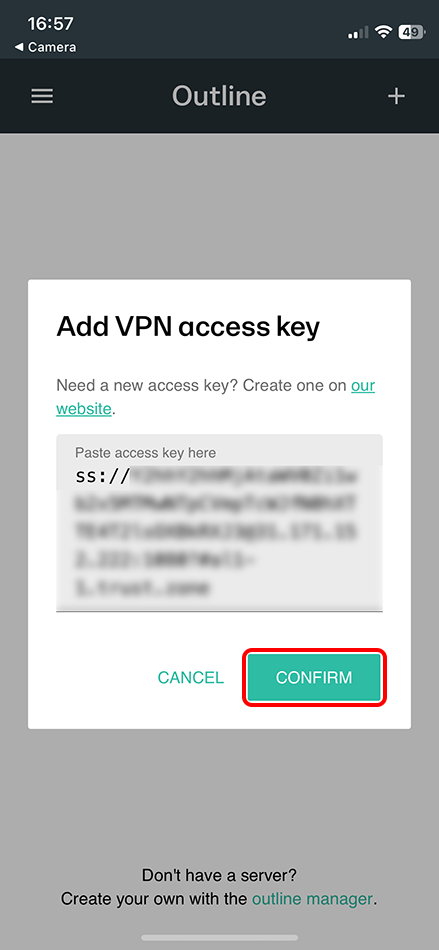
Нажмите кнопку ПОДКЛЮЧИТЬ, чтобы подключить VPN-соединение.
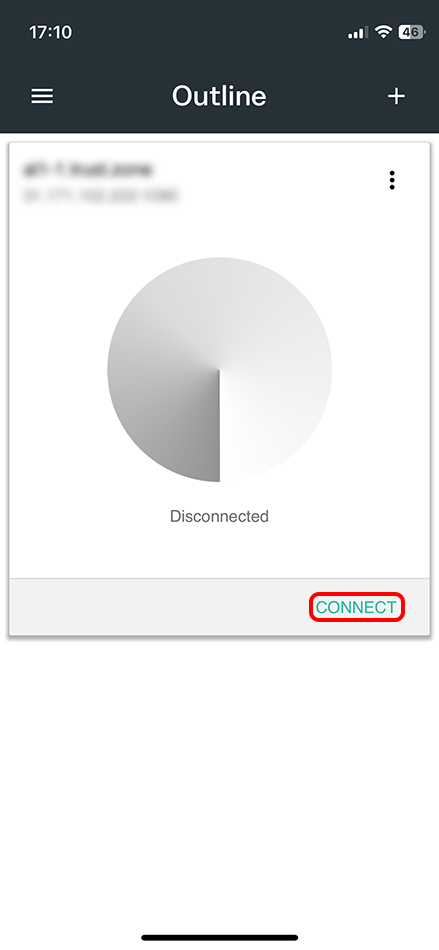
Чтобы проверить, правильно ли установлено соединение с VPN Trust.Zone, откройте Главную страницу или перезагрузите ее, если она уже открыта.
Вы также можете посетить Страницу проверки подключения.
 Ваш IP: x.x.x.x ·
Ваш IP: x.x.x.x ·  Франция ·
Вы под защитой TRUST.ZONE! Ваш IP адрес скрыт!
Франция ·
Вы под защитой TRUST.ZONE! Ваш IP адрес скрыт!