Install the v2RayTun app from the Apple App Store: v2RayTun
Important: v2RayTun Client works only with iOS 16.0 and later or iPadOS 16.0 and later.
Copy the following Subscription URL to clipboard. In order to do so you need to tap and hold on the Subscription URL, then select "Copy link".
Subscription URL: HIDDEN. Log in or Sign up to see.
Run the v2RayTun app and Allow v2RayTun to Send You Notifications.
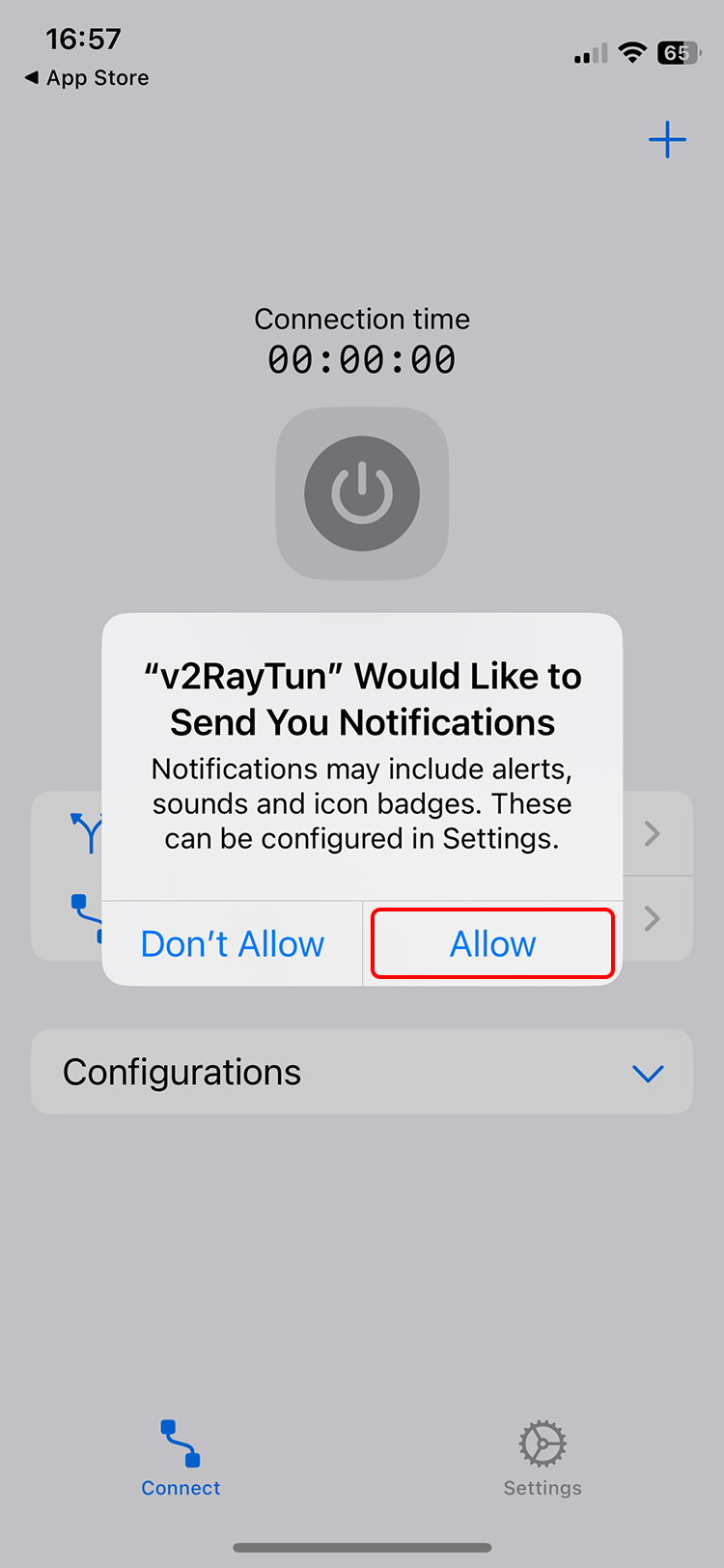
Tap on the + icon then tap on Import from clipboard.
iOS might ask permission to paste content. Please tap on "Allow Paste". This will add servers to the v2RayTun app.
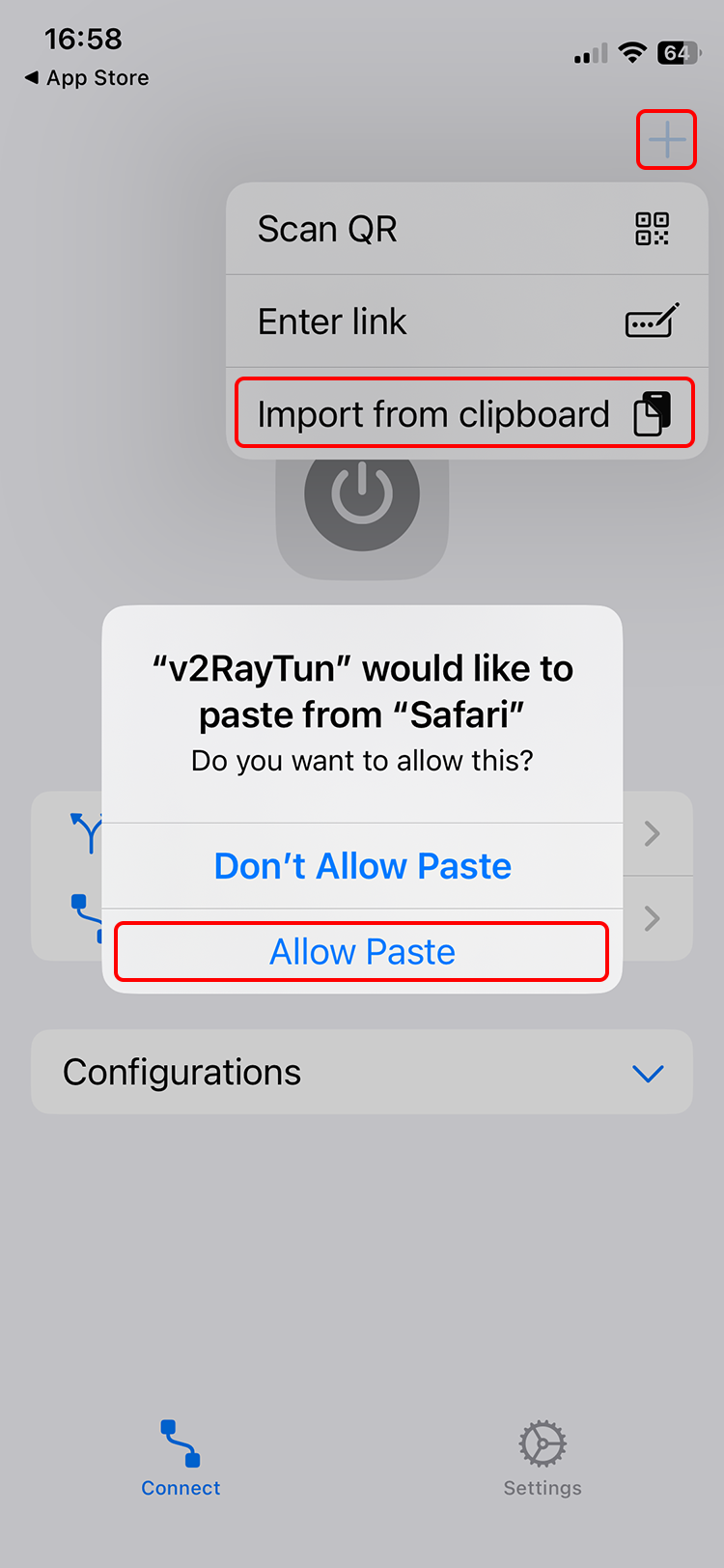
Please select the desired server from the list at bottom and tap on the Connect button at the top.
iOS might ask permission to Add VPN Configurations. Please tap on "Allow".
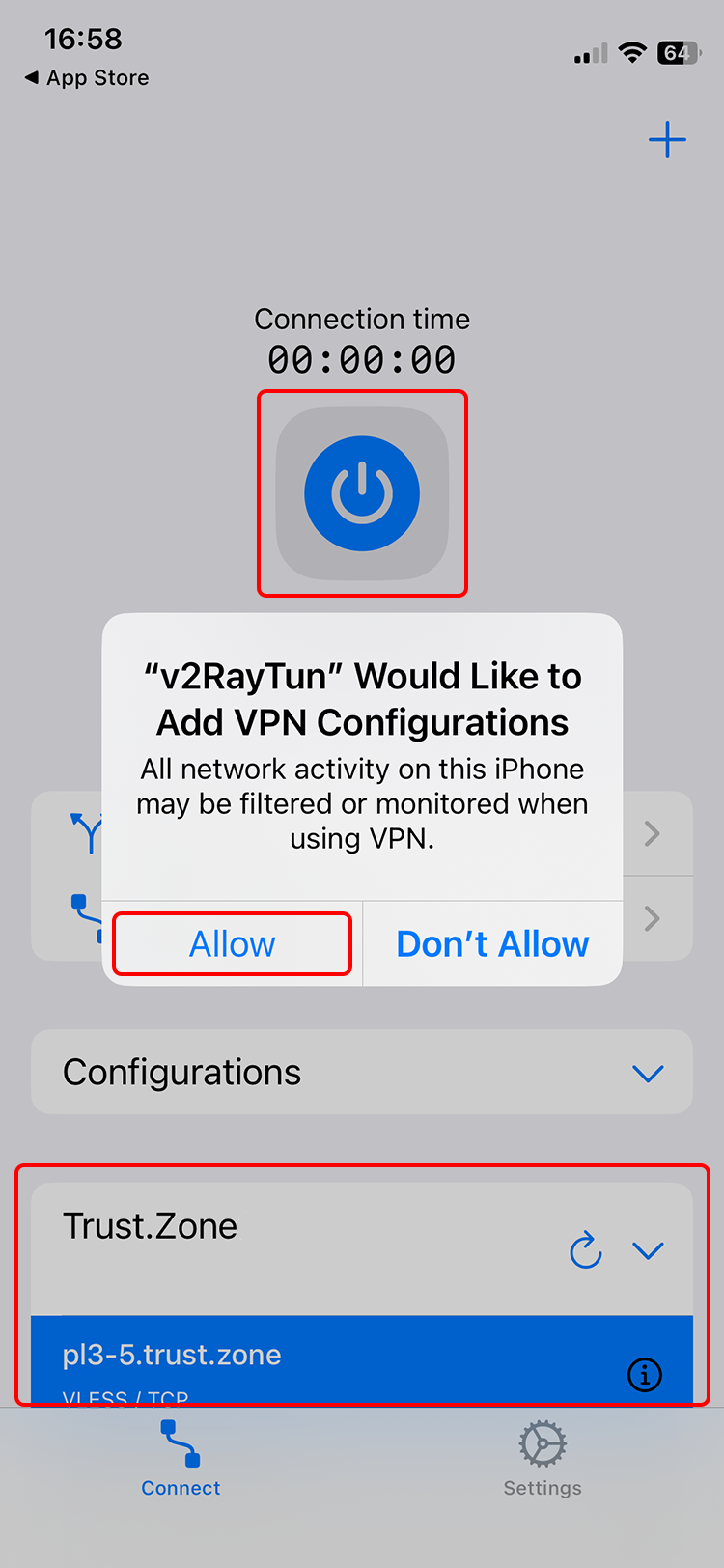
Enter your Passcode to Allow adding the VPN configuration.
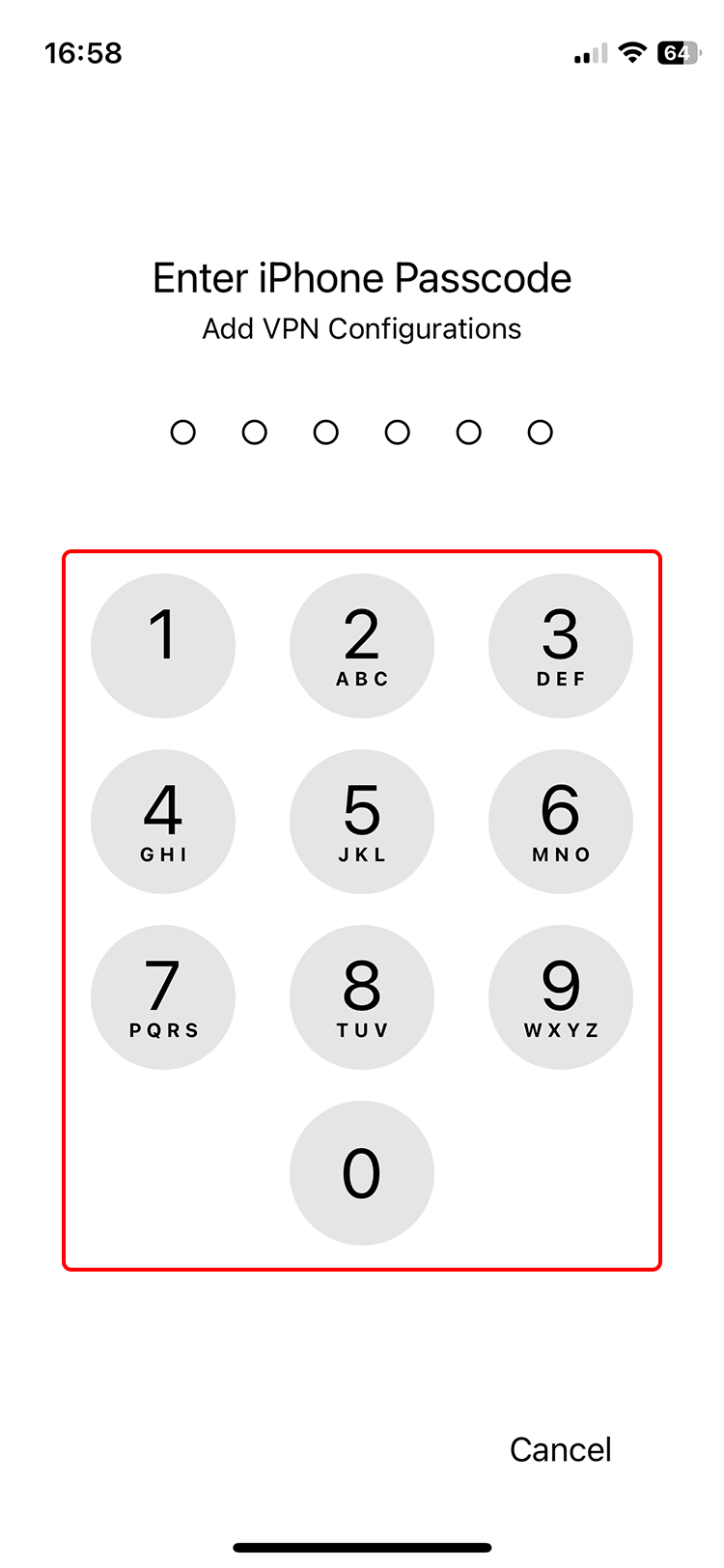
After connection is established the connect button will go green.
You can change servers by selecting them from the list below.
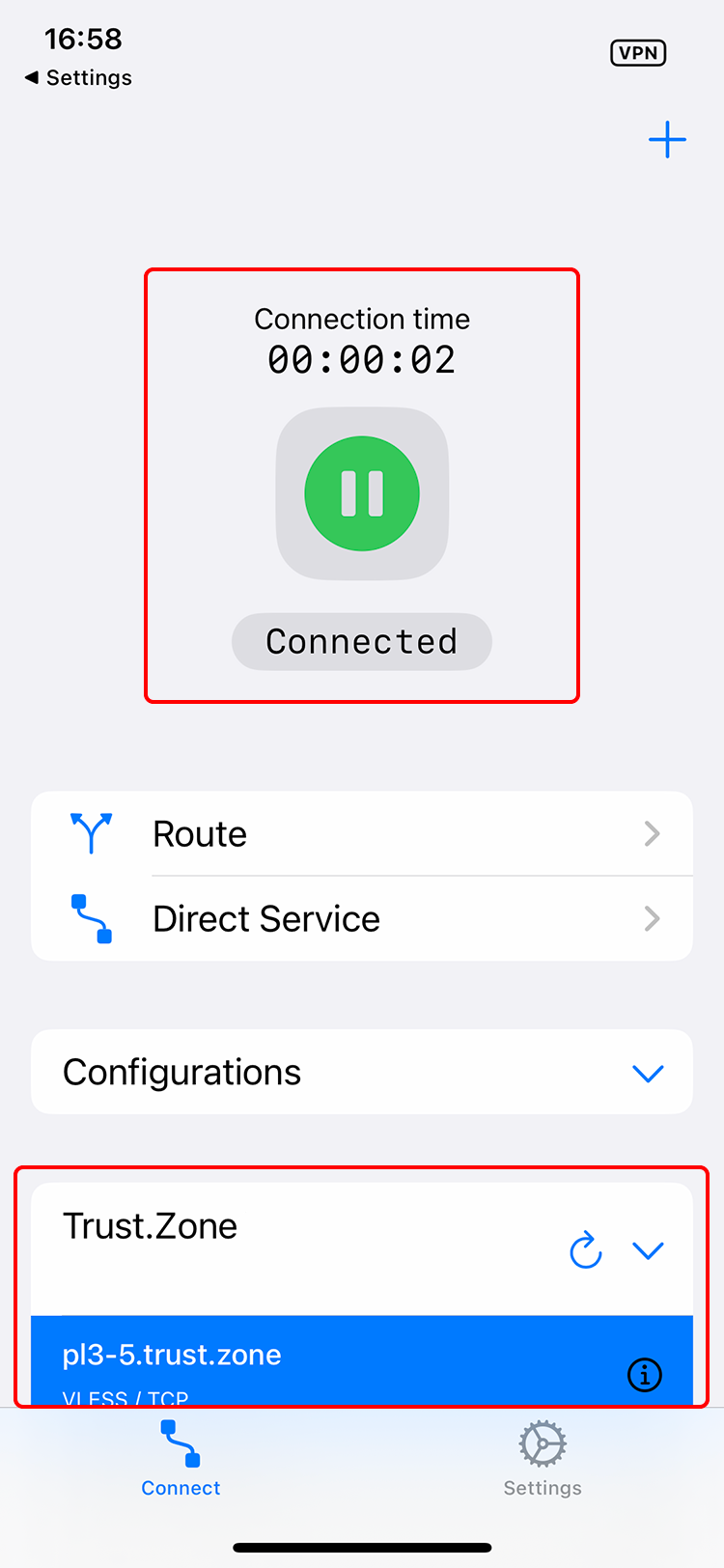
Open Trust.Zone Main page or reload it if it is already open in order to check if your connection with Trust.Zone VPN is established correctly.
You can also visit our Connection Check Page.
 Your IP: x.x.x.x ·
Your IP: x.x.x.x ·  Canada ·
You are in TRUST.ZONE now! Your real location is hidden!
Canada ·
You are in TRUST.ZONE now! Your real location is hidden!