Download Tunnelblick
For MacOS 10.10 and newer:
From Tunnelblick.net site: Tunnelblick 3.8.8b
or from Github.com site: Tunnelblick 3.8.8b
For MacOS 10.4 - 10.9
From Tunnelblick.net site: Tunnelblick 3.5.25
or from Github.com site: Tunnelblick 3.5.25
Tunnelblick Downloads page.
Github Downloads page.
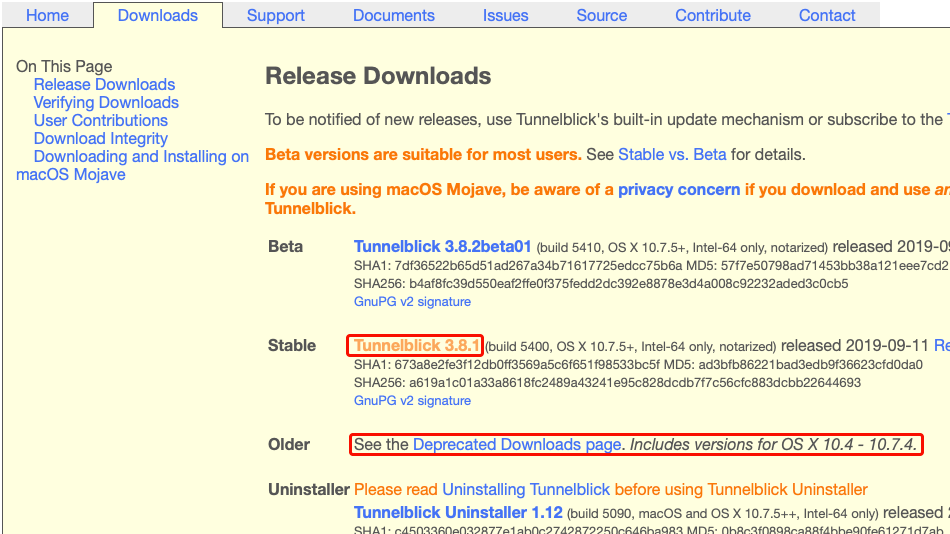
Navigate to "Downloads" in Finder and double-click on the downloaded Tunnelblick dmg file.
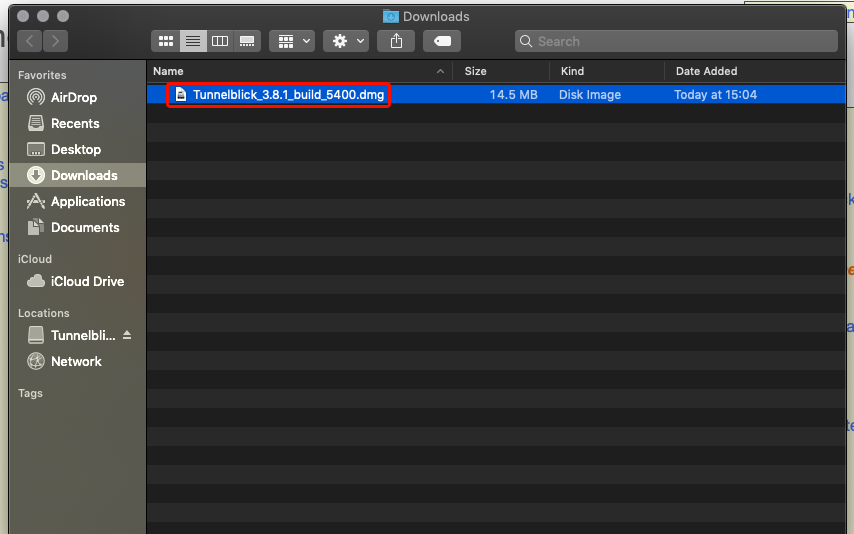
When Tunnelblick installer opens, double-click the Tunnelblick icon in order to begin installing.
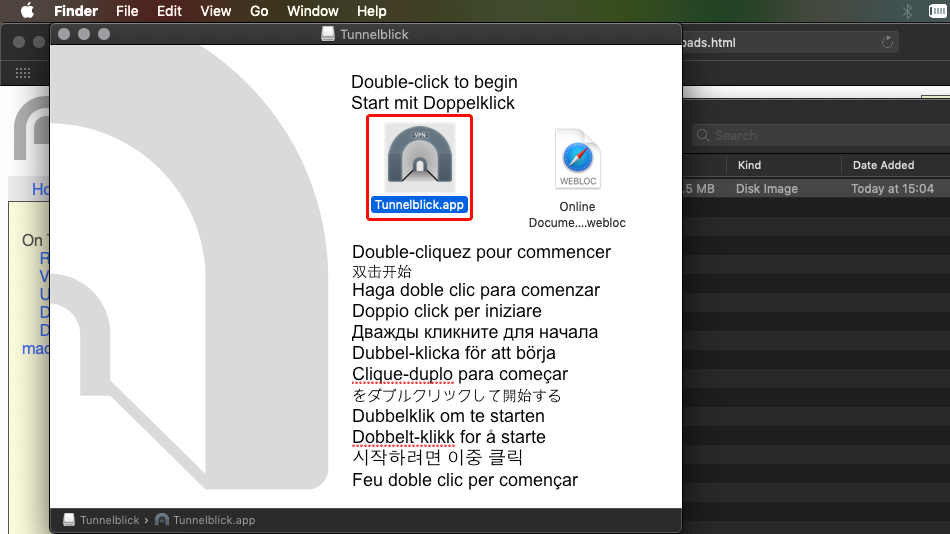
Click "Open" on to proceed.
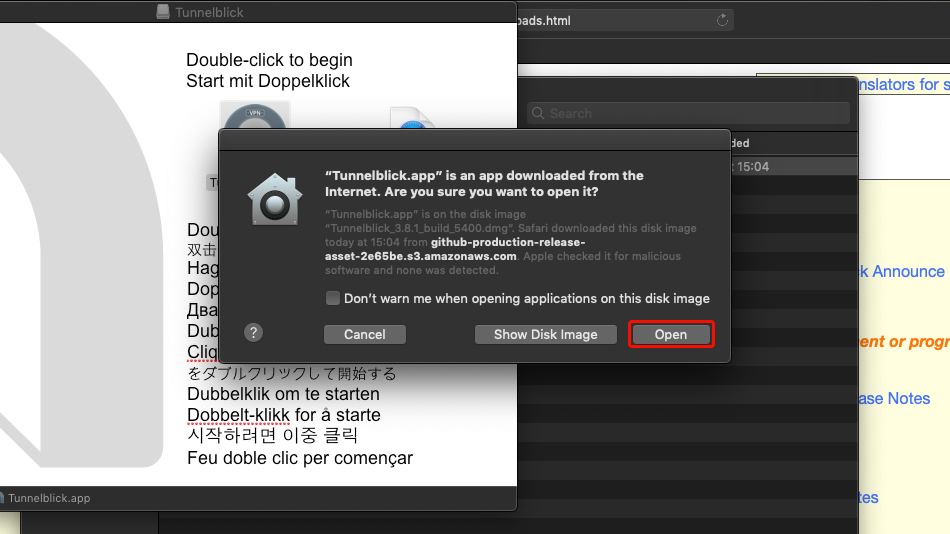
Make sure that both "Check for updates" and "Check for IP address changes" are turned on and click "Continue" to continue installation.
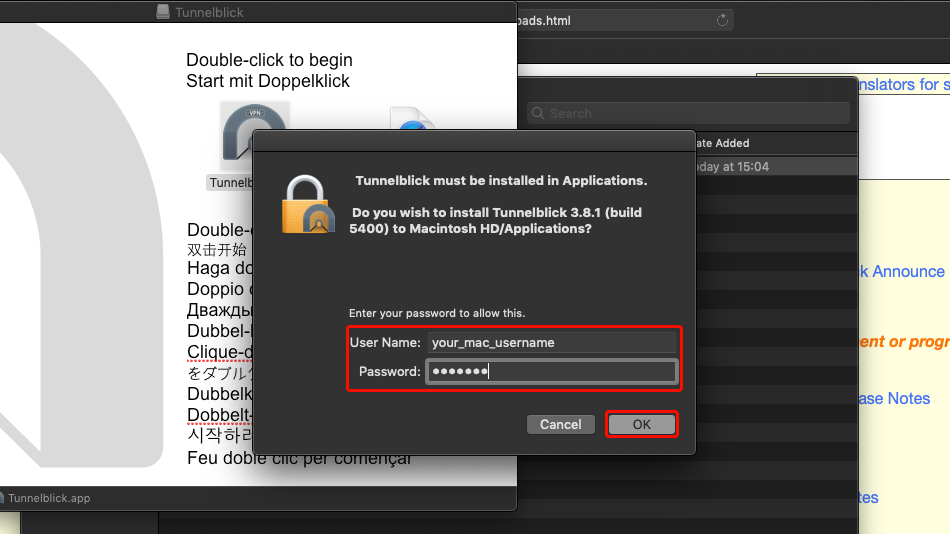
Enter your Mac's username and password and click on "OK" in order to confirm installation.
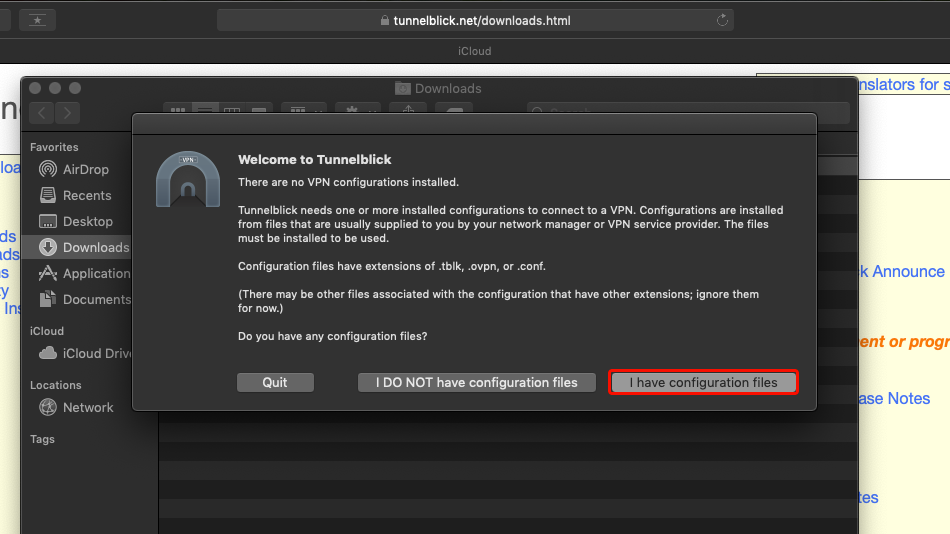
Click on "I have configuration files".
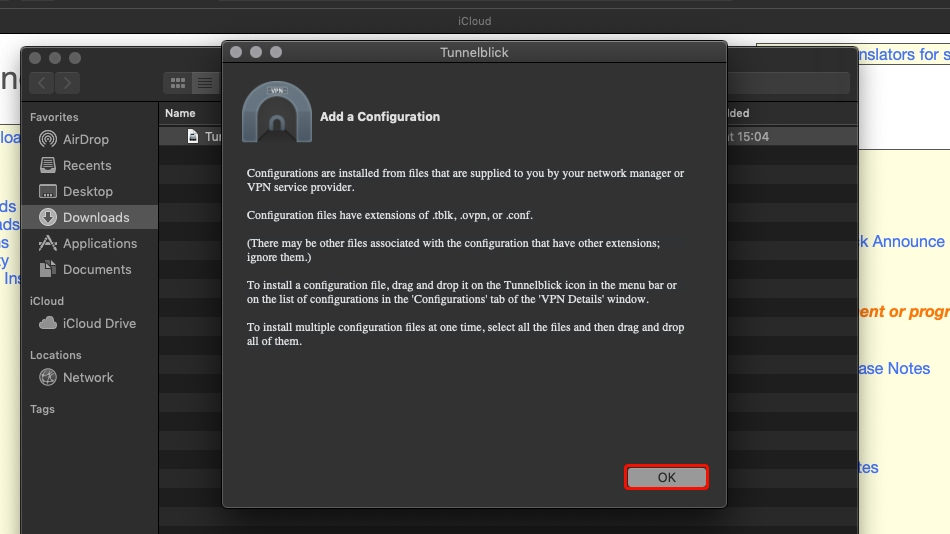
Download Trust.Zone-VPN-Configs.tblk file. Navigate to "Downloads" in Finder and drag and drop Trust.Zone-VPN-Configs.tblk to the Tunnelblick icon.
Tunnelblick config file: HIDDEN. Log in or Sign up to see.
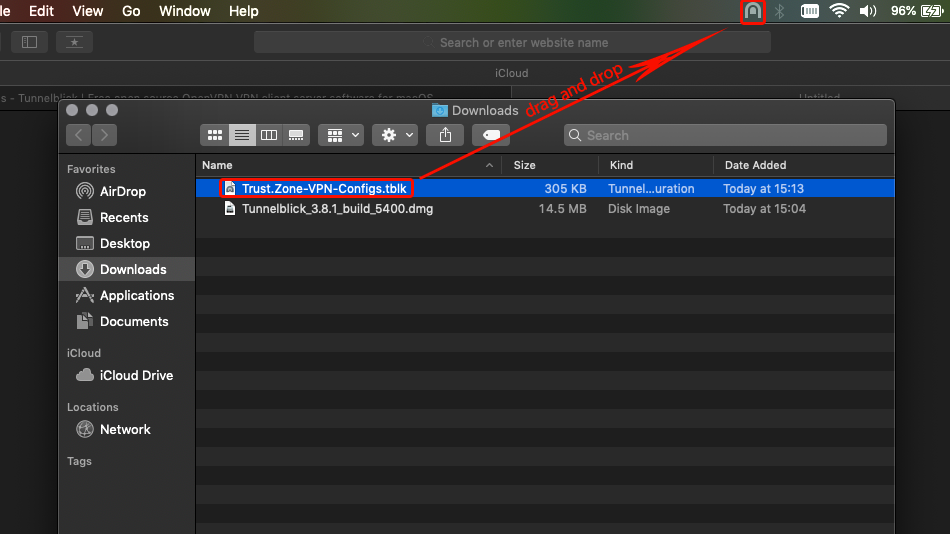
Enter your Mac's username and password and click on "OK" in order to confirm installation.
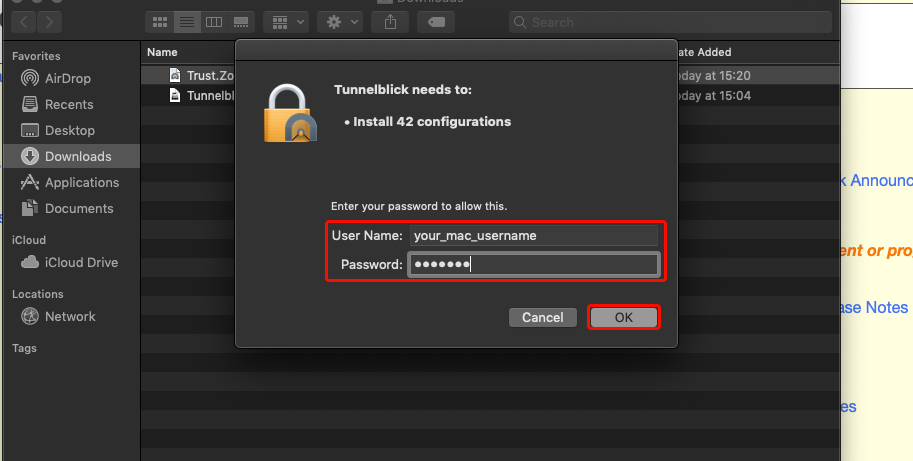
Click Tunnelblick icon and choose "VPN Details" to open Tunnelblick window.
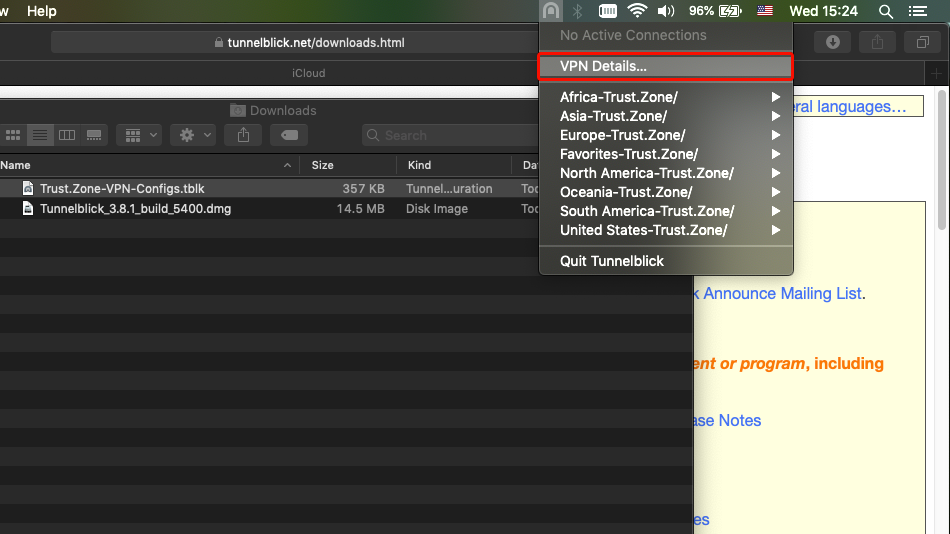
Select desired VPN location then click "Connect".
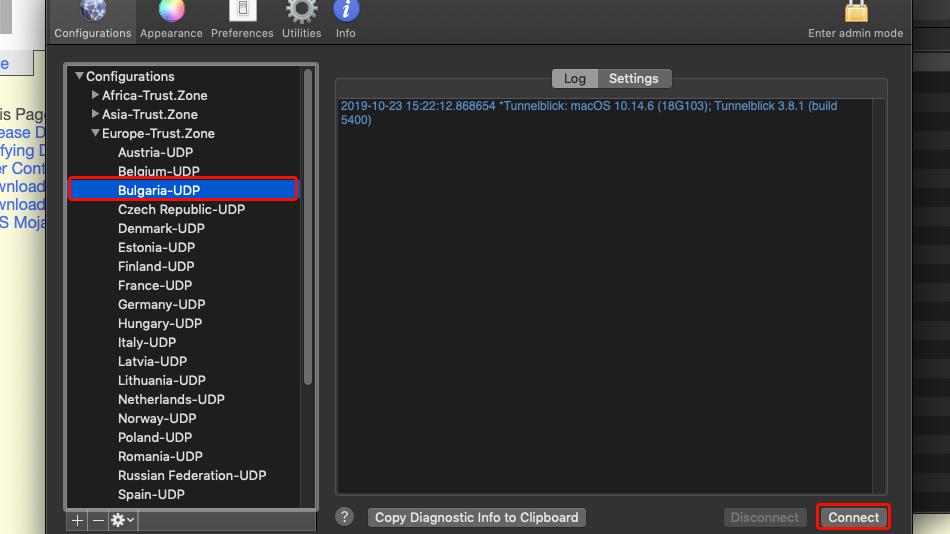
You'll be notified when your connection to Trust.Zone will be established.
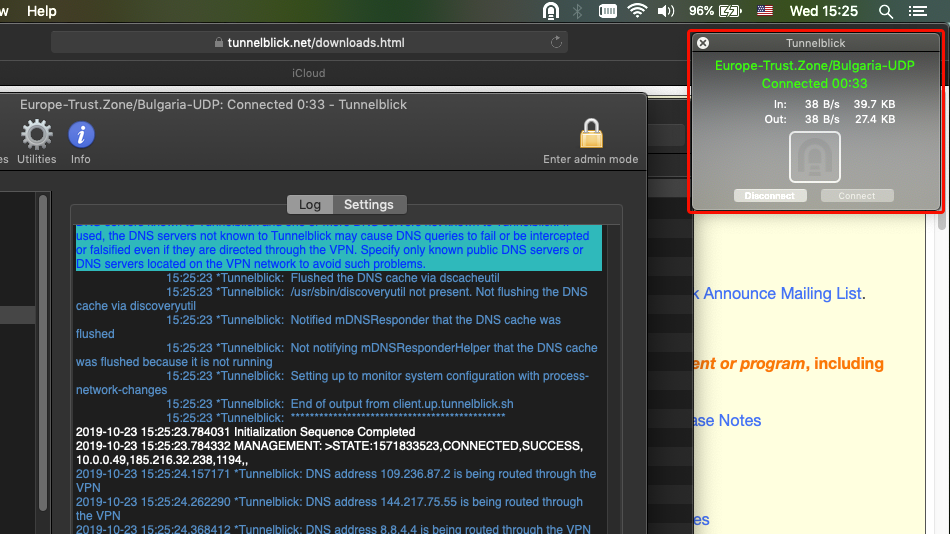
You'll be notified when your connection to Trust.Zone will be established.
You can also enable Kill Switch option for Tunnelblick. Kill Switch blocks all outgoing and incoming traffic if internet connection drops for any reason, so your IP address will never be revealed if VPN connection drops by unexpected reason.
To enable Kill Switch - go to the "Settings" tab of the "Configurations" panel of Tunnelblick. Just set "On unexpected disconnect" option to "Disable network access" (kill switch active). Read more here
Open Trust.Zone Main page or reload it if it is already open in order to check if your connection with Trust.Zone VPN is established correctly.
You can also visit our Connection Check Page.
 Your IP: x.x.x.x ·
Your IP: x.x.x.x ·  Serbia ·
You are in TRUST.ZONE now! Your real location is hidden!
Serbia ·
You are in TRUST.ZONE now! Your real location is hidden!