Вы можете копировать некоторые значения прямо со скриншотов. Просто кликните по красным значениям для их выделения, затем скопируйте.
Перейдите на вкладку Basic -> Network и установите DNS серверы Trust.Zone:
DNS 1: 109.236.87.2
DNS 2: 23.237.56.98
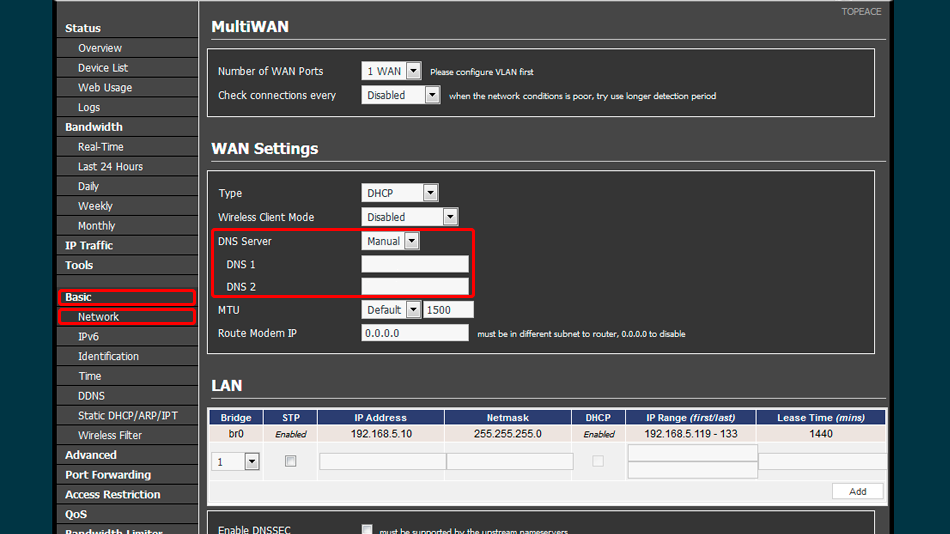
Откройте панель администратора вашего модема.
Нажмите на VPN Tunneling — клиент OpenVPN в вертикальном меню слева. Это приведет вас к странице конфигурации клиента OpenVPN.
Нажмите Client 1 затем Basic (Основные) и установить значения, как показано на скриншоте.
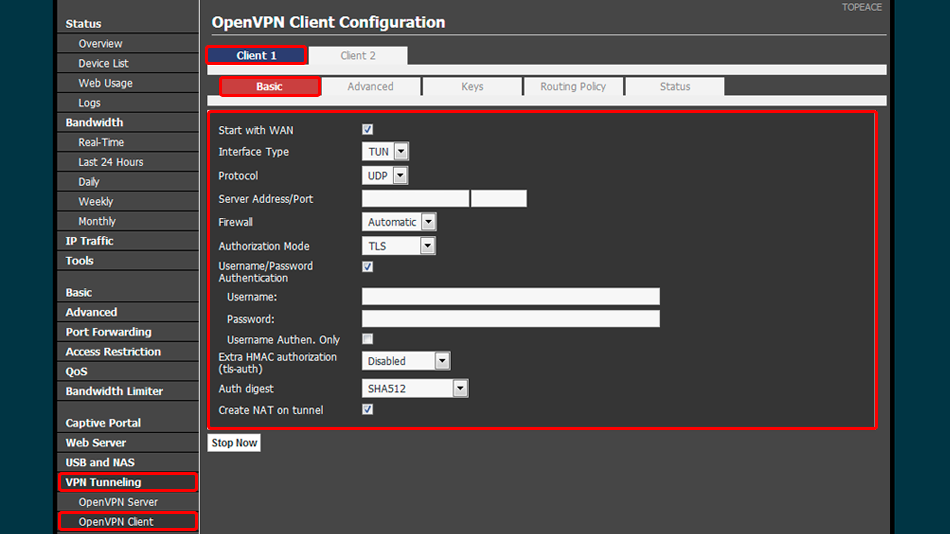
Перейдите во вкладку Advanced и установите значения, как на скриншоте
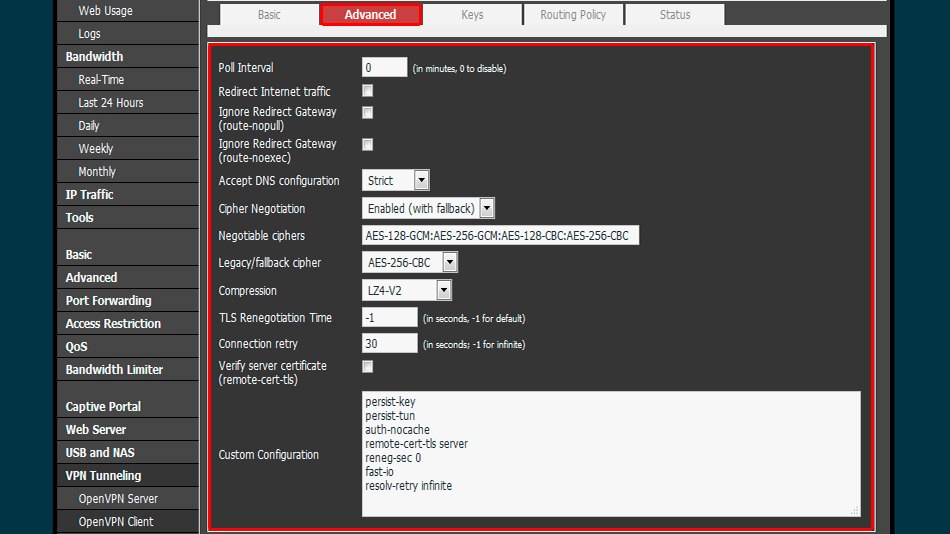
Перейдите на вкладку Keys и установите значения как на скриншоте.
Нажмите кнопку Start Now, чтобы запустить VPN-клиент
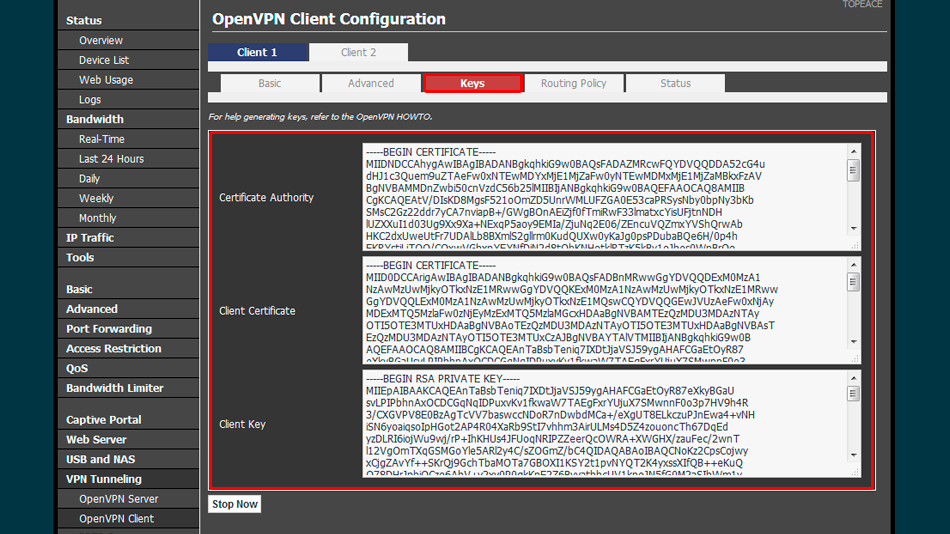
Чтобы проверить, правильно ли установлено соединение с VPN Trust.Zone, откройте Главную страницу или перезагрузите ее, если она уже открыта.
Вы также можете посетить Страницу проверки подключения.
 Ваш IP: x.x.x.x ·
Ваш IP: x.x.x.x ·  Венгрия ·
Вы под защитой TRUST.ZONE! Ваш IP адрес скрыт!
Венгрия ·
Вы под защитой TRUST.ZONE! Ваш IP адрес скрыт!