Use a free application SSTap-beta.
Please exit all VPN apps such as WireGuard, Trust.Zone VPN Client etc. before to install or use the SSTap-beta app. In order to exit from Trust.Zone VPN Client click Exit, then Ok.
During installation, you may see a dialog box asking you to install the driver. Please confirm the driver installation.: SSTap-beta-setup-1.1.0.1.exe
Download and install SSTap Beta 1.1.0.1 but do not run it (turn off the "Run SSTap-beta" checkbox on the last step): SSTap-beta-setup-1.1.0.1.exe You may see a request to install a driver during the installation. Please confirm the driver installatopn.
Restart Windows.
Download the connections file which works from Russia: proxylist.json (You need to be logged into your Trust.Zone account)
Copy with replacement the deownloaded files proxylist.json and dns.ini to the directory C:\Users\имя_пользователя\AppData\Local\SSTap-beta\config\
The names of the copied files should be exactly proxylist.json and dns.ini without (1), (2) etc.
To open the folder copy the following text:
%userprofile%\AppData\Local\SSTap-beta\config\
next, simultaneously click on the key with a Windows logo and press R (press Win-R) and in the window that appears, paste the copied text and click OK to go to the desired icon.
Run SSTap-beta from the start menu.
In the Proxy drop-down list, select the desired connection and click the Connect button to connect.
After connecting, the application will collapse into an icon in the system tray, clicking on which you can open the SSTap-beta window.
Open the Connection Test Page to check your connection.
To disconnect, click the Disconnect button in the SSTap-beta application window.
Do not run Trust.Zone client together with SSTap-beta.
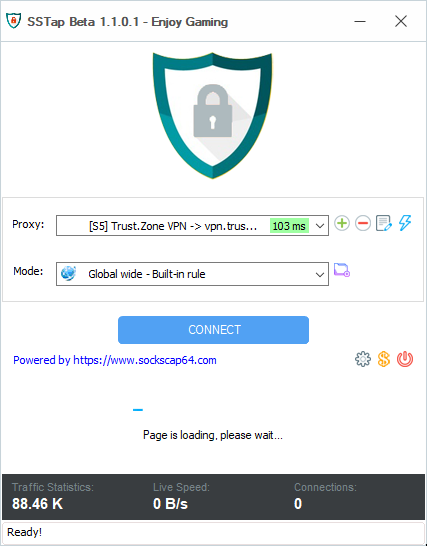
Open Trust.Zone Main page or reload it if it is already open in order to check if your connection with Trust.Zone VPN is established correctly.
You can also visit our Connection Check Page.
 Your IP: x.x.x.x ·
Your IP: x.x.x.x ·  Ireland ·
You are in TRUST.ZONE now! Your real location is hidden!
Ireland ·
You are in TRUST.ZONE now! Your real location is hidden!