Download and install official Trust.Zone VPN Client from Google Play: Google Play: Trust.Zone VPN - The #1 Anonymous VPN
Alternatively you can download Trust.Zone VPN Cilent from Trust.Zone site: Trust.Zone_VPN_Client_v73.apk
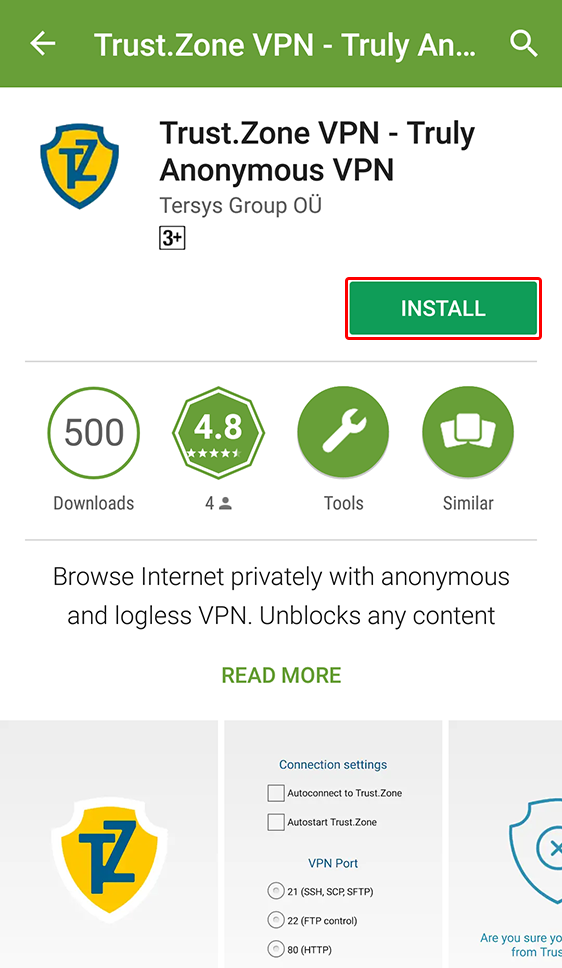
Important: Trust.Zone VPN Client for Android works only with Android 4.2 and above.
Login to Trust.Zone VPN Client using the same email address and password you use on Trust.Zone website.
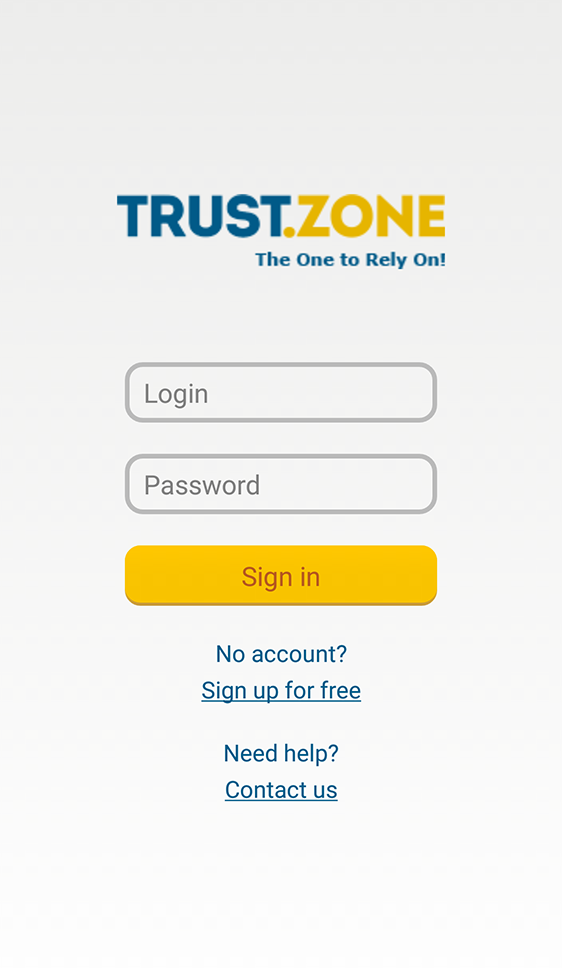
After you logged in, tap a big Trust.Zone icon to connect.
Trust.Zone will automatically try to connect to the fastest and closest VPN server for you.
You may choose another VPN location to connect - see Step 3.
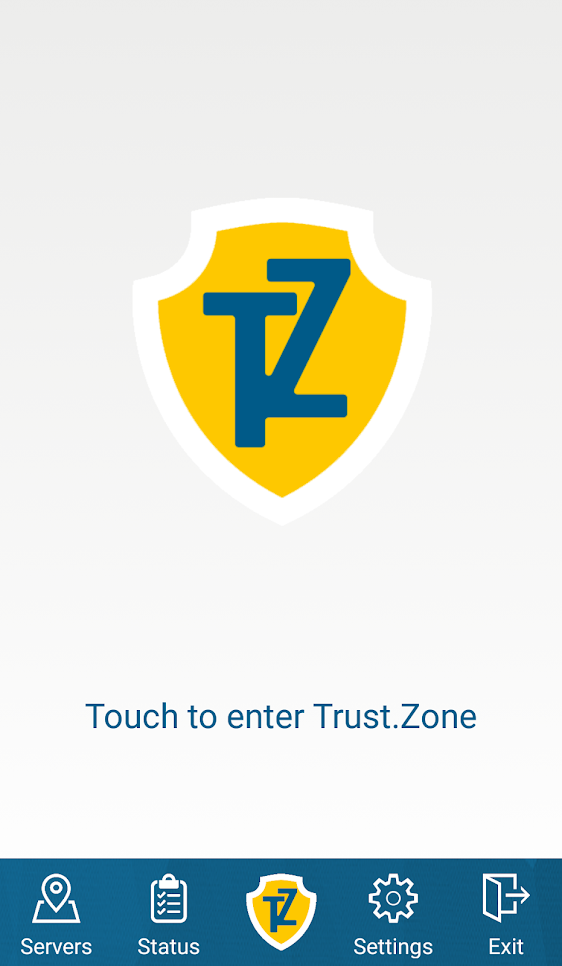
Tap Servers icon, select desired VPN location and tap it to connect.
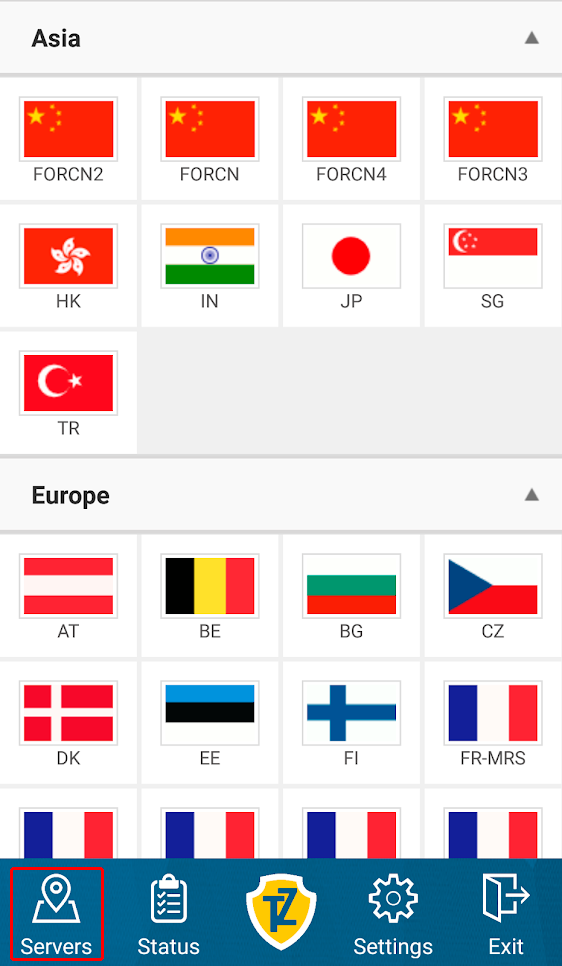
Open Trust.Zone Main page or reload it if it is already open in order to check if your connection with Trust.Zone VPN is established correctly.
You can also visit our Connection Check Page.
 Your IP: x.x.x.x ·
Your IP: x.x.x.x ·  Hungary ·
You are in TRUST.ZONE now! Your real location is hidden!
Hungary ·
You are in TRUST.ZONE now! Your real location is hidden!