Откройте "Settings" на домашнем экране.
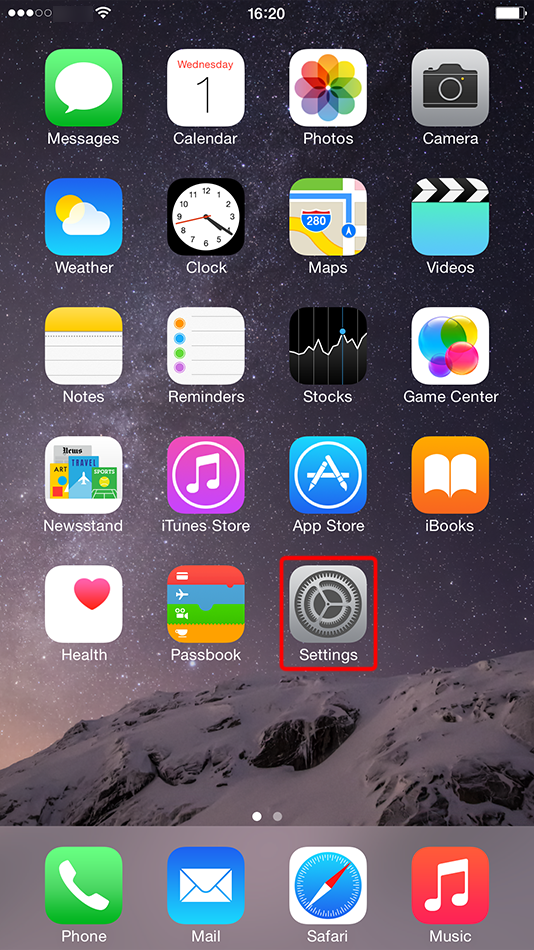
Нажмите "VPN".
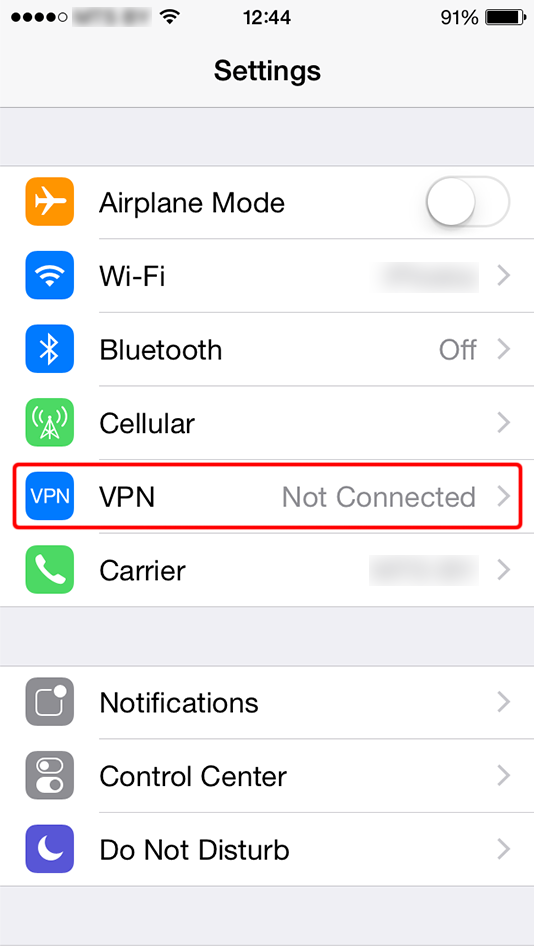
Нажмите "Add VPN Configuration...".
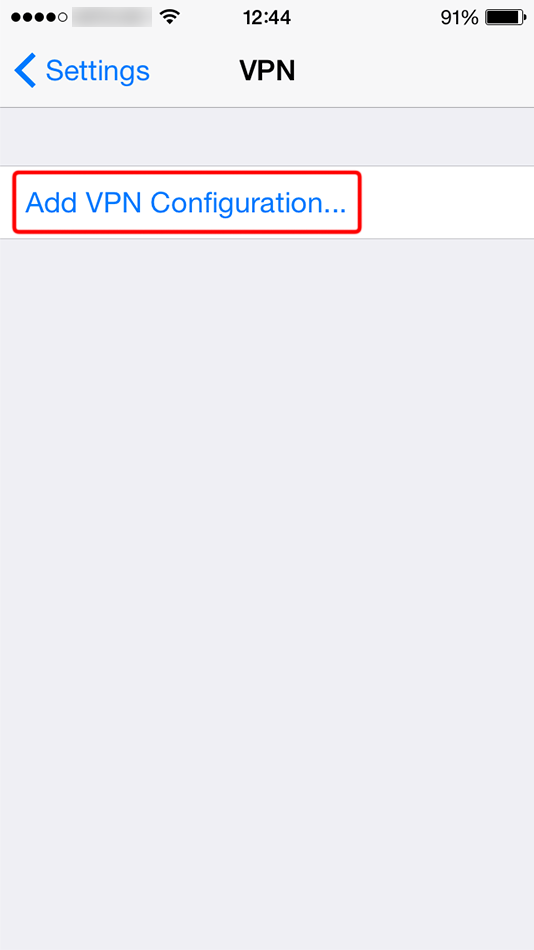
Заполните форму значениями указанными ниже. Включите переключатель "Send All Traffic".
Описание: Trust.Zone-United-States-EAST
Сервер: us-east.trust.zone
Учетная запись: СКРЫТО. Войдите или Зарегистрируйтесь, чтобы увидеть.
Пароль: СКРЫТО. Войдите или Зарегистрируйтесь, чтобы увидеть.
Общий ключ: trustzone
И ,наконец, нажмите "Save".
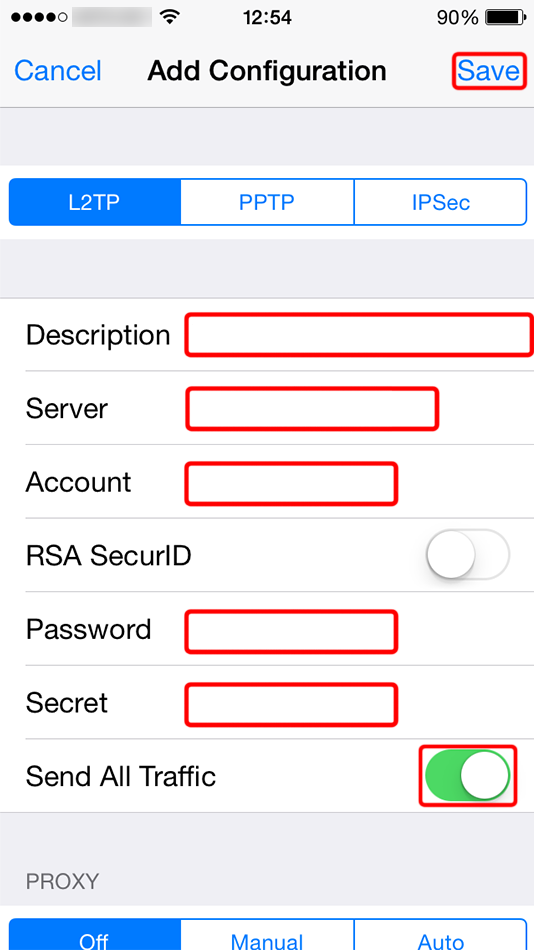 Trust.Zone-United-States-EAST
us-east.trust.zone
trustzone
Trust.Zone-United-States-EAST
us-east.trust.zone
trustzone
Включите переключатель, чтобы подключится к VPN.
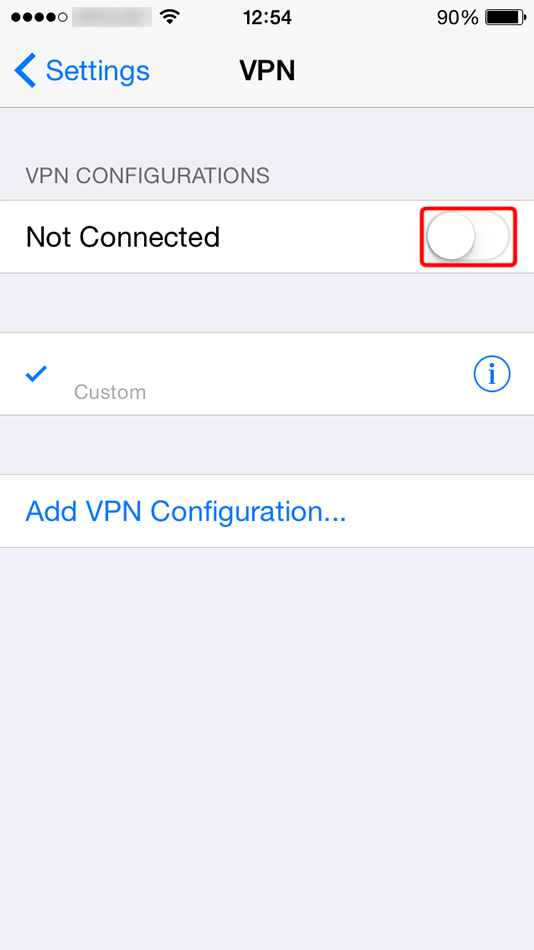 Trust.Zone-United-States-EAST
Trust.Zone-United-States-EAST
Вы увидите сообщение "Connecting..." пока ваш iOS будет подключаеться к VPN-серверу.
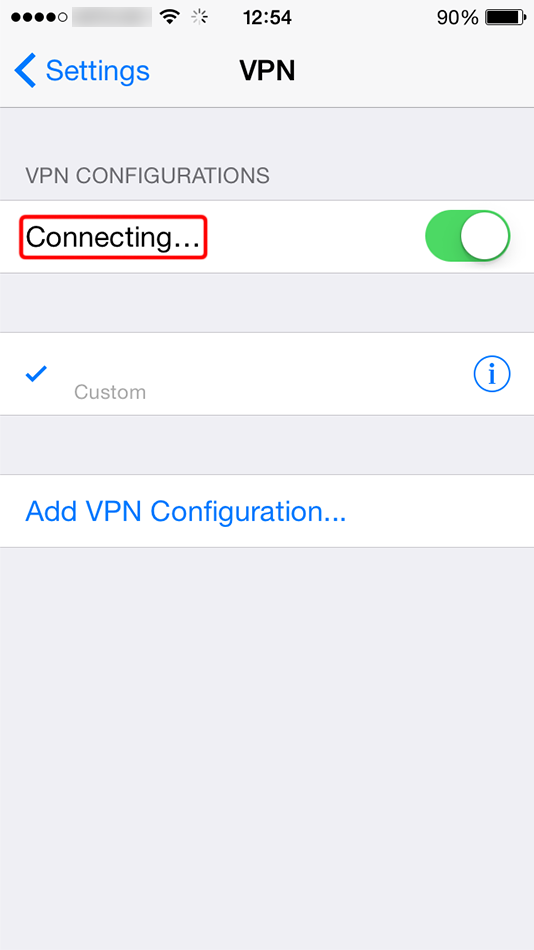 Trust.Zone-United-States-EAST
Trust.Zone-United-States-EAST
Если соединение успешно установлено, вы увидите статус "Connected". Вы можете управлять вашим VPN-соединением в разделе "Settings" на вкладке "General".
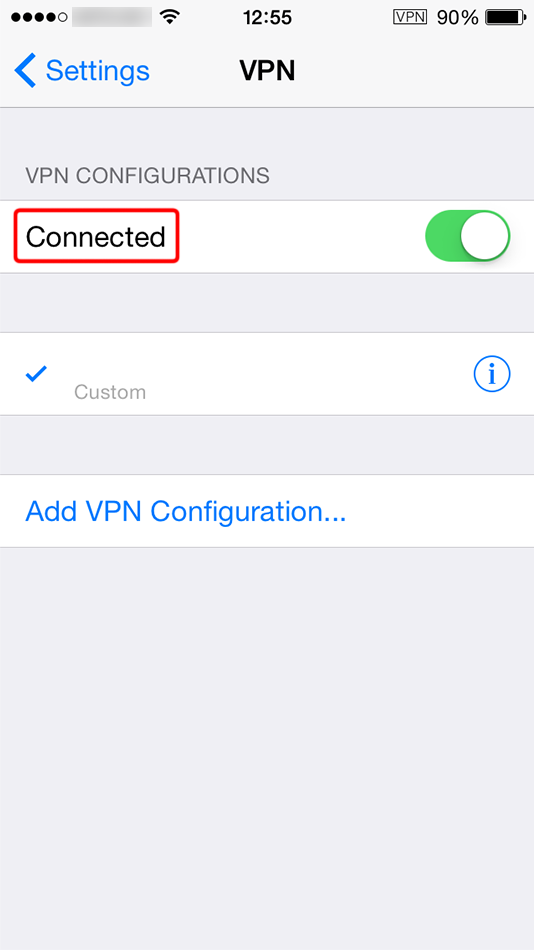 Trust.Zone-United-States-EAST
Trust.Zone-United-States-EAST
Чтобы проверить, правильно ли установлено соединение с VPN Trust.Zone, откройте Главную страницу или перезагрузите ее, если она уже открыта.
Вы также можете посетить Страницу проверки подключения.
 Ваш IP: x.x.x.x ·
Ваш IP: x.x.x.x ·  США ·
Вы под защитой TRUST.ZONE! Ваш IP адрес скрыт!
США ·
Вы под защитой TRUST.ZONE! Ваш IP адрес скрыт!