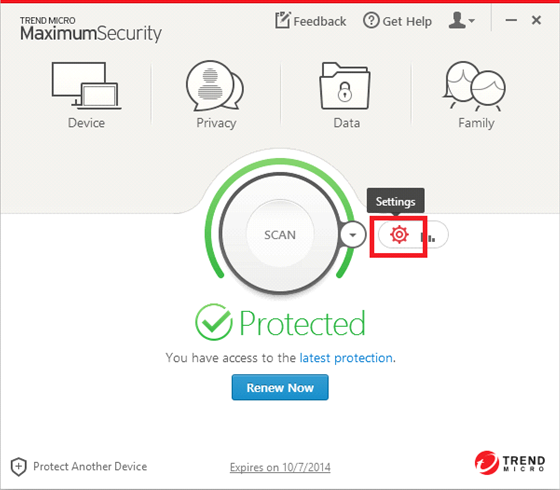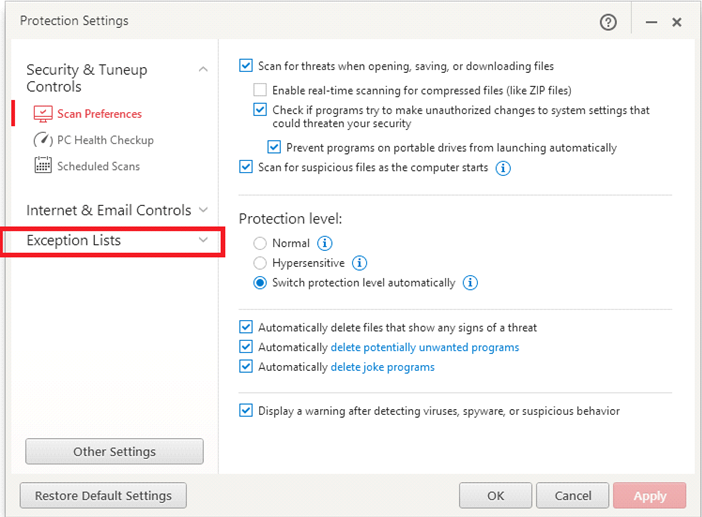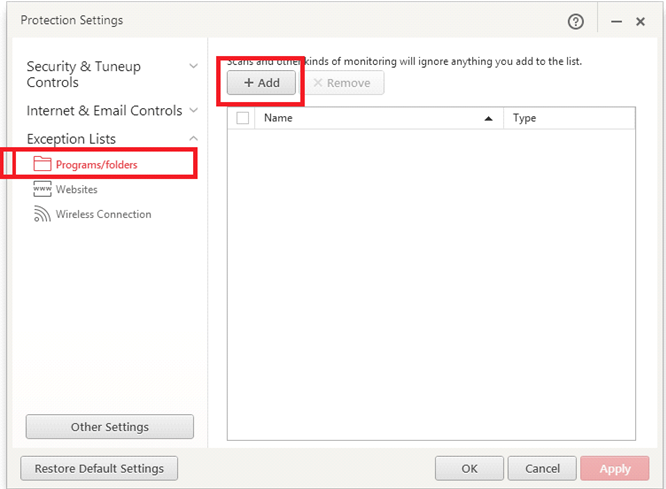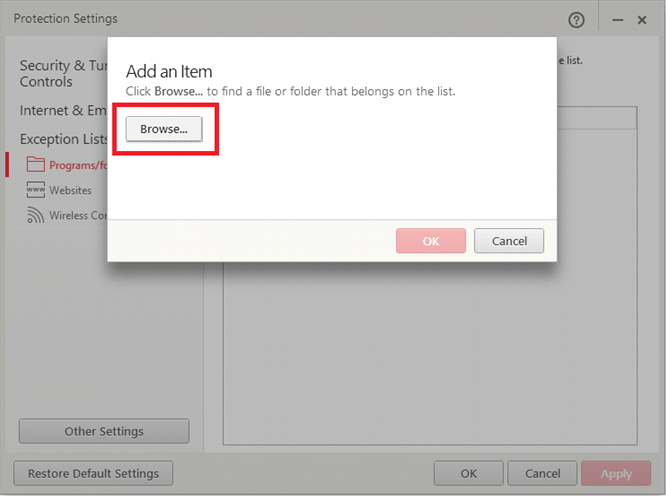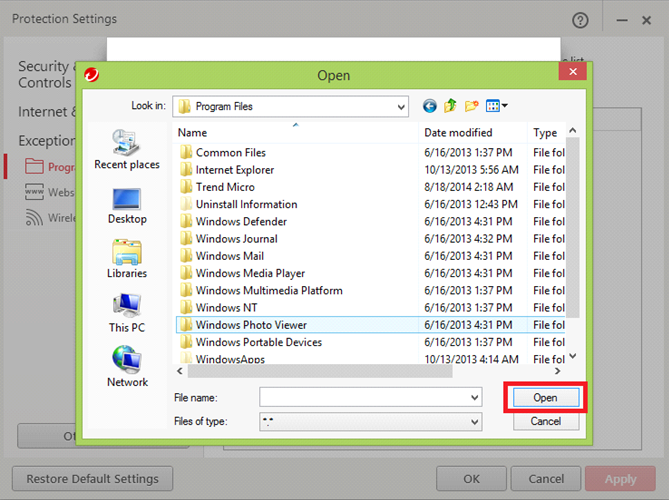Trend Micro Antiviruses and Trust.Zone VPN: How to Fix Connectivity Issues?
27 febrero 2016
Trend Micro is one of the leaders in antivirus and internet security software. If you encounter connectivity issues with Trust.Zone VPN and Trend Micro Internet Security Tools or some other similar antiviruses/firewalls, we recommend adding Trust.Zone VPN Client into exceptions list of Trend Micro Security software.
To add Trust.Zone VPN client to the Exception Lists of Trend Micro Internet Security, Trend Micro Titanium Internet Security, Trend Micro Maximum Security, Trend Micro Preimium Security, Trend Micro Antivirus for Mac, Trend Micro Antivirus Plus Security and similar, follow the steps below:
- Open Trend Micro Security software. Do any of the following:
- Double click the Trend Micro icon on your desktop.
- Double click the Trend Micro icon on your system tray (near the clock).
- Click Settings (gear icon). This will open the Trend Micro Settings scren.
- Click the Exception Lists tab.
- Click Programs/folders, then click Add.
- Click Browse.
- Browse for the Trust.Zone VPN client to add, then click Open. By default Trust.Zone VPN client folder path is C:\Program Files\Trust.Zone VPN Client\
Default files to add into Trend Micro Internet Security exceptions/exclusions list are:
In case your operation system is 32-bit:
C:\Program Files\Trust.Zone VPN Client\trustzone.exe
C:\Program Files\Trust.Zone VPN Client\vpnclient.exe
In case your operation system is 64-bit:
C:\Program Files\Trust.Zone VPN Client\trustzone_x64.exe
C:\Program Files\Trust.Zone VPN Client\vpnclient_x64.exe
Is your PC running the 32-bit or 64-bit version of Windows? Read here. - Click OK to close the Add an Item window.
- Click Apply, then click OK.
Instructions listed above are also valid for all Trend Micro Security products: Trend Micro Internet Security, Trend Micro Titanium Internet Security, Trend Micro Maximum Security, Trend Micro Preimium Security, Trend Micro Antivirus for Mac, Trend Micro Antivirus Plus Security and etc.