Haga clic con el botón derecho en el icono de red en la bandeja del sistema y luego haga clic en "Abrir Centro de redes y recursos compartidos".
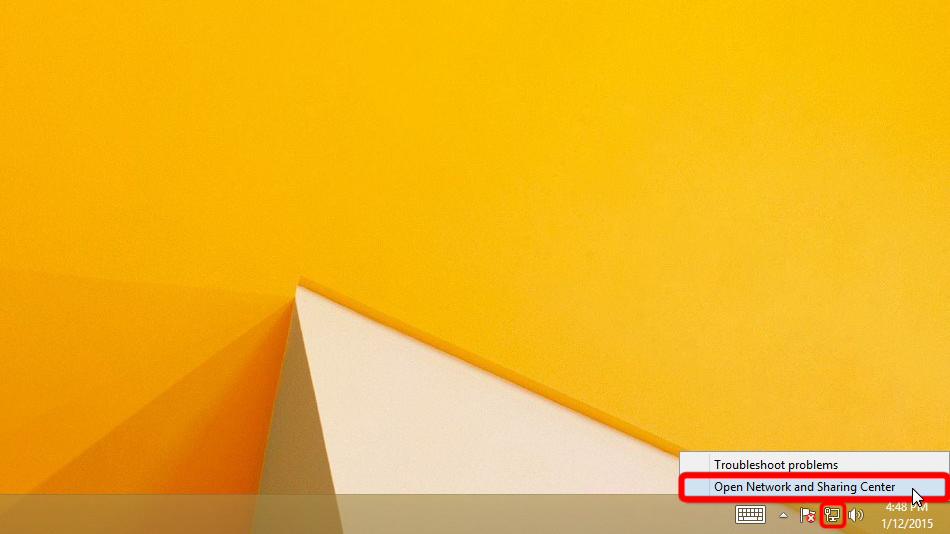
Haga clic en "Configurar una nueva conexión o red".
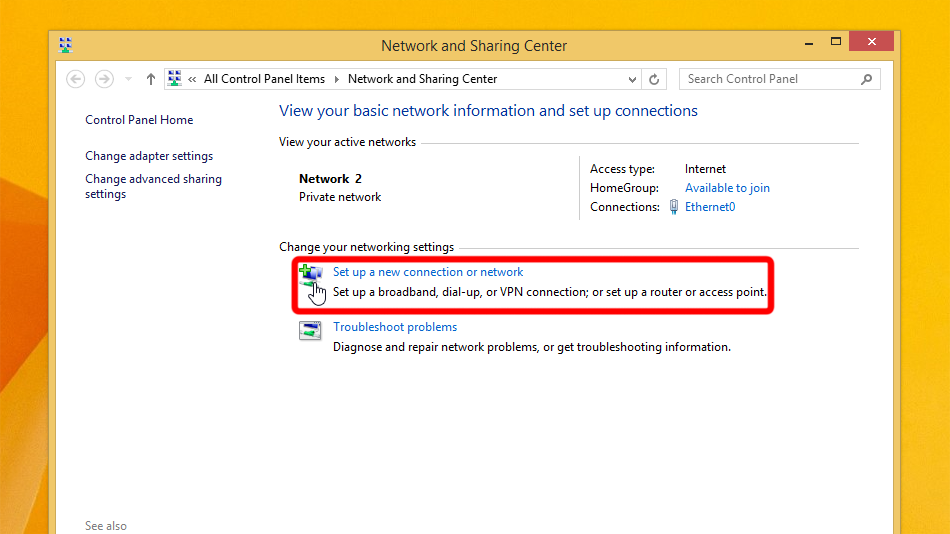
Seleccione "Conectarse a un lugar de trabajo" y haga clic en "Siguiente".
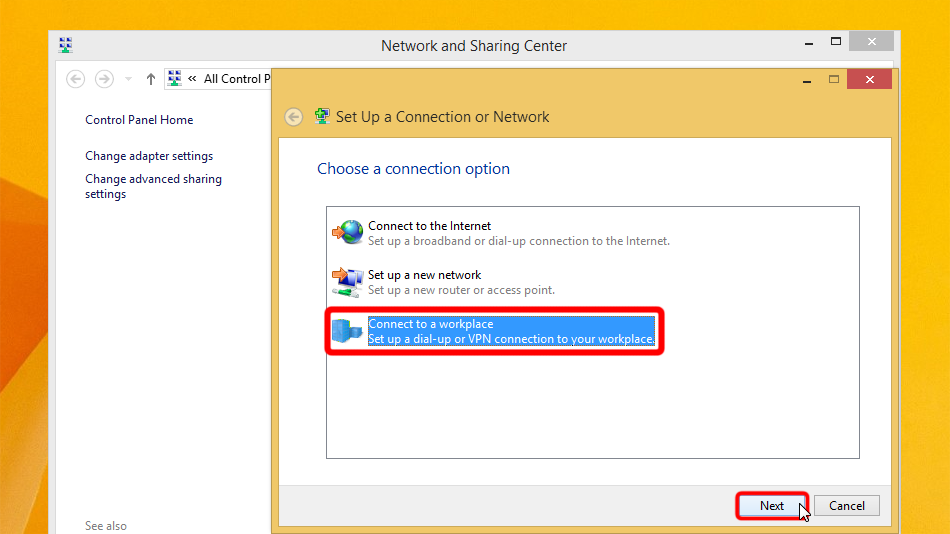
Haga clic en "Usar mi conexión a Internet (VPN)".
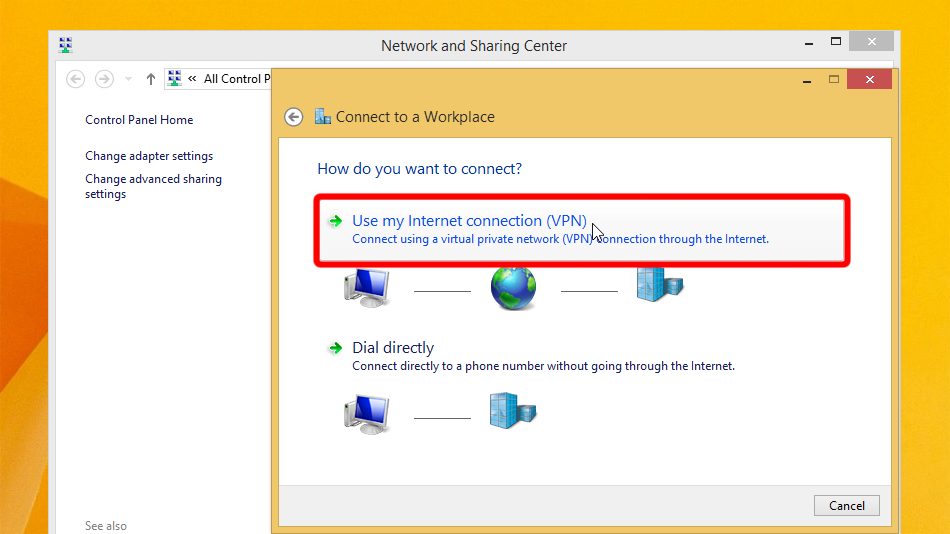
Rellene el formulario con los valores que se muestran a continuación. Marque "Recordar mis credenciales" y haga clic en "Crear".
Internet address: ca-nfx.trust.zone
Destination name: Trust.Zone-Canada-Netflix
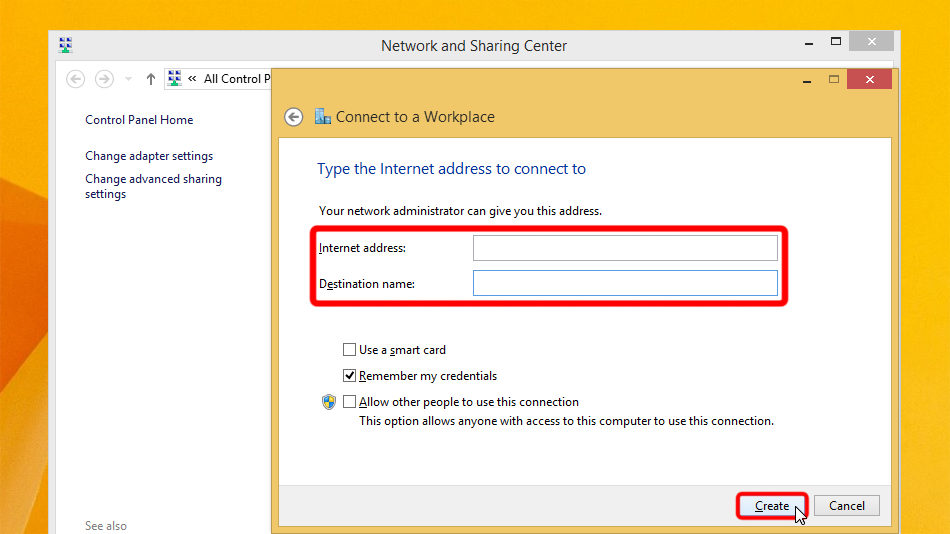 ca-nfx.trust.zone
Trust.Zone-Canada-Netflix
ca-nfx.trust.zone
Trust.Zone-Canada-Netflix
Abra el Centro de redes y recursos compartidos y haga clic en "Cambiar la configuración del adaptador".
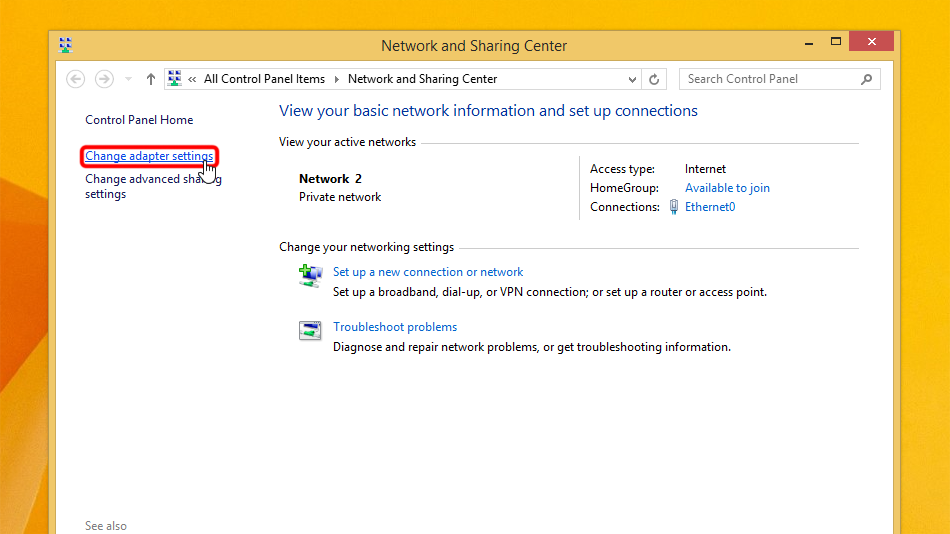
Haga clic derecho en el elemento de menú TrustZone VPN y luego haga clic izquierdo en Propiedades.
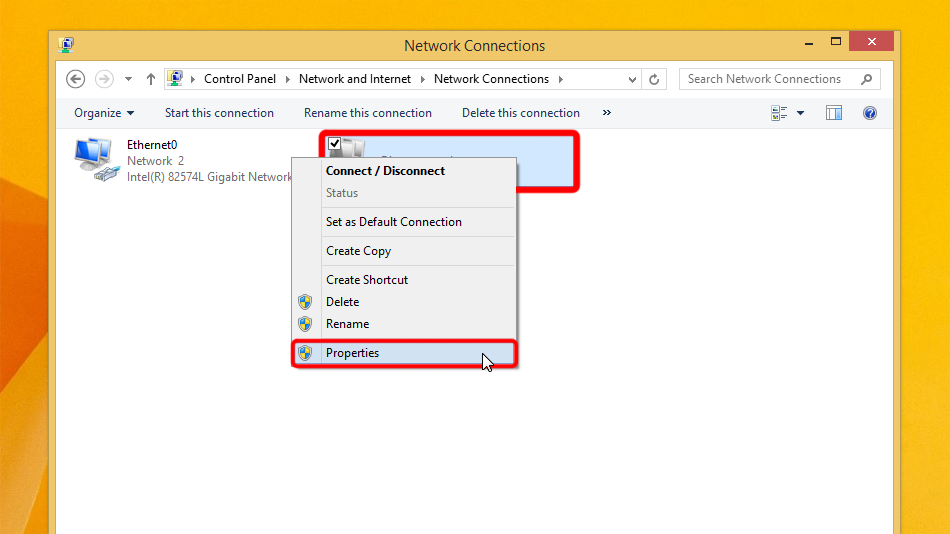 Trust.Zone-Canada-Netflix
Trust.Zone-Canada-Netflix
Cambie a la pestaña "Seguridad", seleccione Tipo de VPN "Protocolo de túnel de capa 2 con IPsec (L2TP / IPsec)" y tome el control de la configuración de la captura de pantalla. A continuación, haga clic en "Configuración avanzada".
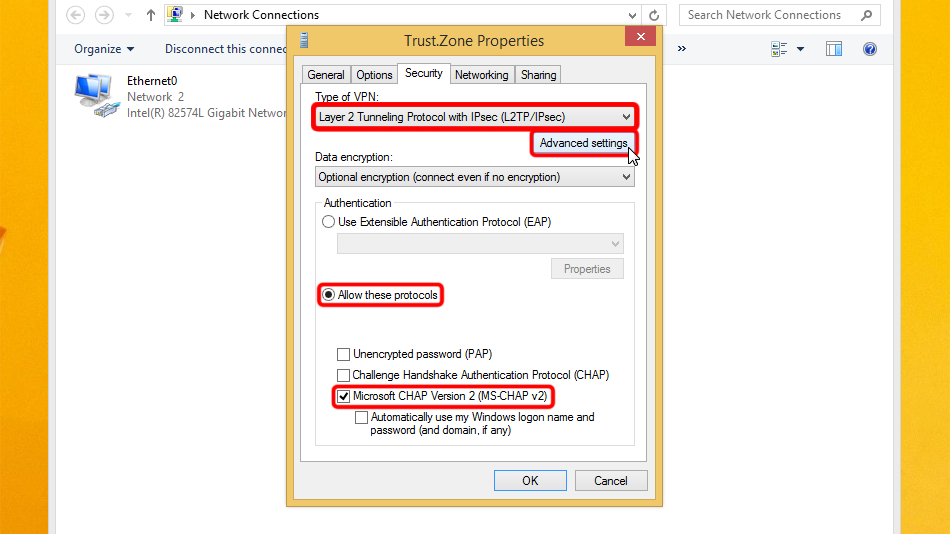
Set "Use preshared key for authentication", it is: trustzone
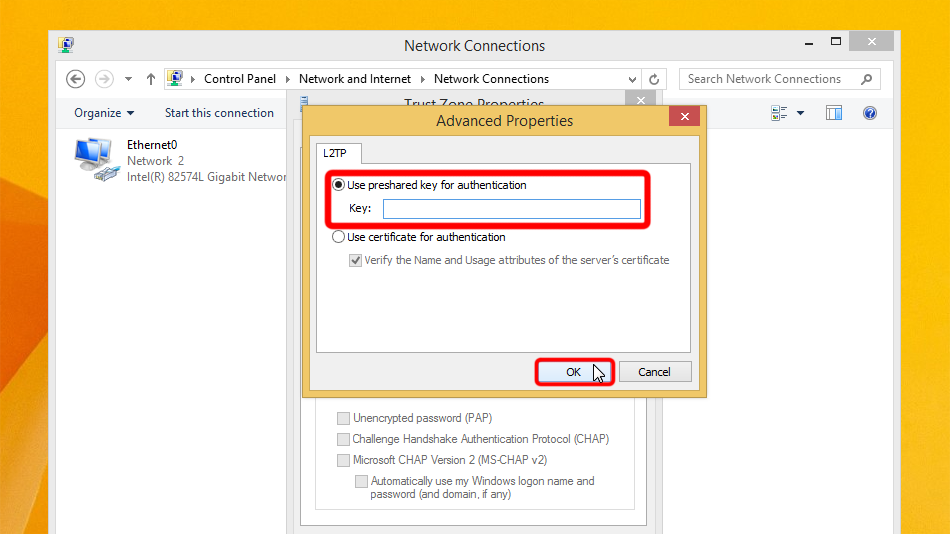 trustzone
trustzone
Haga clic en el icono de red en la barra de tareas, seleccione la conexión VPN y haga clic en "Conectar".
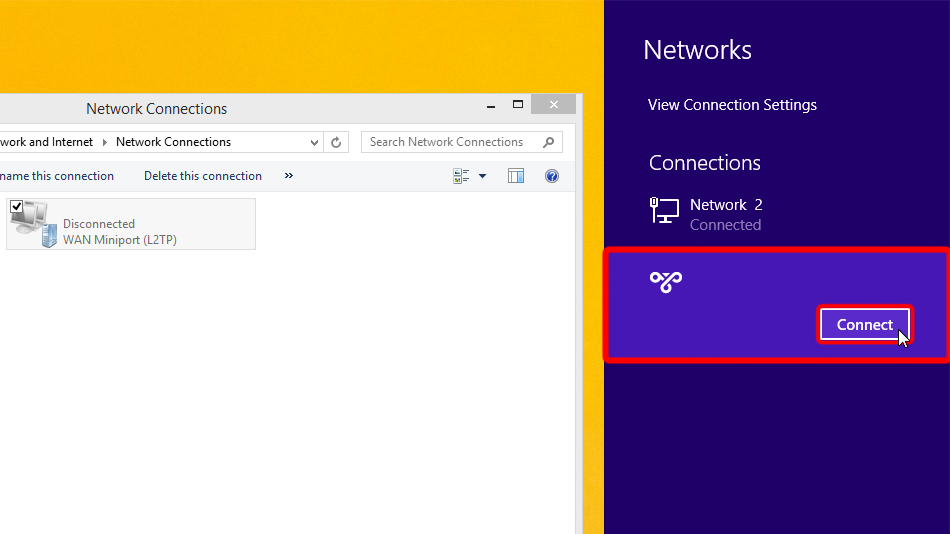 Trust.Zone-Canada-Netflix
Trust.Zone-Canada-Netflix
Trust.Zone-Canada-Netflix
Trust.Zone-Canada-Netflix
Ingrese sus credenciales de inicio de sesión de VPN y haga clic en "Aceptar".
Username: OCULTO. Entre o Regístrese para ver.
Password: OCULTO. Entre o Regístrese para ver.
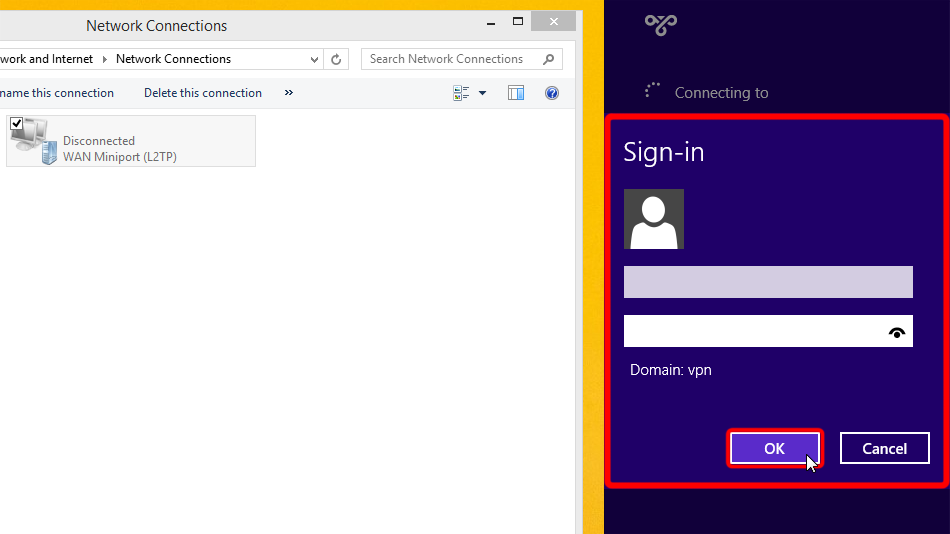 Trust.Zone-Canada-Netflix
Trust.Zone-Canada-Netflix
ca-nfx.trust.zone
Trust.Zone-Canada-Netflix
Trust.Zone-Canada-Netflix
ca-nfx.trust.zone
Si la conexión se ha establecido correctamente, se muestra "Conectado". Puede administrar su conexión VPN en la configuración de red.
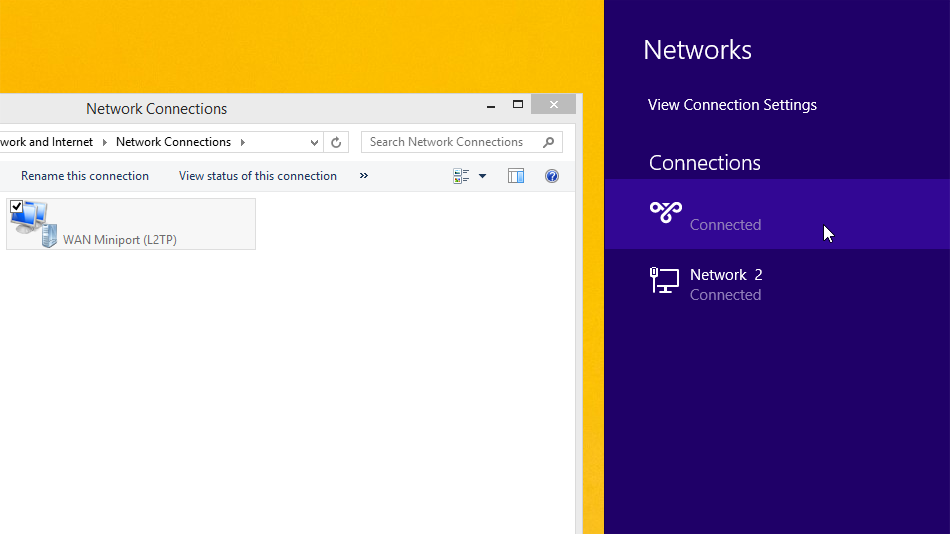 Trust.Zone-Canada-Netflix
Trust.Zone-Canada-Netflix 2
Trust.Zone-Canada-Netflix
Trust.Zone-Canada-Netflix
Trust.Zone-Canada-Netflix 2
Trust.Zone-Canada-Netflix
Abra la página oprincipal de Trust.Zone y vuelva a cargarla si ya está abierta para comprobar si su conexión con Trust.Zone VPN está establecida correctamente.
También puede visitar nuestra página de verificación Connection.
 Tu IP: x.x.x.x ·
Tu IP: x.x.x.x ·  Canadá ·
¡Estás en TRUST.ZONE ahora! ¡Tu verdadera localización está oculta!
Canadá ·
¡Estás en TRUST.ZONE ahora! ¡Tu verdadera localización está oculta!