Démarrez votre Firestick, ouvrez Paramètres -> My Fire TV

Allez dans les options du développeur et définissez Applications provenant de sources inconnues sur ON

Retournez à l’écran d’accueil en appuyant sur le bouton d’accueil de la télécommande Fire TV

Passez à l’icône de la loupe en appuyant sur la gauche et recherchez l’application Downloader

Sélectionnez l’application Downloader

Cliquez sur Obtenir pour installer l’application Downloader

Cliquez sur Ouvrir pour exécuter l’application Downloader

Changez de navigateur dans le volet gauche, tapez l’adresse suivante : https://trustedzone.info/fr/vpnzones puis appuyez sur Aller

Cliquez ics-openvpn-latest-stable.apk pour le télécharger
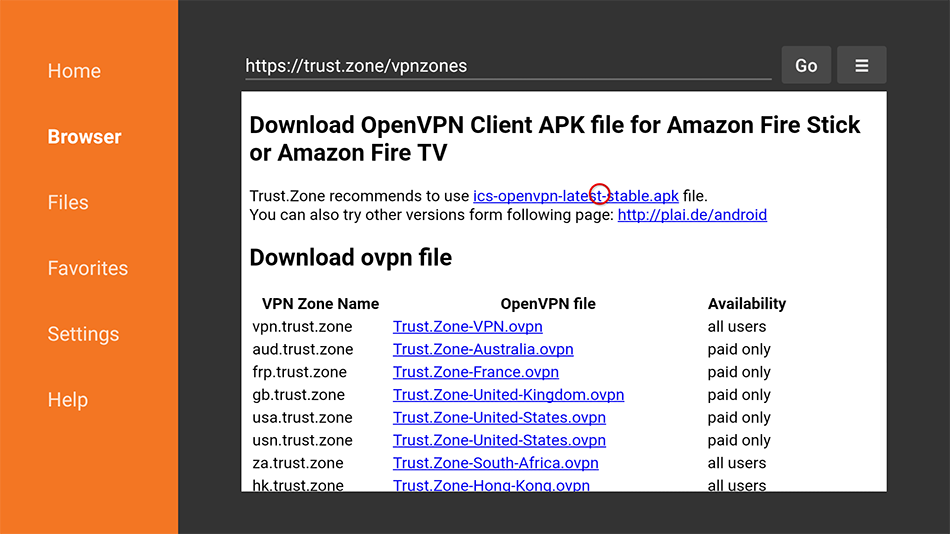
Installez le fichier en cliquant sur le bouton INSTALLER
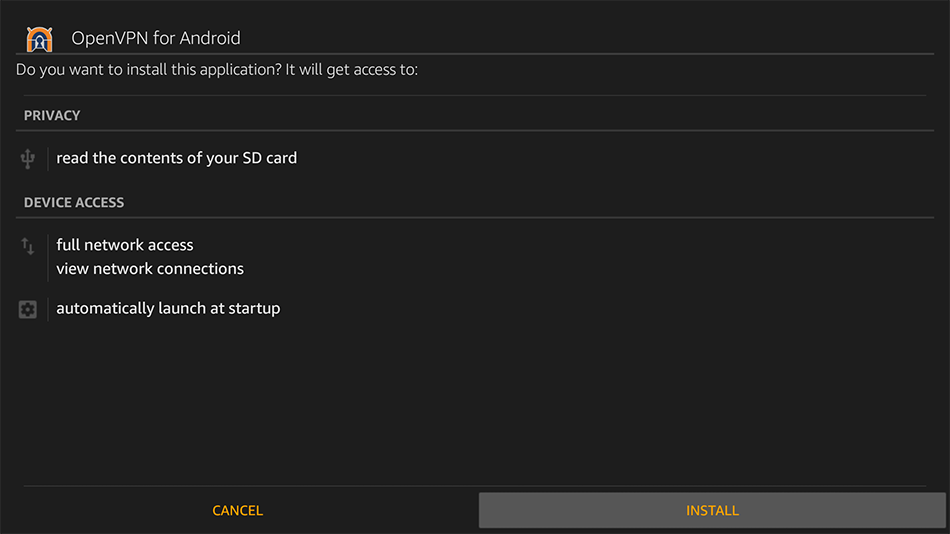
Après l’installation, cliquez sur TERMINÉ, puis sur Terminé à nouveau. N’ouvrez PAS encore l’application.
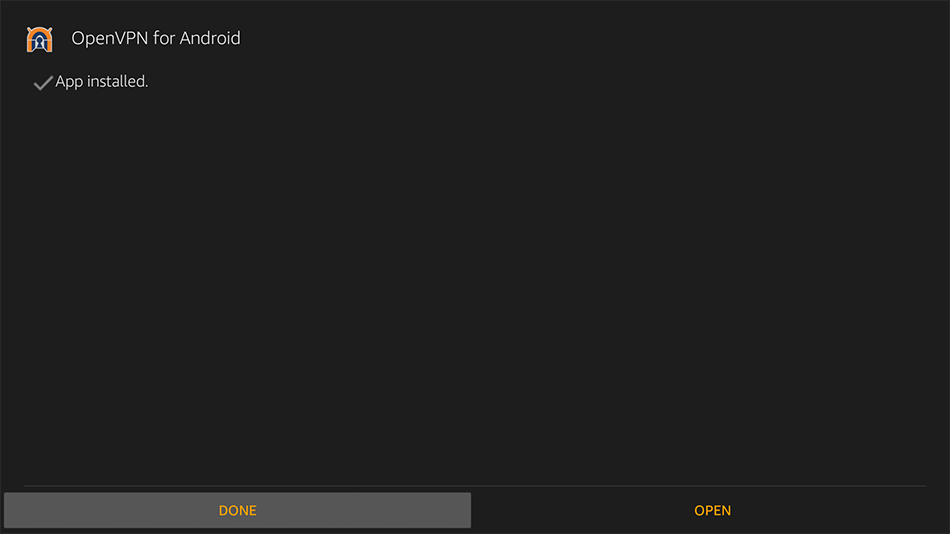
Dans le navigateur de l’application Downloader, sélectionnez l’emplacement VPN souhaité et cliquez dessus pour télécharger le fichier de configuration OpenVPN (fichier .ovpn).
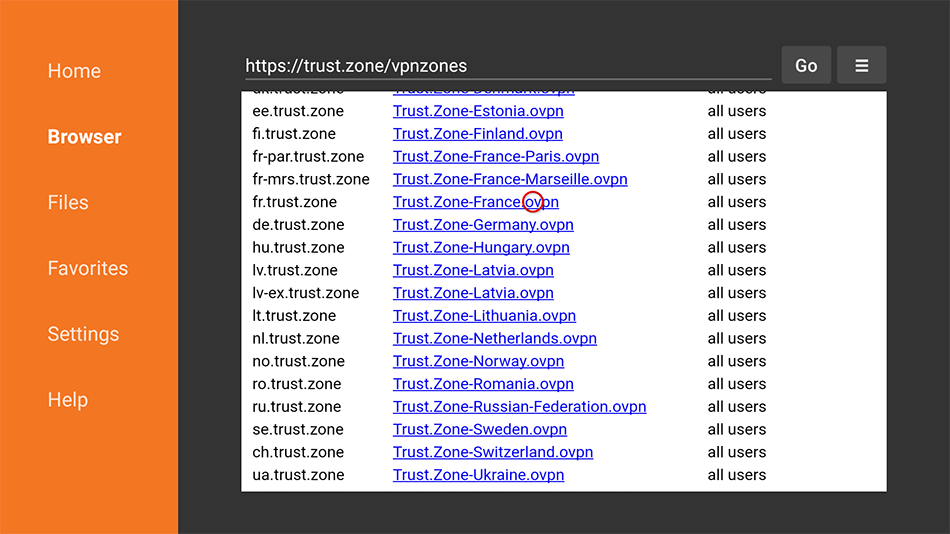
Cliquez sur Terminé une fois le téléchargement du fichier de configuration OpenVPN (fichier .ovpn) terminé.
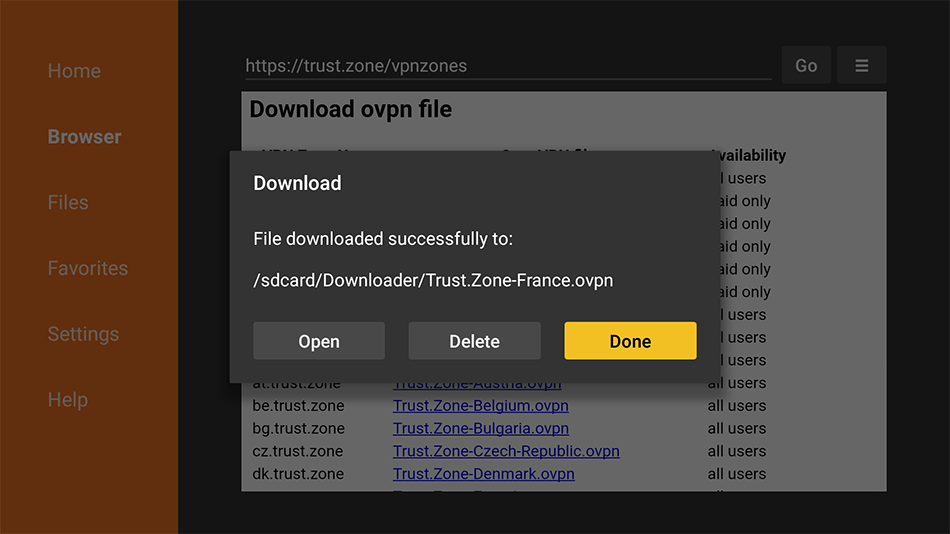
Naviguez et cliquez sur l’icône de coche en haut à droite de l’écran pour appliquer et enregistrer le profil de connexion VPN.
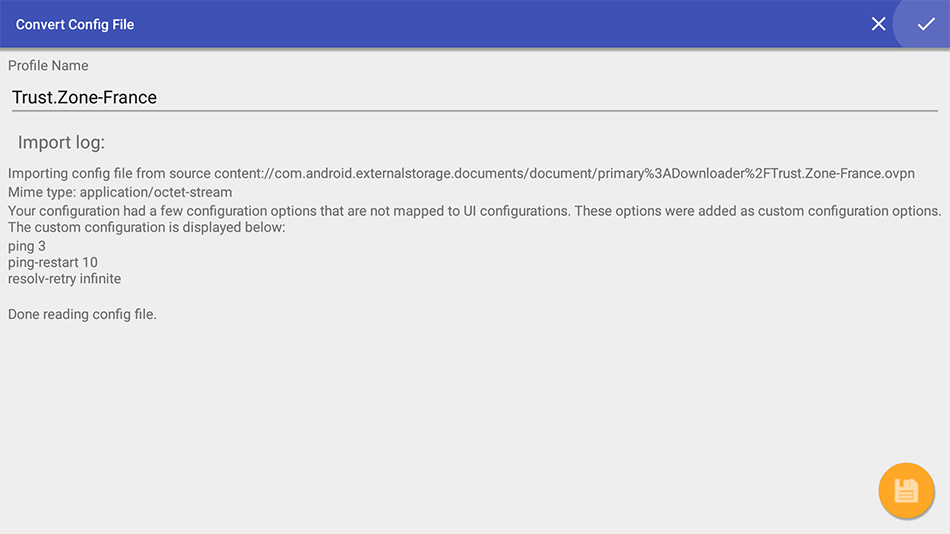
Sélectionnez le profil de connexion VPN que vous venez de créer et cliquez dessus pour vous connecter.
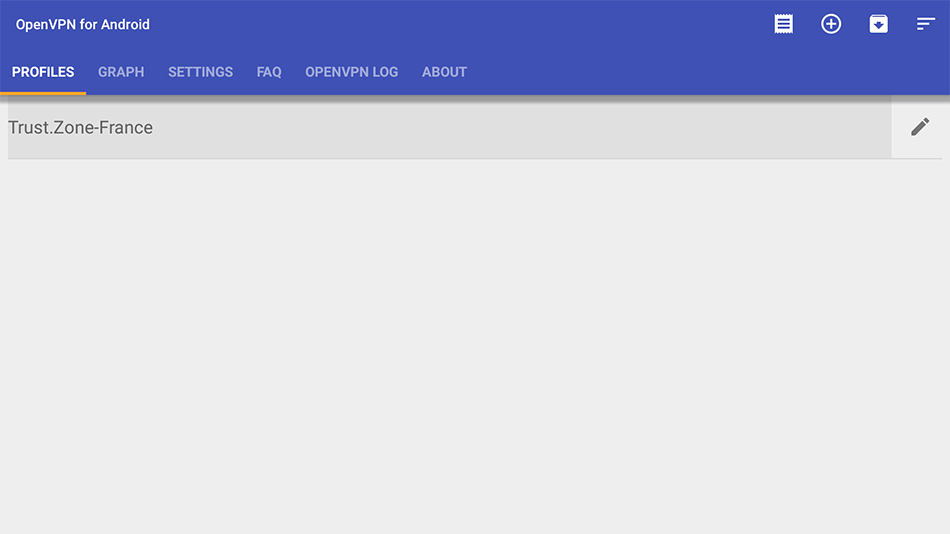
Cliquez sur OK pour accepter la demande de connexion.

Saisissez votre nom d’utilisateur VPN et votre mot de passe VPN, activez l’option Enregistrer le mot de passe et appuyez sur OK pour vous connecter.
Nom d'utilisateur: Caché. Connectez-vous ou inscrivez-vous pour voir.
Mot de passe: Caché. Connectez-vous ou inscrivez-vous pour voir.
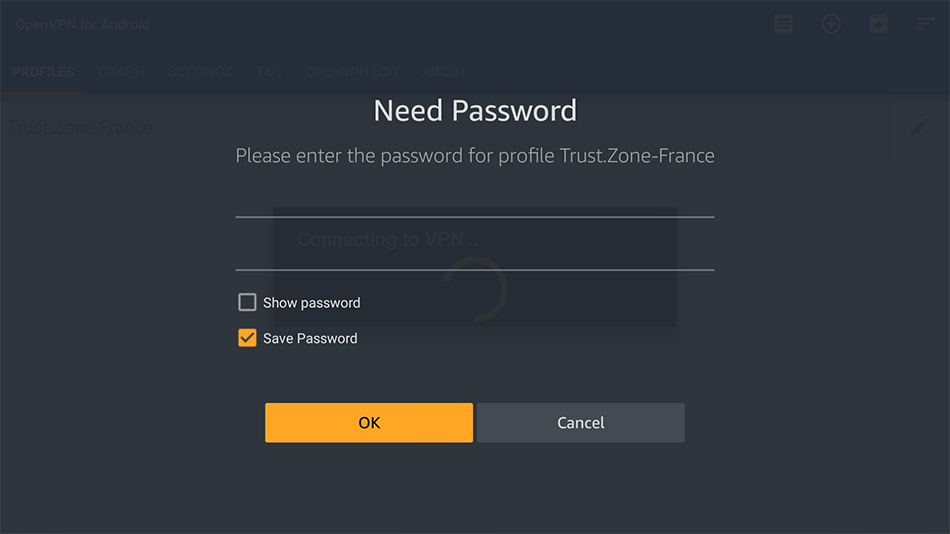
La séquence d’initialisation des messages terminée dans le journal OpenVPN signifie que vous êtes connecté avec succès au VPN Trust.Zone.
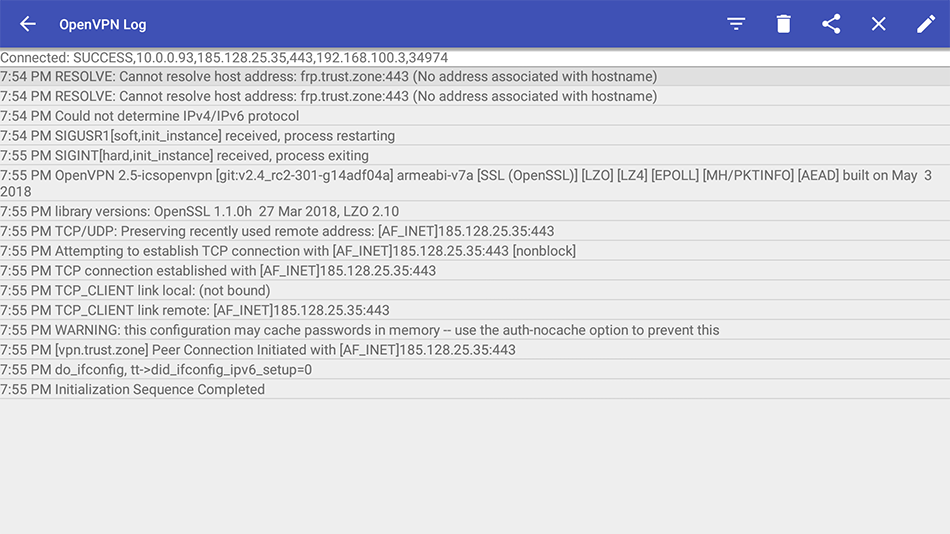
Ouvrez la Page Oprincipale de Trust.Zone et rechargez-la si elle est déjà ouverte afin de vérifier si votre connexion avec le VPN Trust.Zone est correctement établie.
Vous pouvez également visiter notre Page de Vérification de Connexion.
 Votre IP: x.x.x.x ·
Votre IP: x.x.x.x ·  Canada ·
Votre emplacement réel est caché!
Canada ·
Votre emplacement réel est caché!