Télécharger le OpenVPN Client.
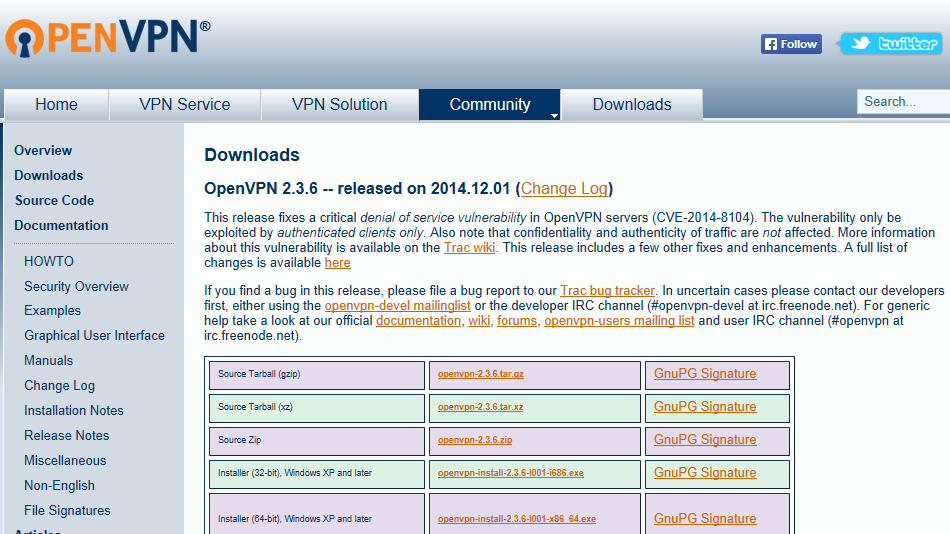
Exécutez le programme d’installation avec des privilèges d’administrateur et suivez les étapes d’installation. Confirmez les messages de sécurité Windows.
Ouvrez l’explorateur de fichiers et accédez au répertoire où vous avez téléchargé le fichier d’installation du client OpenVPN. Par défaut, il s’agit du répertoire « Téléchargements ». Sélectionnez le fichier d’installation avec le clic gauche, puis faites un clic droit dessus et faites un clic gauche « Exécuter en tant qu’administrateur ».
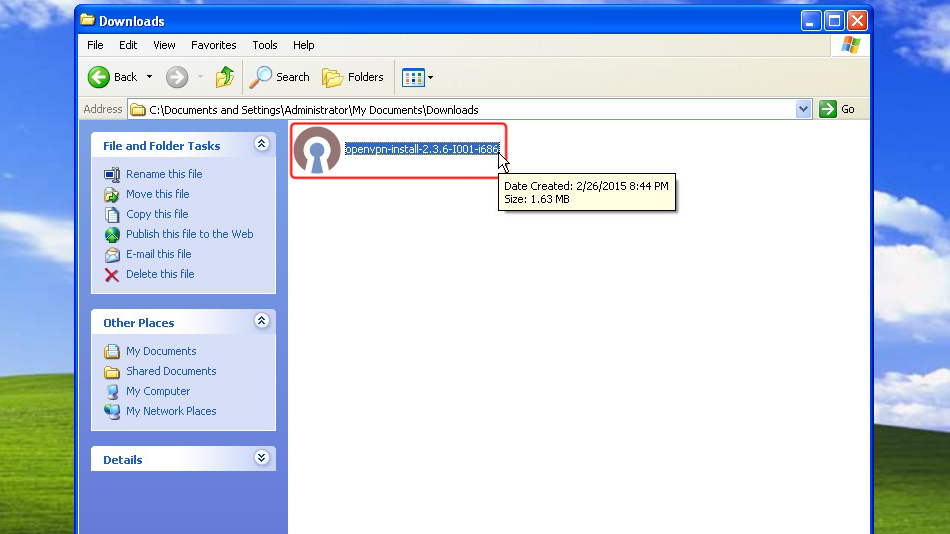
Accédez au dossier Téléchargements ou au dossier que vous choisissez lorsque le fichier téléchargé est téléchargé, cliquez avec le bouton droit de la souris sur le fichier %1 pour ouvrir le menu contextuel et cliquez sur Exécuter en tant qu’administrateur afin de démarrer le processus d’installation.
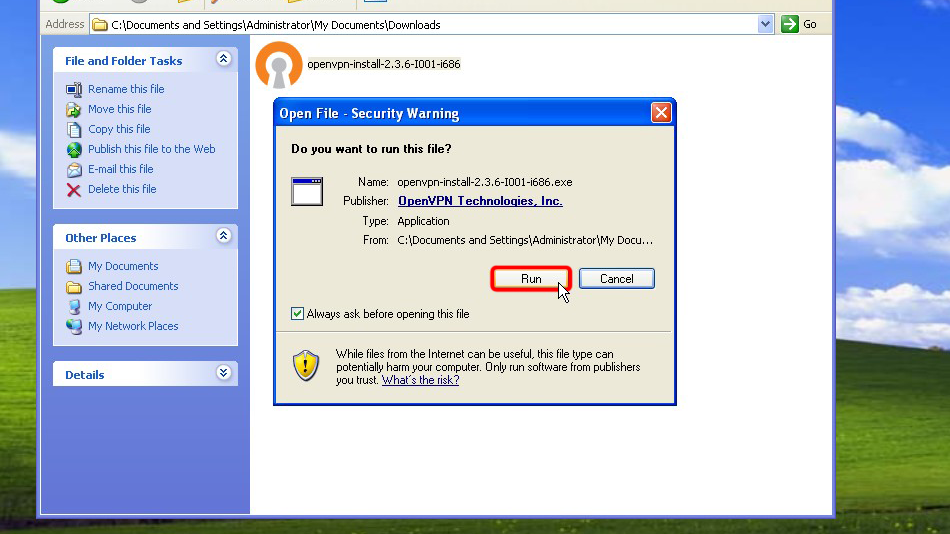
Cliquez sur Suivant >
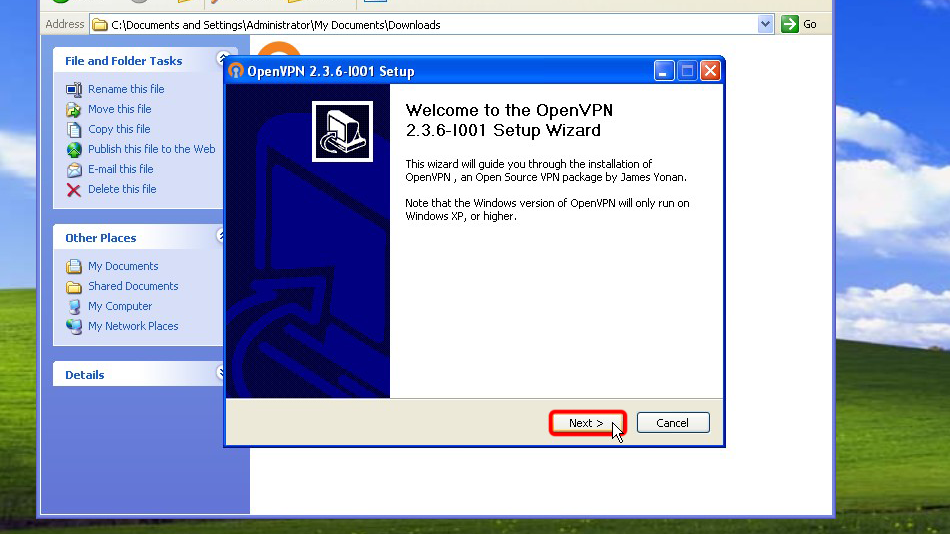
Cliquez sur « J’accepte » si vous êtes d’accord avec l’accord
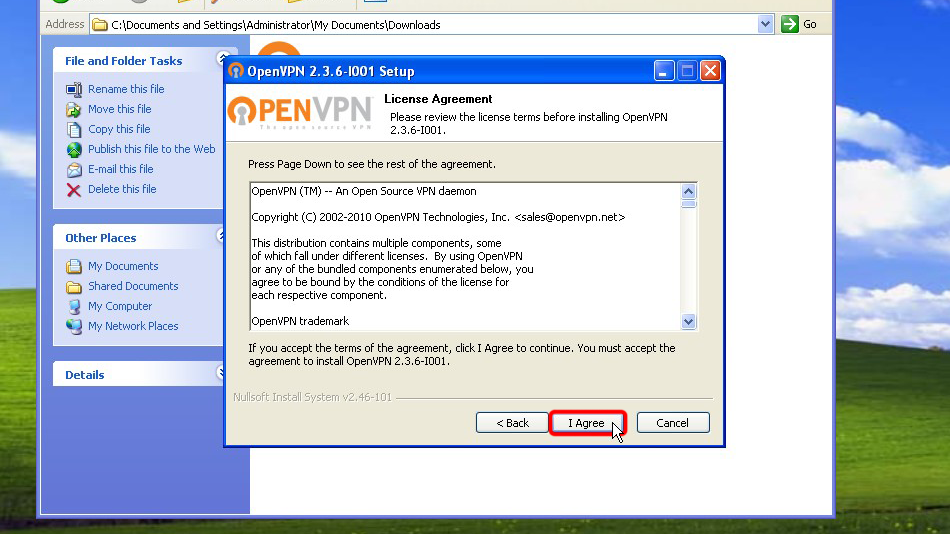
Cliquez sur Suivant >
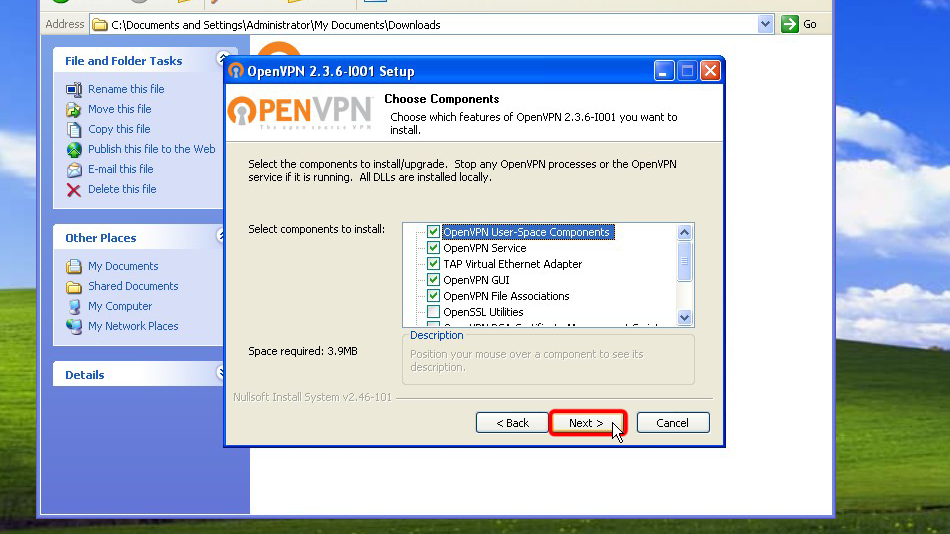
Cliquez sur « Installer »
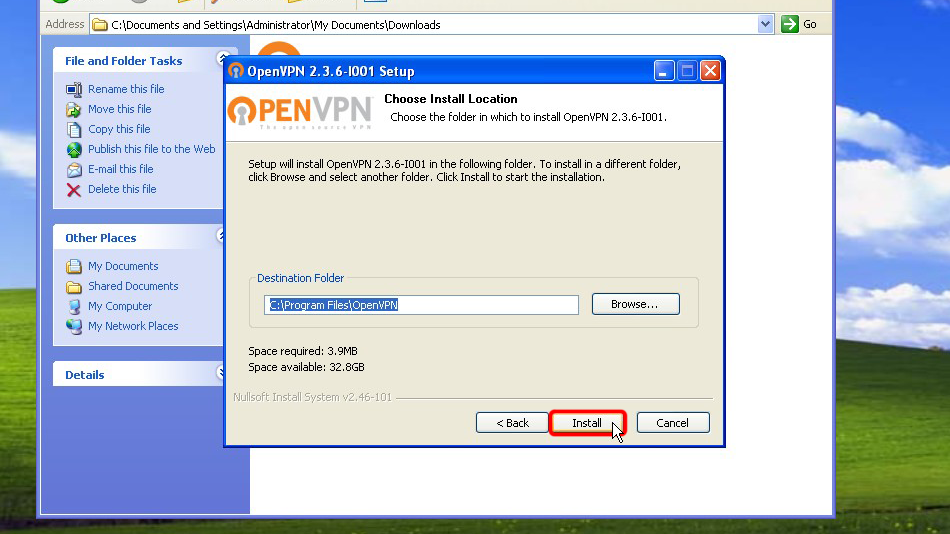
Cliquez sur Suivant >
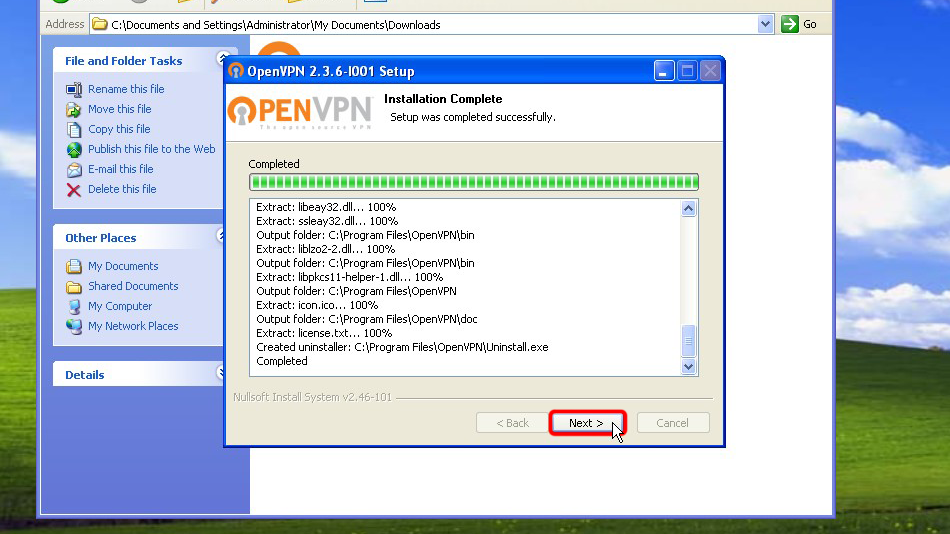
Cliquez sur « Terminer »
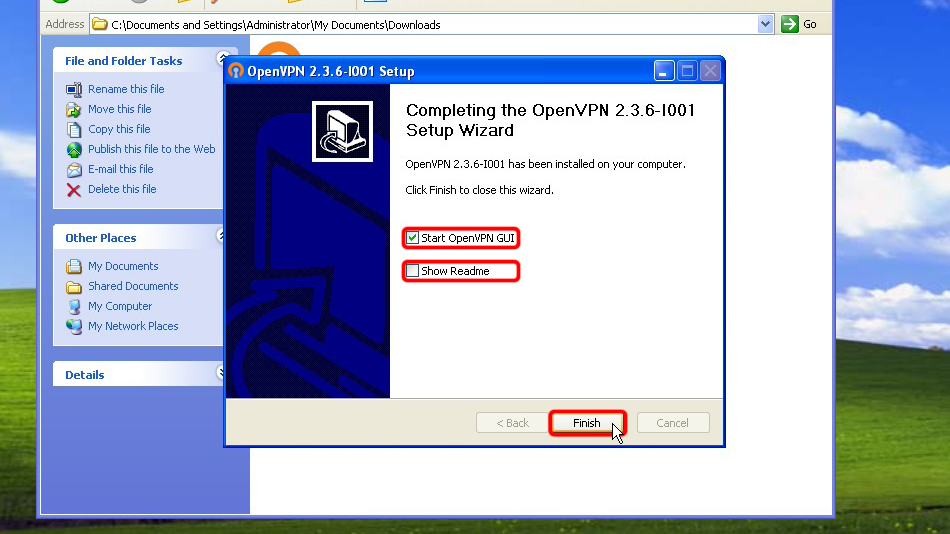
De cette façon, vous aurez installé le client OpenVPN
Configurer OpenVPN
Téléchargez le(s) fichier(s) de configuration. Si vous souhaitez stocker vos informations de connexion de manière permanente au format texte ouvert et non crypté, veuillez télécharger les fichiers suivants :
Fichier OpenVPN (.ovpn): Caché. Connectez-vous ou inscrivez-vous pour voir.
Fichier OpenVPN (.ovpn): Caché. Connectez-vous ou inscrivez-vous pour voir.
Copiez les fichiers téléchargés dans le dossier de configuration d’OpenVPN (par défaut C :/Program Files/OpenVPN/config/) et confirmez les messages de sécurité Windows.
Voici les instructions en détail : Téléchargez le(s) fichier(s) de configuration, ouvrez le dossier « Téléchargements », sélectionnez(s) le(s) fichier(s) de configuration téléchargé(s), sélectionnez(s) le(s) fichier(s), cliquez-dessus avec le bouton droit de la souris et cliquez sur « Copier ».
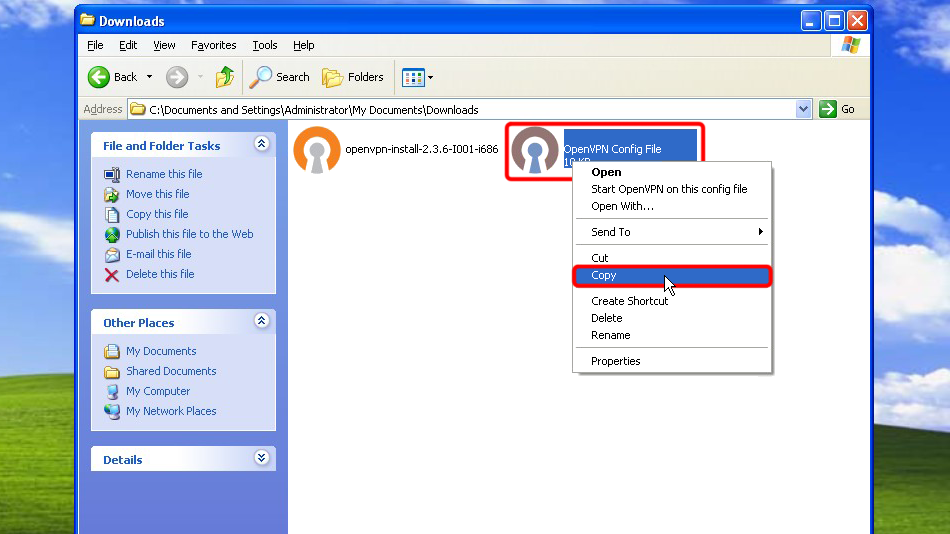 Trust.Zone-Ireland
Trust.Zone-Ireland
Navigate to your OpenVPN "config" folder by-defalut this is "C:Program FilesOpenVPNconfig". This is how you can do that in XP.
Cliquez sur « Poste de travail » dans le volet « Autres lieux ».
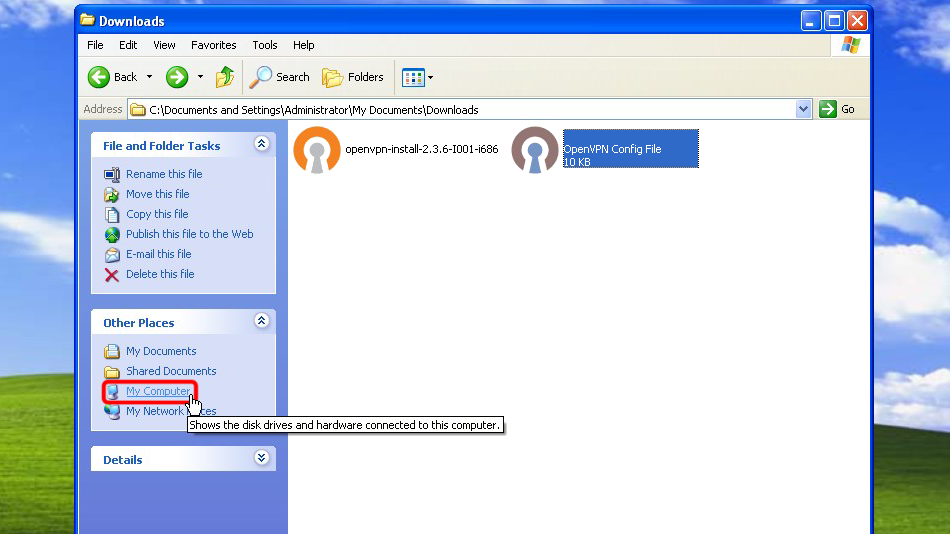 Trust.Zone-Ireland
Trust.Zone-Ireland
Double-cliquez sur « Disque local (C :) ».
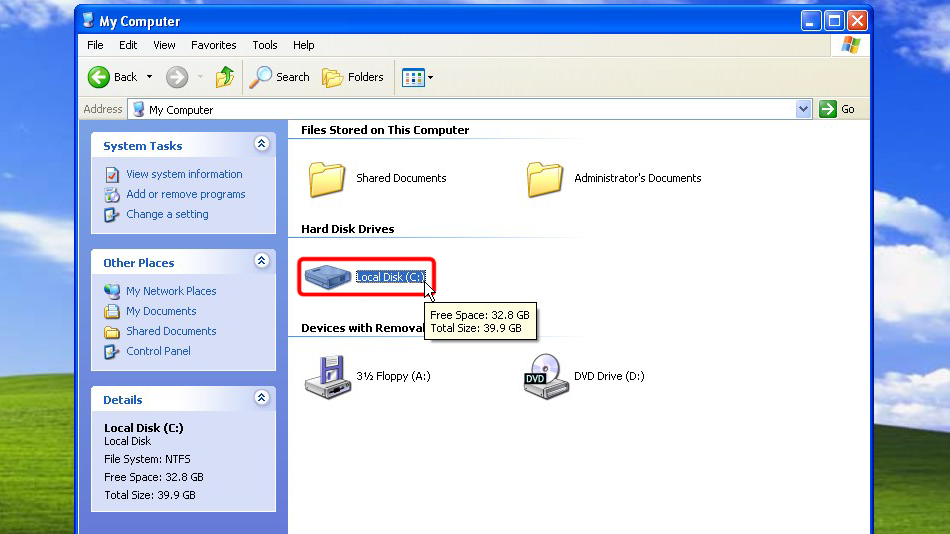
Double-cliquez sur le dossier « Program Files ».
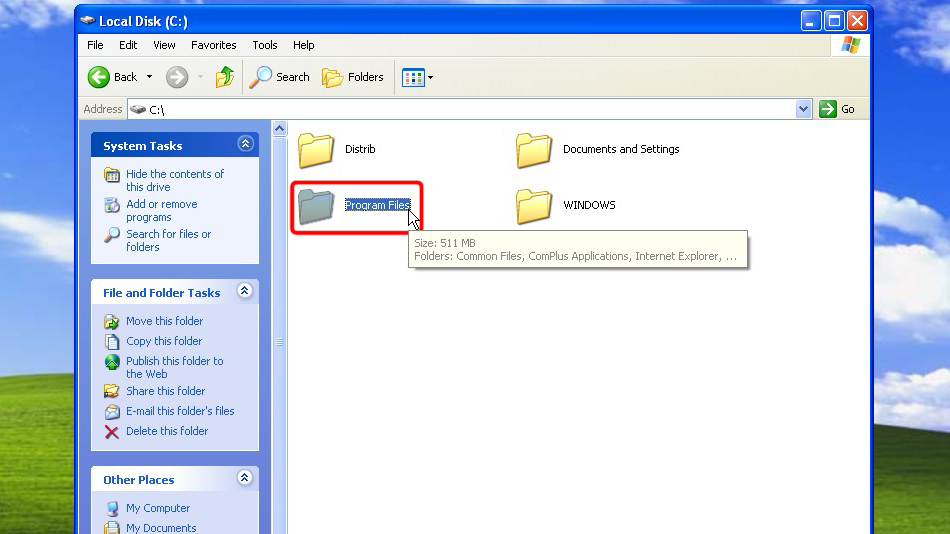
Cliquez sur « Afficher le contenu de ce dossier »
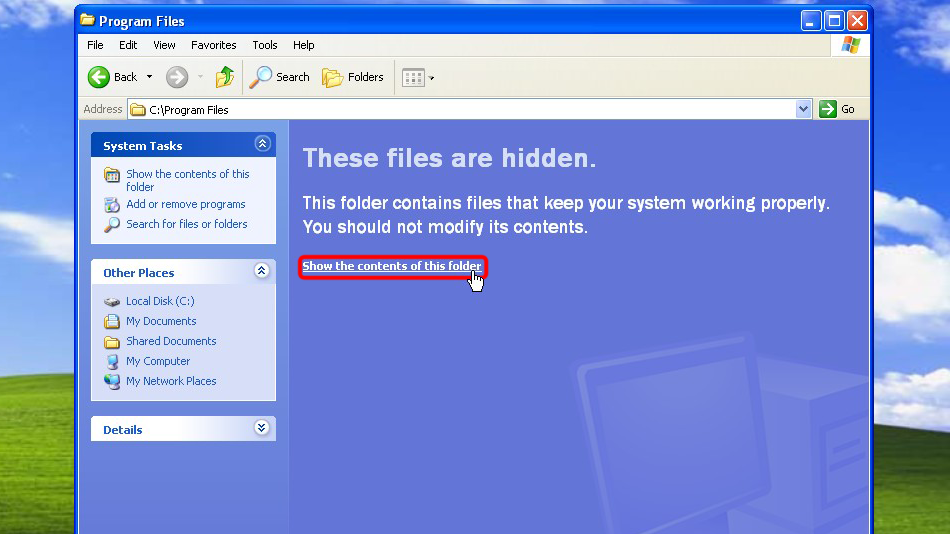
Trouvez le dossier « OpenVPN » et double-cliquez dessus.
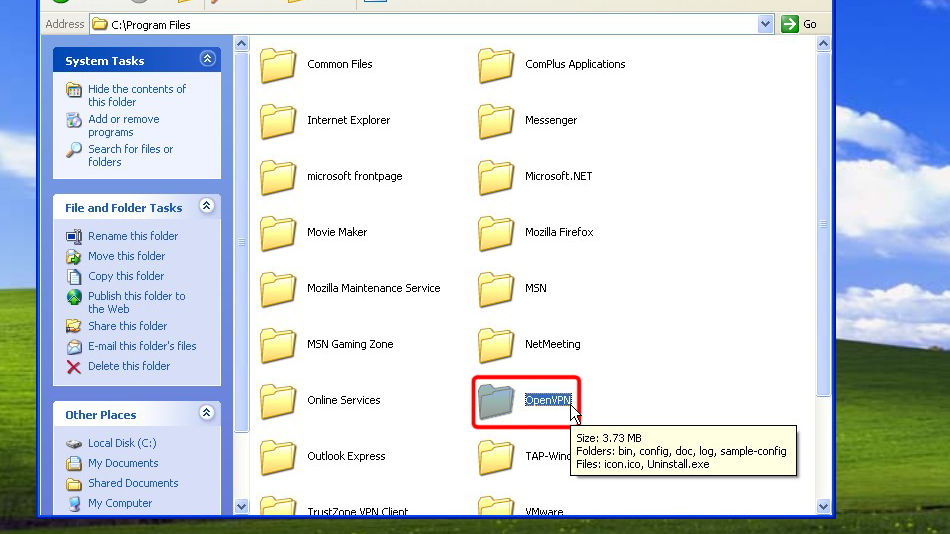
Trouvez le dossier « config » et double-cliquez dessus.
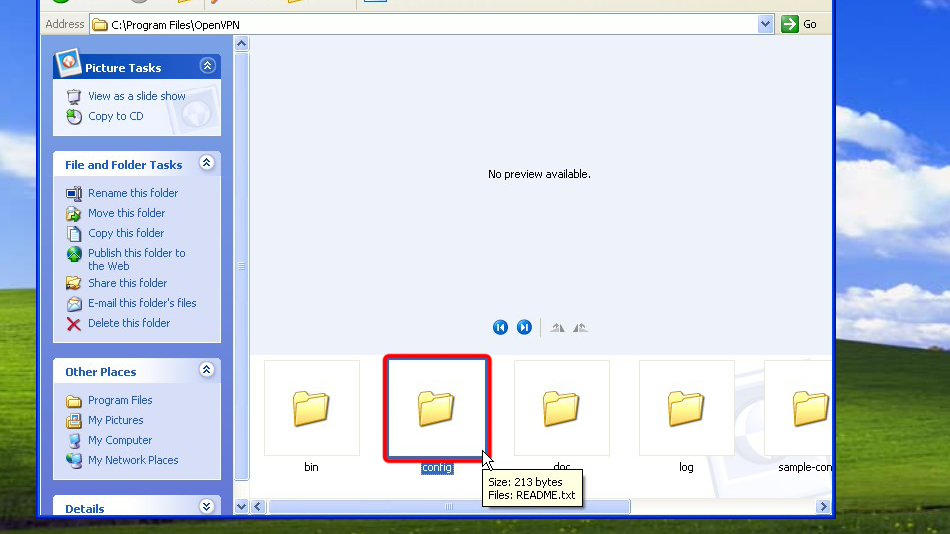
Faites un clic droit sur l’espace libre et cliquez sur « Coller » afin de placer le(s) fichier(s) de configuration dans le répertoire de configuration.
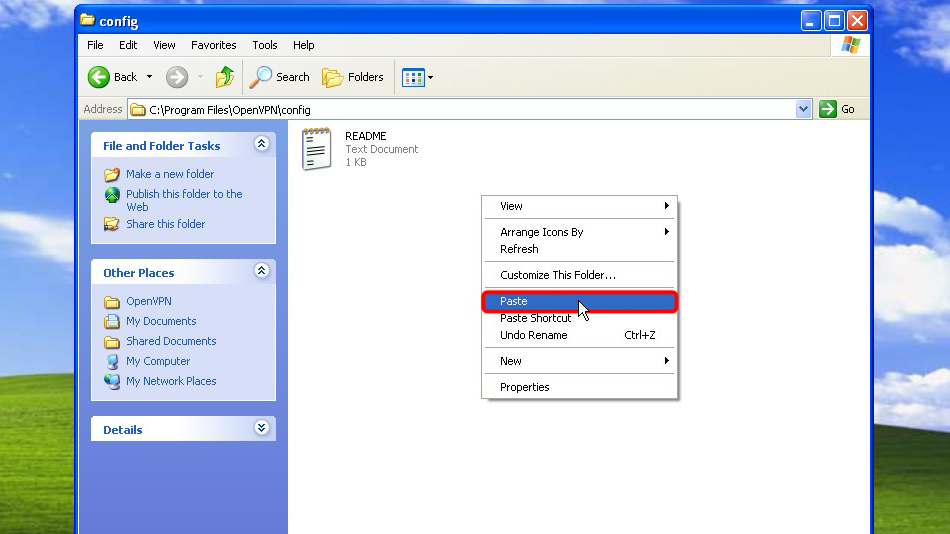
Vous avez maintenant le(s) fichier(s) de configuration au bon endroit.
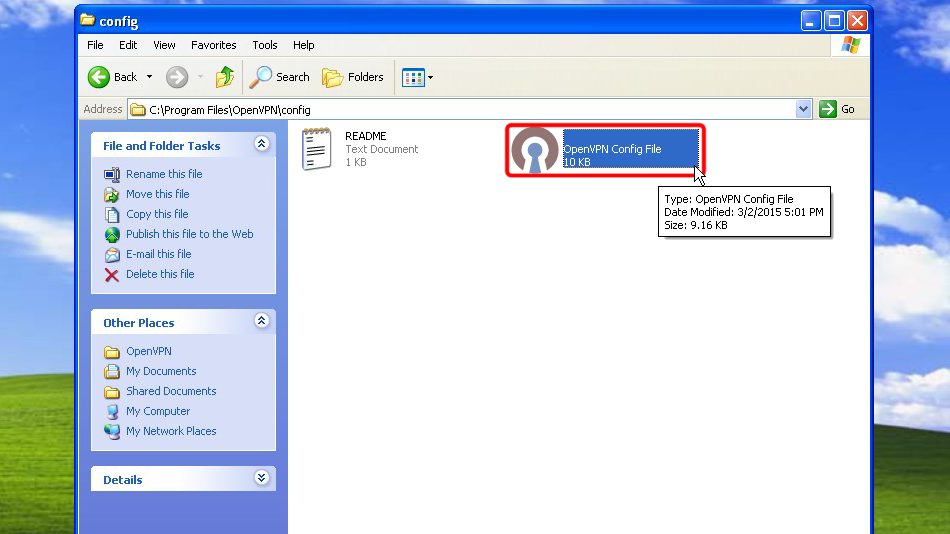 Trust.Zone-Ireland
Trust.Zone-Ireland
En cas de configuration d’une connexion unique. Faites un clic droit sur l’icône de la barre d’état OpenVPN et cliquez sur « Connecter ».
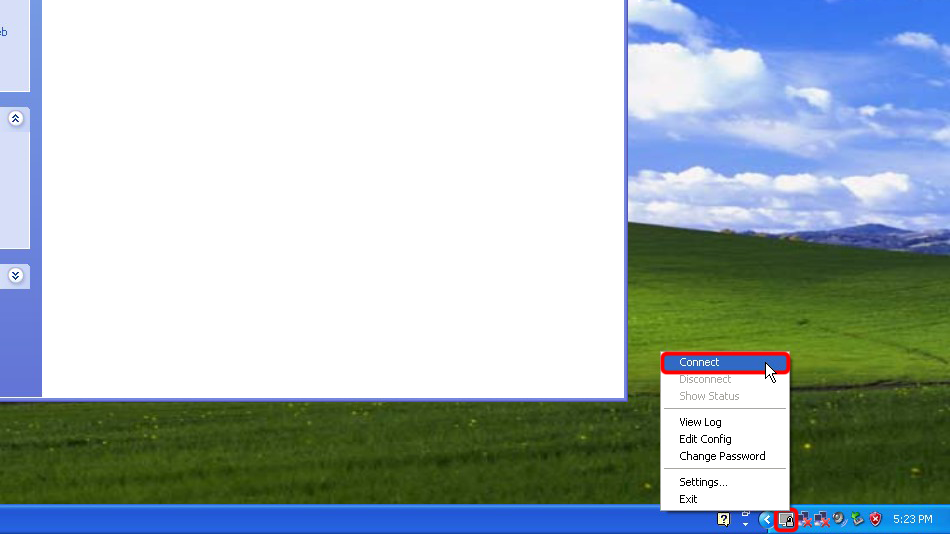
Si vous avez plusieurs connexions configurées. Faites un clic droit sur l’icône de la barre d’état OpenVPN, sélectionnez l’emplacement auquel vous souhaitez vous connecter et cliquez sur « Connecter ».
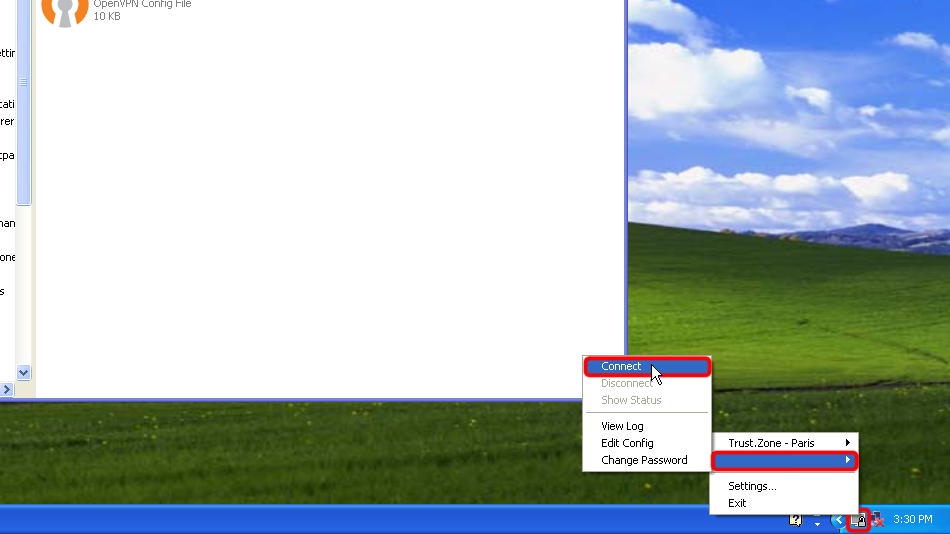 Trust.Zone-Ireland
Trust.Zone-Ireland
Entrez le nom d’utilisateur et le mot de passe (au cas où vous ne l’auriez pas utilisé userpass.txt)
Your VPN Username: Caché. Connectez-vous ou inscrivez-vous pour voir.
Your VPN Password: Caché. Connectez-vous ou inscrivez-vous pour voir.
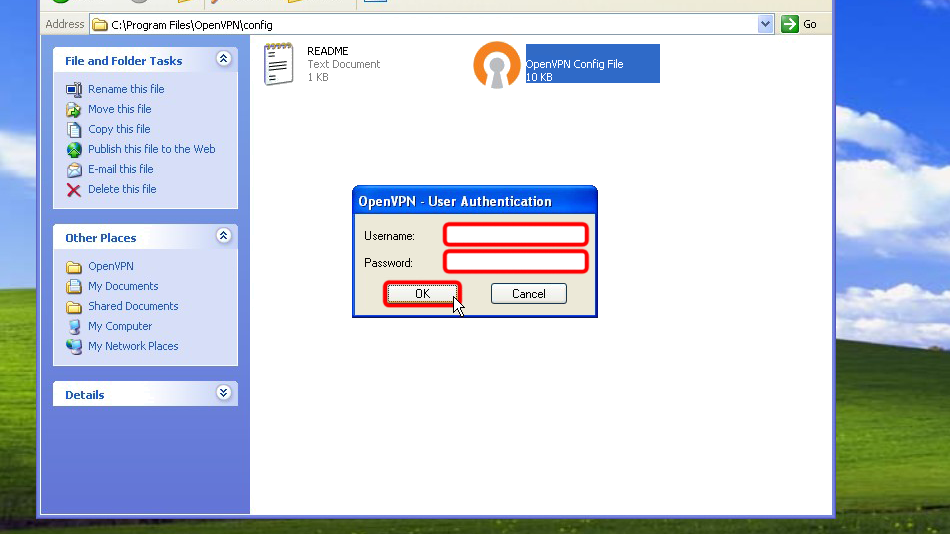 Trust.Zone-Ireland
Trust.Zone-Ireland
Une fois la connexion établie avec succès, l’icône OpenVPN devient verte. Vous pouvez gérer votre connexion VPN avec OpenVPN.

Ouvrez la Page Oprincipale de Trust.Zone et rechargez-la si elle est déjà ouverte afin de vérifier si votre connexion avec le VPN Trust.Zone est correctement établie.
Vous pouvez également visiter notre Page de Vérification de Connexion.
 Votre IP: x.x.x.x ·
Votre IP: x.x.x.x ·  Irlande ·
Votre emplacement réel est caché!
Irlande ·
Votre emplacement réel est caché!