Téléchargez et installez le client Hiddify-app à partir du lien suivant : Github : Hiddify-app v2.0.5
Pour installer Hiddify , veuillez exécuter le fichier DMG téléchargé et glisser-déposer le Hiddify.app dans le dossier Applications .
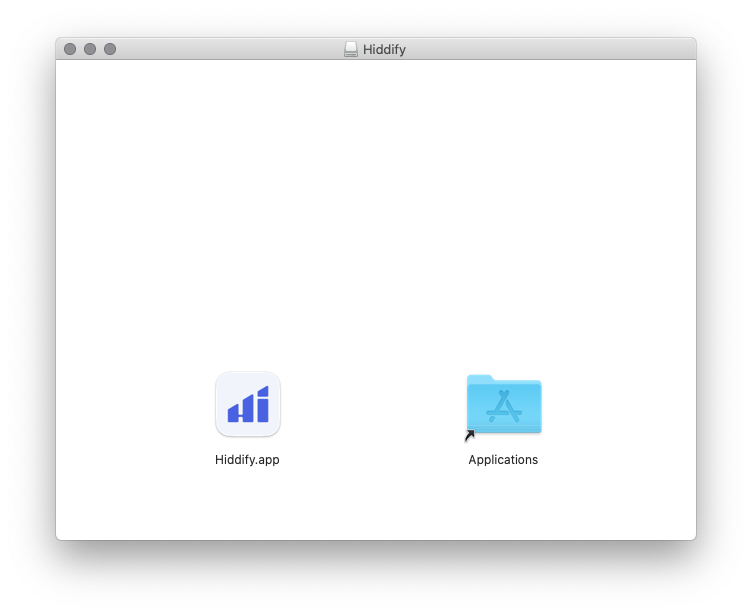
Lorsque vous lancez Hiddify pour la première fois, Mac OS peut afficher un message indiquant que Hiddify.app ne peut pas être ouvert car Apple ne peut pas le vérifier à la recherche de logiciels malveillants.
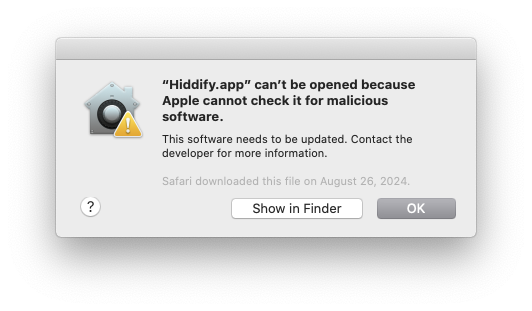
Si cela se produit, cliquez sur OK pour fermer le message, allez dans Préférences Système, puis Sécurité et confidentialité, et cliquez sur Ouvrir quand même à côté du message indiquant que l’application « Hiddify.app » a été bloquée.
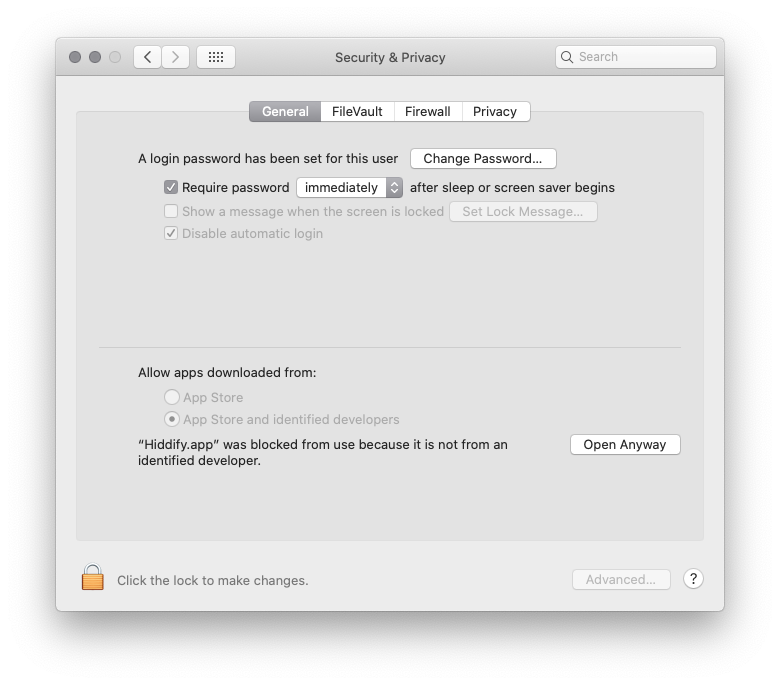
Cliquez sur Ouvrir dans la boîte de dialogue suivante pour ouvrir l’application Hiddify.
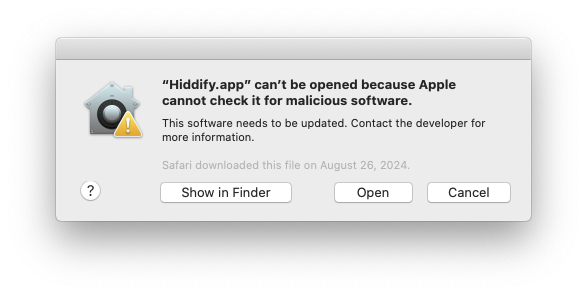
Cliquez avec le bouton droit de la souris sur l’URL de l’abonnement suivant, puis cliquez sur Copier le lien pour stocker l’URL de votre abonnement dans le Presse-papiers.
URL Abonnement: Caché. Connectez-vous ou inscrivez-vous pour voir.
Passez à Hiddify, cliquez sur le bouton + Nouveau profil sur l’écran d’accueil dans Hiddify.
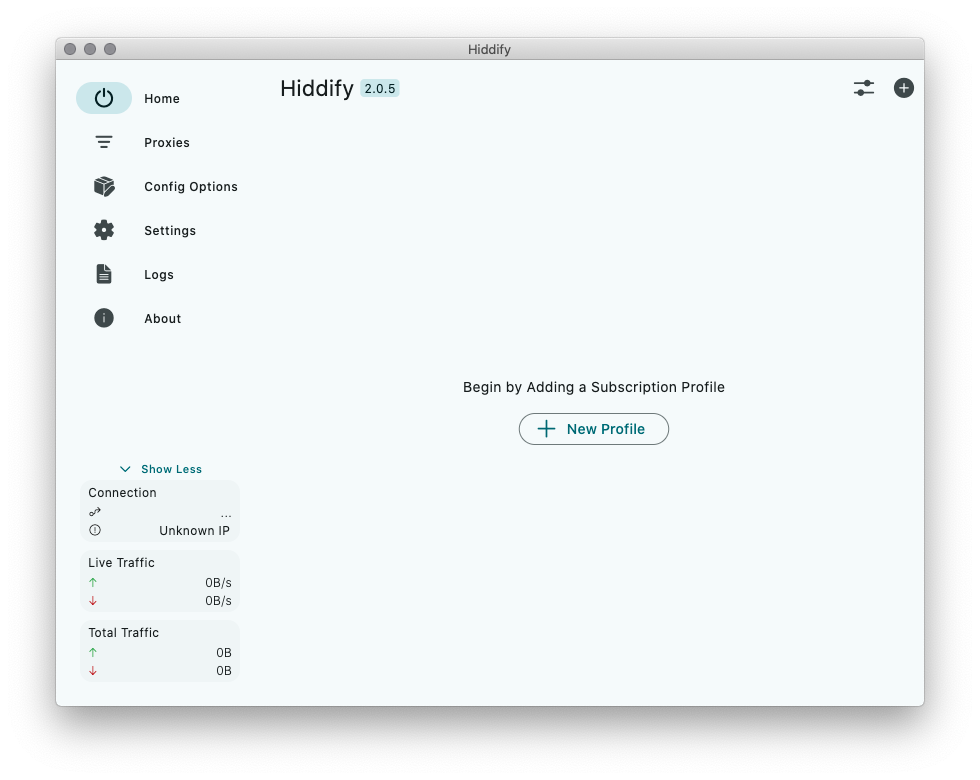
Cliquez sur Ajouter à partir du presse-papiers. Cela ajoutera des serveurs VPN Trust.Zone à Hiddify.
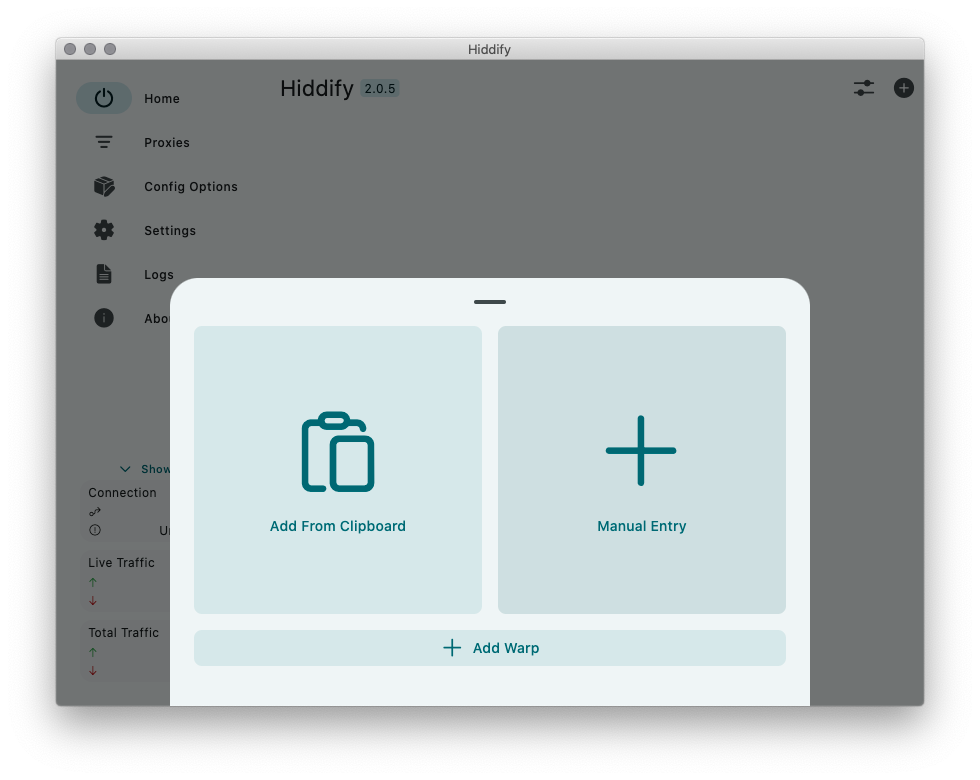
Cliquez sur la barre d’abonnement, cliquez sur trois points, puis cliquez sur le bouton Modifier .
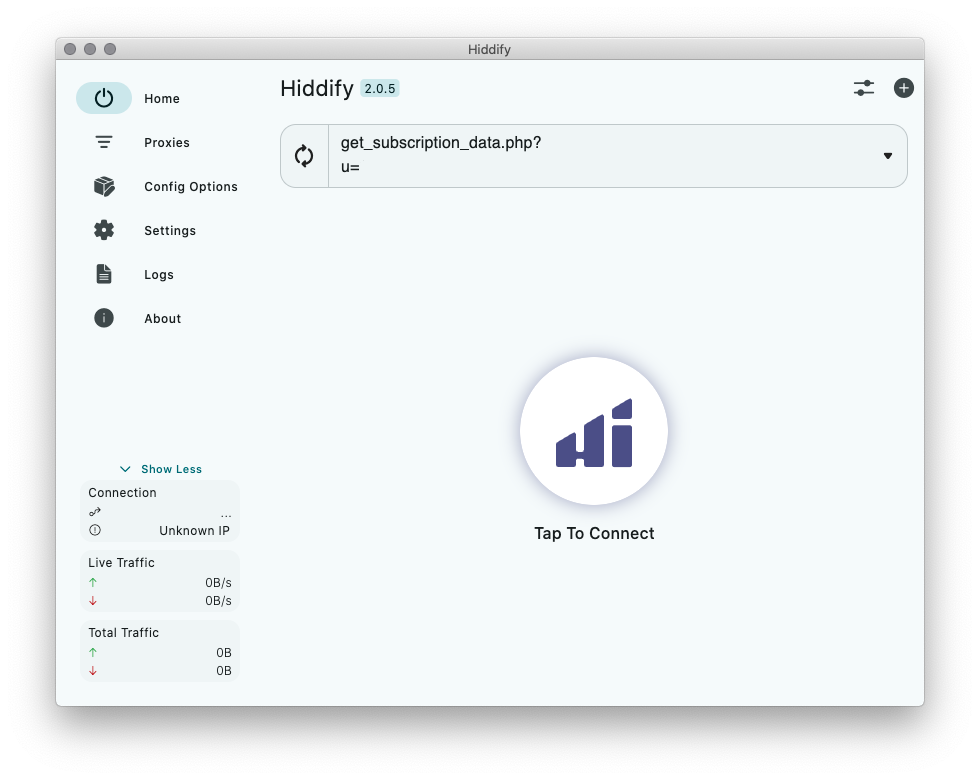
Définissez le champ de mise à jour automatique sur 8 heures et cliquez sur Enregistrer pour enregistrer les modifications.
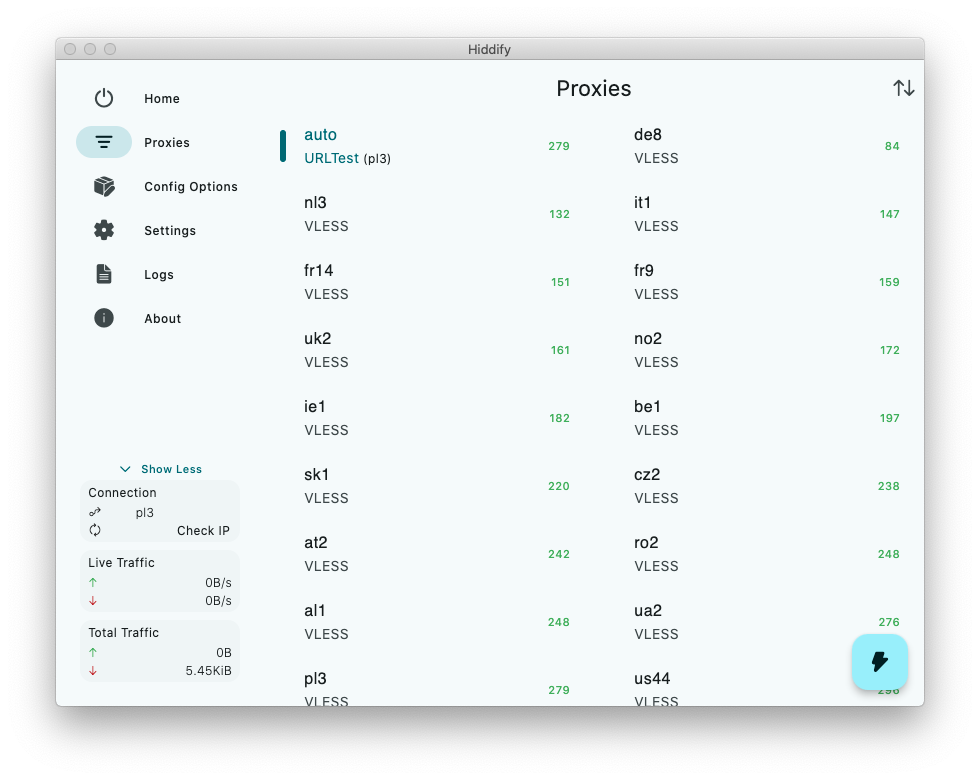
Cliquez sur le bouton Appuyez pour vous connecter . Hiddify se connectera au serveur avec le ping le plus bas de la liste.
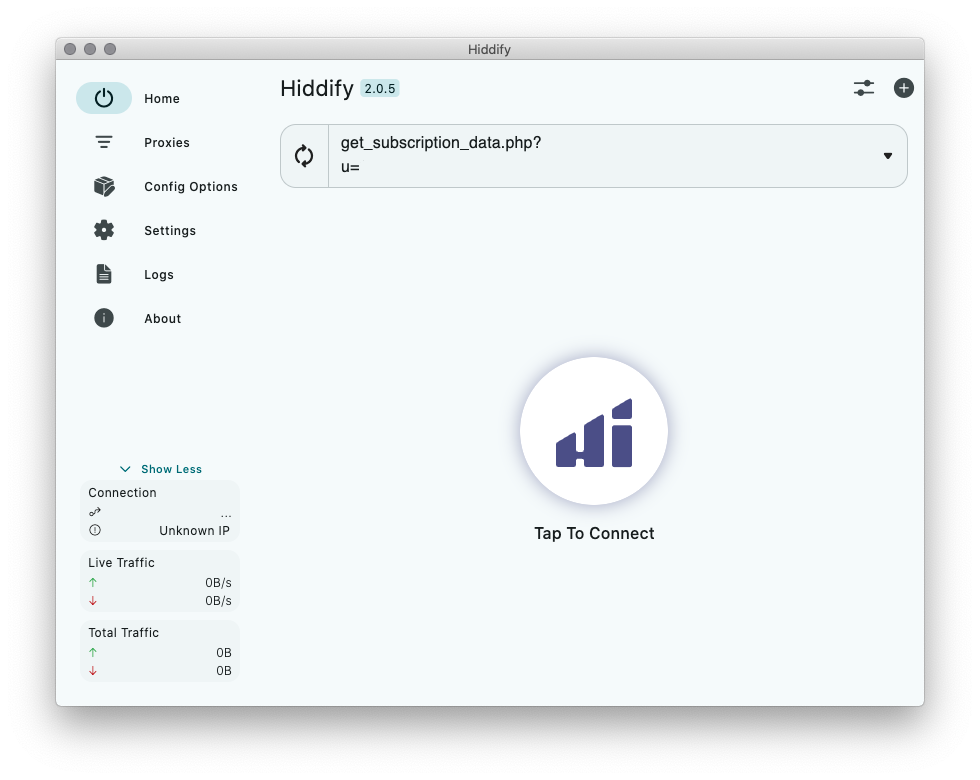
Le texte Délai d’expiration de la connexion peut s’afficher près du bouton de connexion. N’y prêtez pas attention et vérifiez votre connexion sur la Page de vérification de connexion .
Vous pouvez sélectionner le serveur souhaité dans l’onglet Proxys .
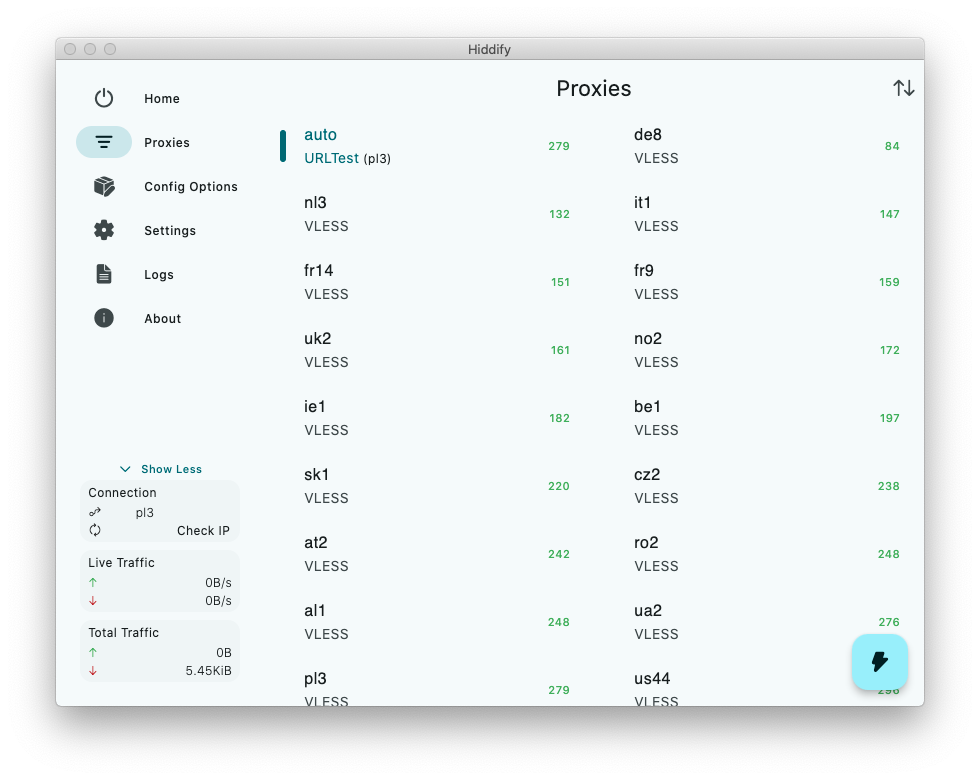
Ouvrez la Page Oprincipale de Trust.Zone et rechargez-la si elle est déjà ouverte afin de vérifier si votre connexion avec le VPN Trust.Zone est correctement établie.
Vous pouvez également visiter notre Page de Vérification de Connexion.
 Votre IP: x.x.x.x ·
Votre IP: x.x.x.x ·  Afrique du Sud ·
Votre emplacement réel est caché!
Afrique du Sud ·
Votre emplacement réel est caché!