Ana ekranda "Ayarlar" ı açın.
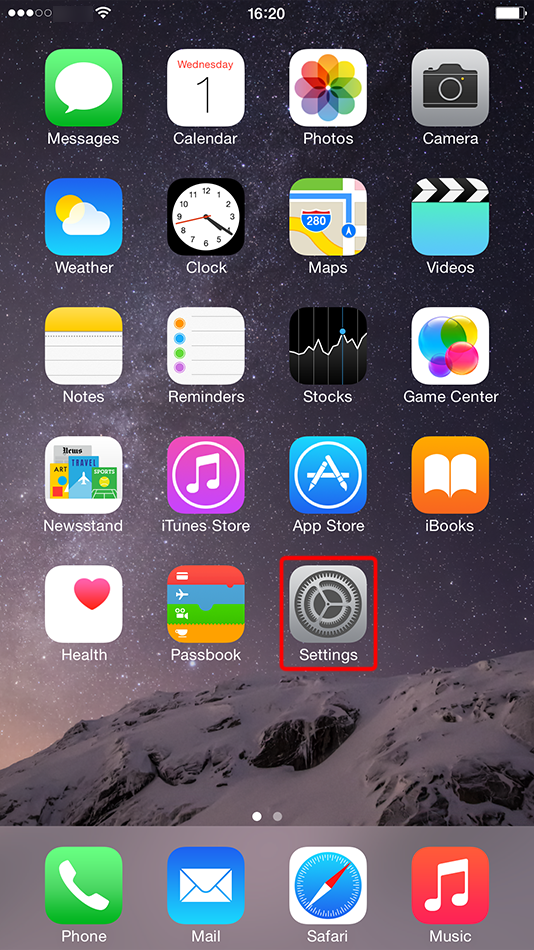
"VPN"e dokunun.
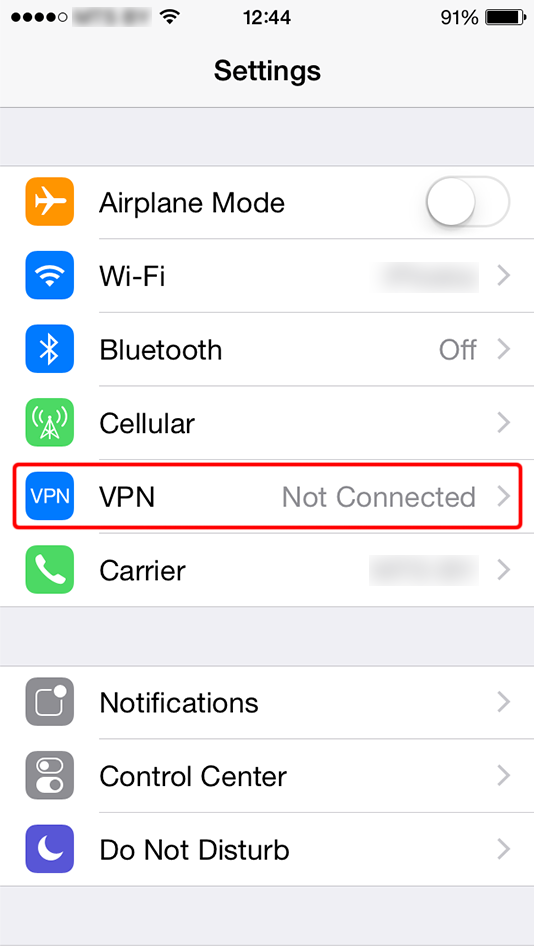
"VPN Yapılandırması Ekle..."ye dokunun.
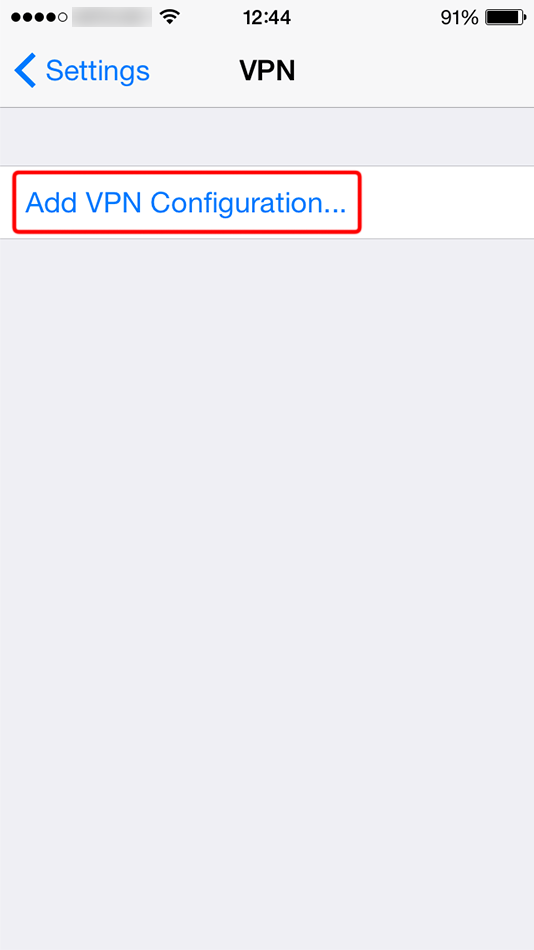
Formu aşağıda gösterilen değerlerle doldurun. "Tüm Trafiği Gönder" geçişini açın.
Açıklama: Trust.Zone-Canada-British-Columbia
Sunucu: ca-bc.trust.zone
Hesap: GİZLİ. Giriş veya görmek için kaydolun.
Parola: GİZLİ. Giriş veya görmek için kaydolun.
Gizli: trustzone
Son olarak, "Kaydet" e dokunun.
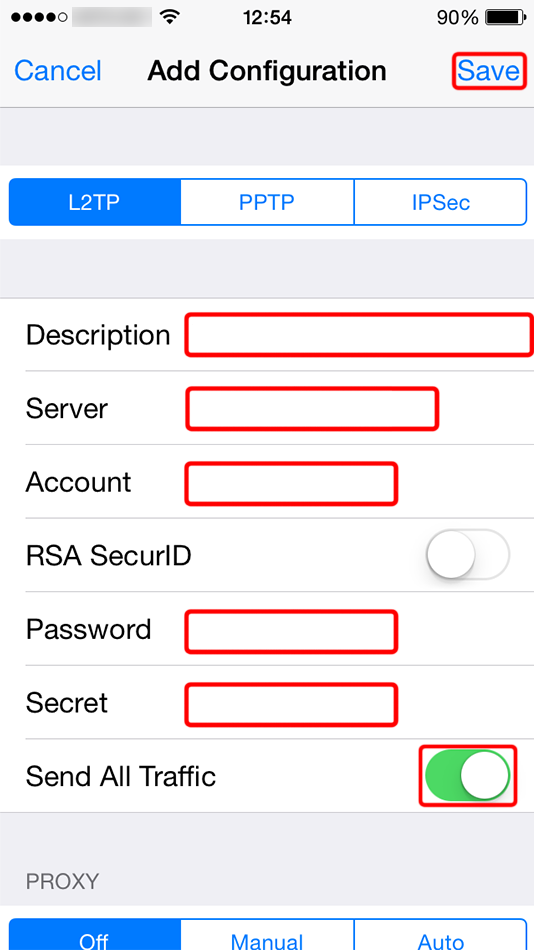 Trust.Zone-Canada-British-Columbia
ca-bc.trust.zone
trustzone
Trust.Zone-Canada-British-Columbia
ca-bc.trust.zone
trustzone
VPN bağlantısını başlatmak için bağlan düğmesine dokunun.
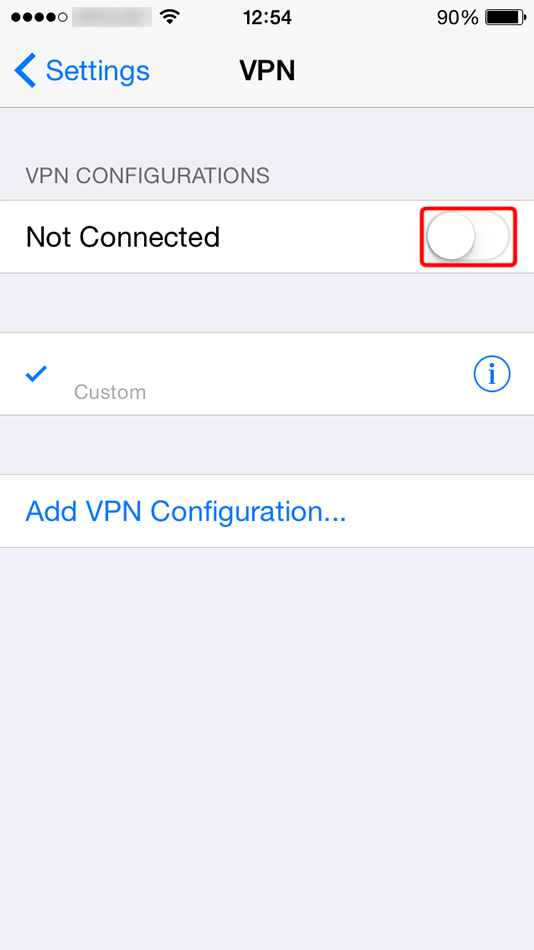 Trust.Zone-Canada-British-Columbia
Trust.Zone-Canada-British-Columbia
Göreceksin "Bağlanıyor..." iOS'unuz VPN sunucusuna bağlanırken metin yazın.
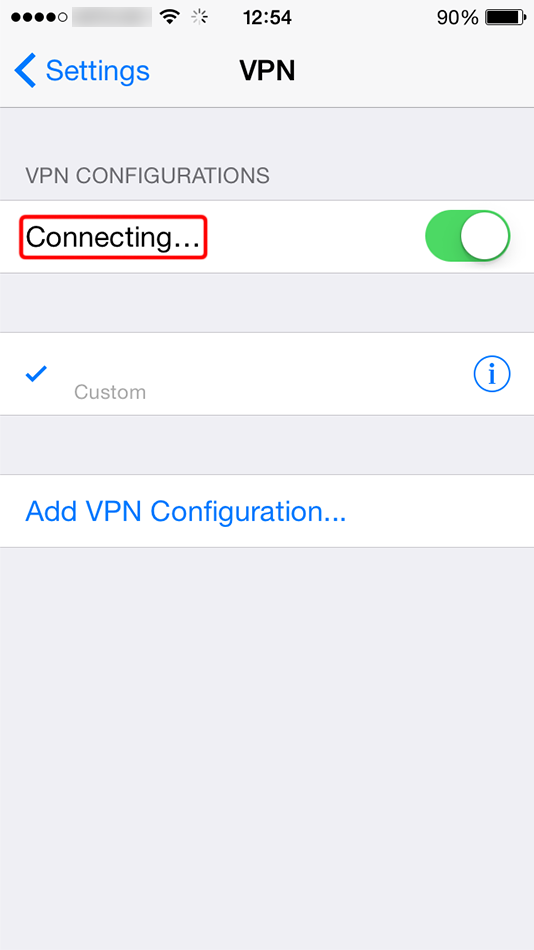 Trust.Zone-Canada-British-Columbia
Trust.Zone-Canada-British-Columbia
Bağlantı başarıyla kurulduysa, "Bağlandı" durumunu göreceksiniz. VPN bağlantınızı "Genel" sekmesindeki "Ayarlar" bölümünden yönetebilirsiniz.
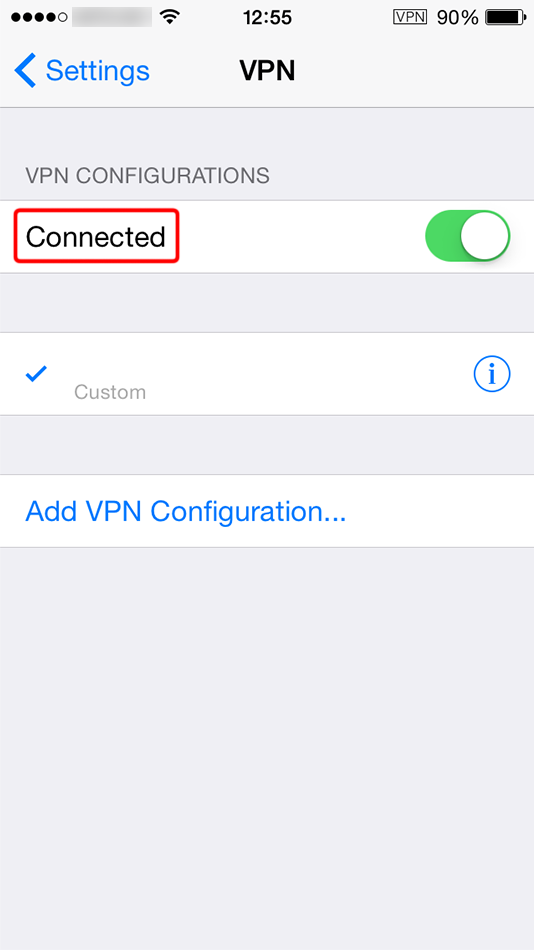 Trust.Zone-Canada-British-Columbia
Trust.Zone-Canada-British-Columbia
Trust.Zone Ana sayfasını oaçın ve Trust.Zone VPN ile bağlantınızın doğru kurulup kurulmadığını kontrol etmek için zaten açıksa yeniden yükleyin.
Ayrıca Bağlantı Kontrol Sayfamızı da ziyaret edebilirsiniz.
 IP adresiniz: x.x.x.x ·
IP adresiniz: x.x.x.x ·  Kanada ·
Şimdi TRUST.ZONE! Gerçek konumunuz gizli!
Kanada ·
Şimdi TRUST.ZONE! Gerçek konumunuz gizli!