Tunnelblick'nin latest kararlı sürümünü indirin. Ekran görüntüsündeki sürüm farklı olabilir.
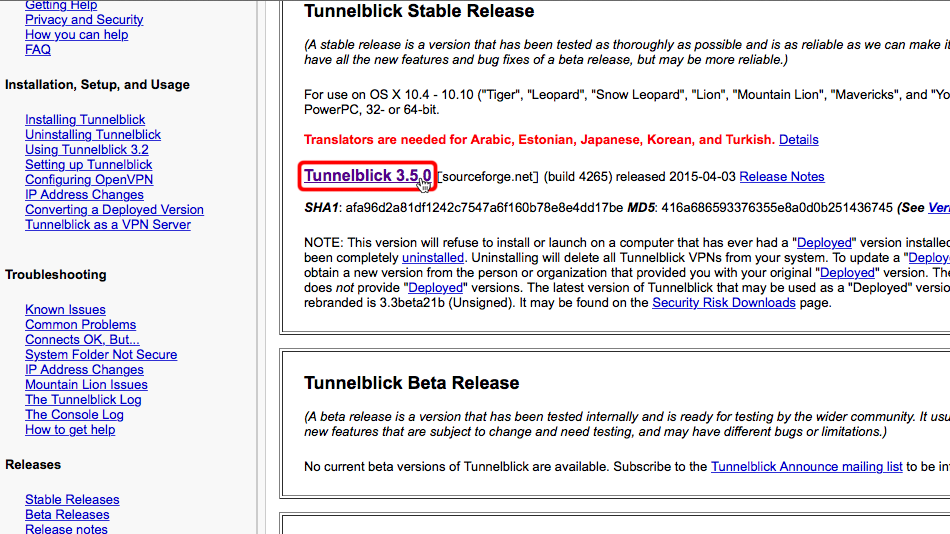
Finder'da "İndirilenler"e gidin ve indirilen Tunnelblick dmg dosyasına çift tıklayın.
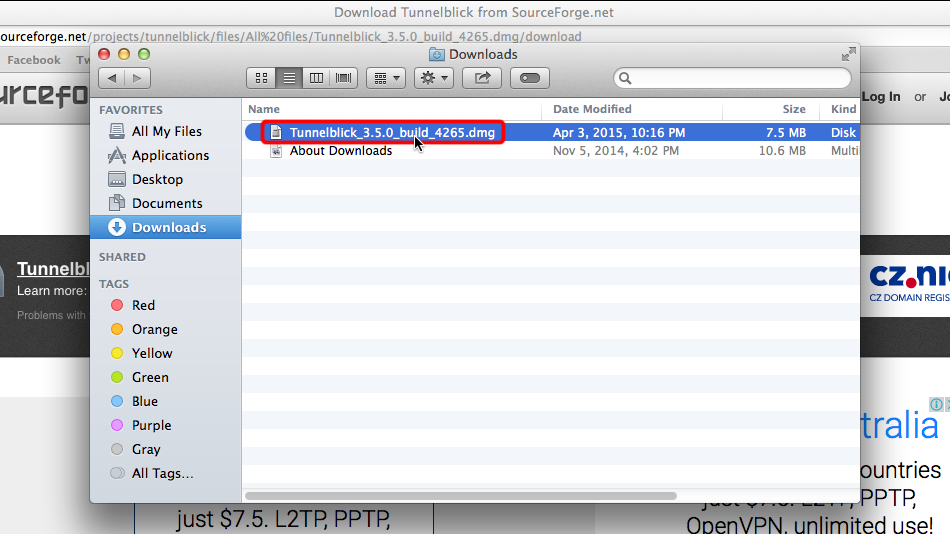
Tunnelblick yükleyici açıldığında, yüklemeye başlamak için Tunnelblick simgesine çift tıklayın.
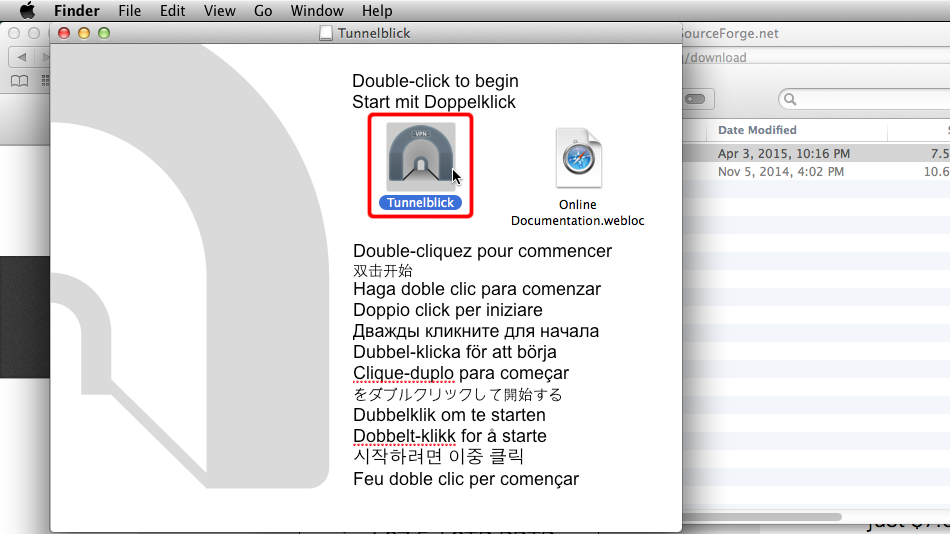
Devam etmek için "Aç" ı tıklayın.
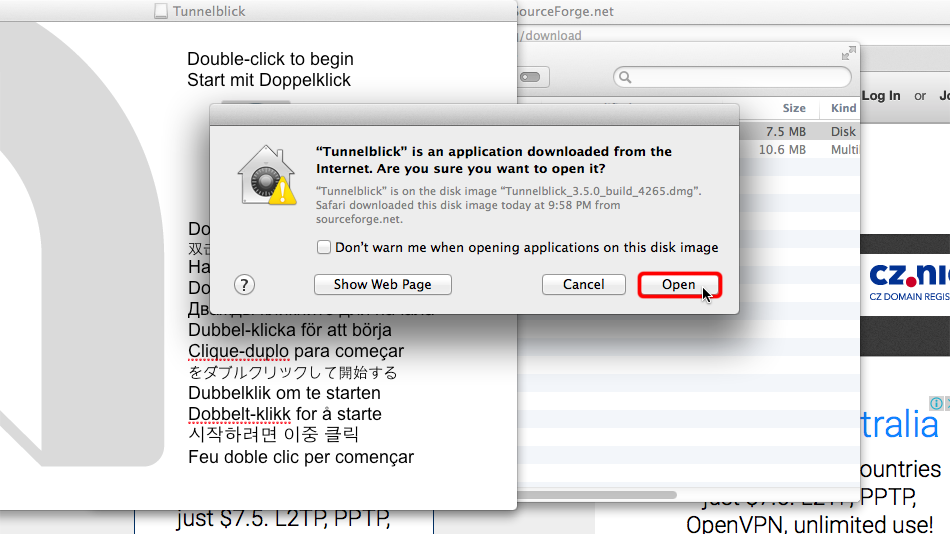
Mac yöneticinizin kullanıcı adını ve şifresini girin ve kurulumu onaylamak için "Tamam"a tıklayın.
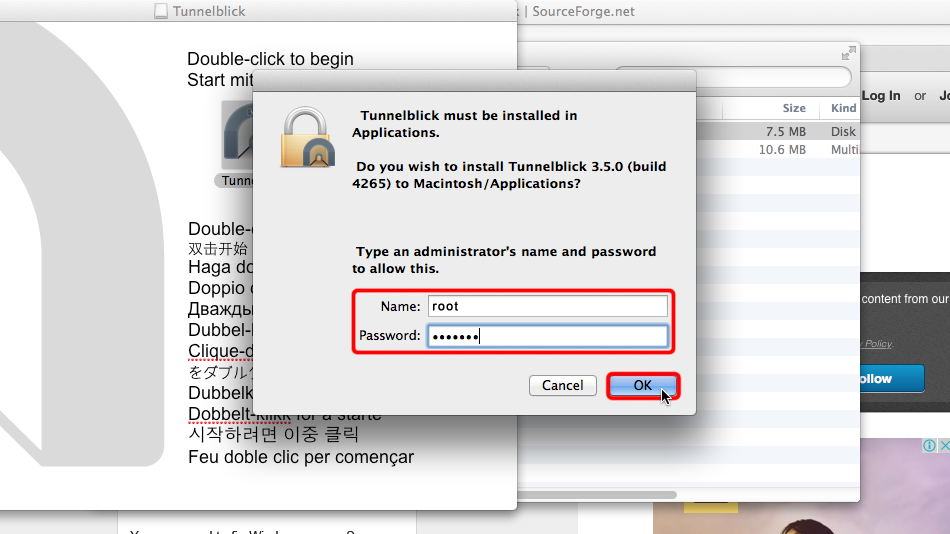
"Çık" ı tıklayın. Henüz uygulamayı çalıştırmamıza gerek yok.
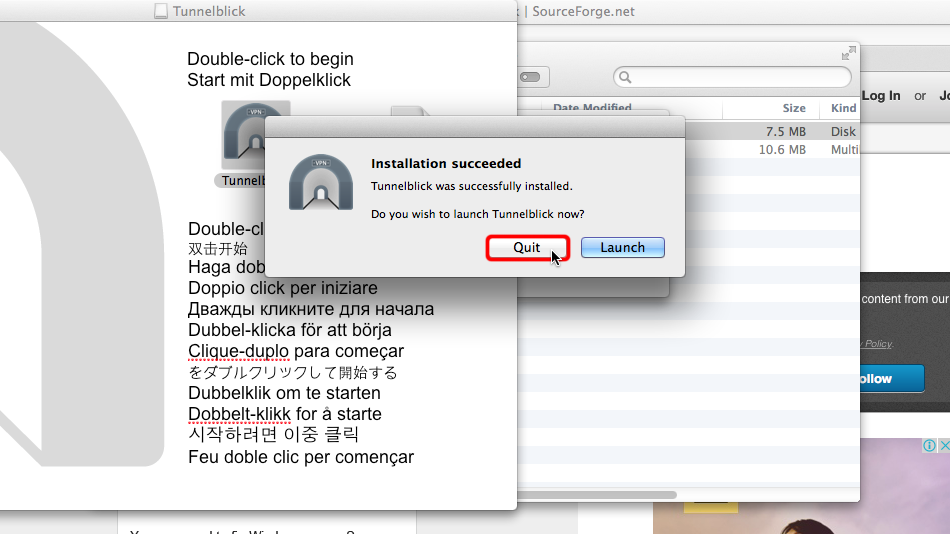
.ovpn dosyasını indirin. Finder'da "İndirilenler"e gidin ve ovpn dosyasına çift tıklayın.
OpenVPN (.ovpn) dosyası: GİZLİ. Giriş veya görmek için kaydolun.
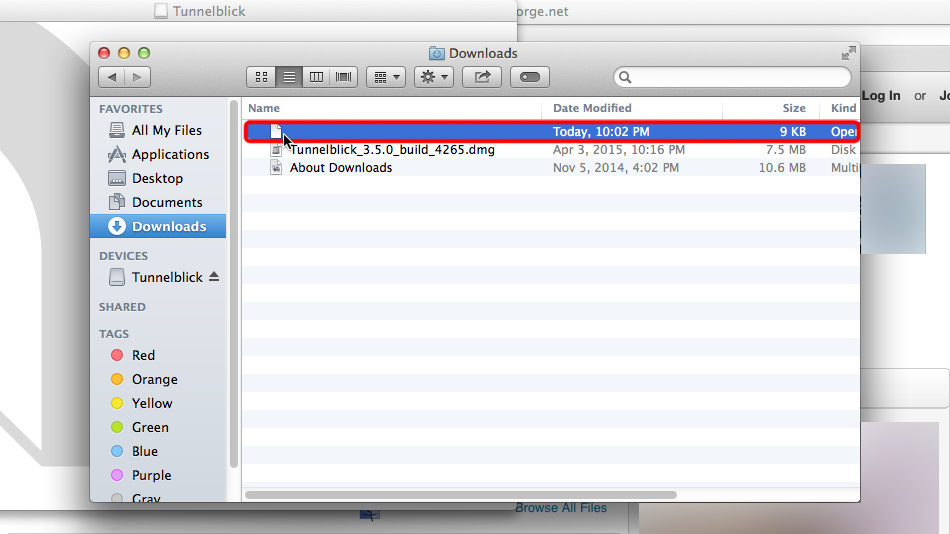 Trust.Zone-Netherlands.ovpn
Trust.Zone-Netherlands.ovpn
Bu bağlantıyı yalnızca Mac OS X profiliniz için tutmak istiyorsanız "Yalnızca ben" düğmesini tıklayın veya tüm kullanıcıların bu bağlantıyı mac'inizde kullanmasına izin vermek istiyorsanız "Tüm kullanıcılar" ı tıklayın.

Tunnelblick simgesine tıklayın ve VPN bağlantınızı seçin.
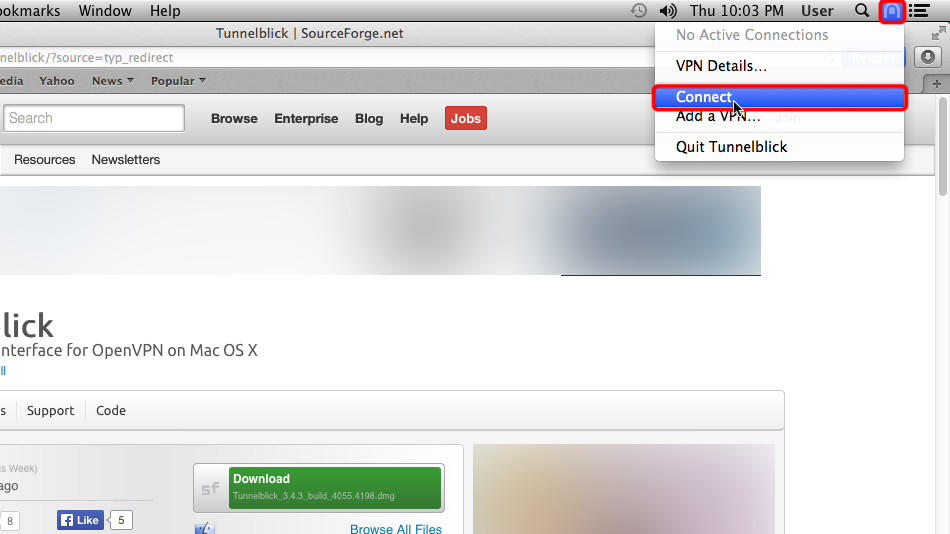 Trust.Zone-Netherlands
Trust.Zone-Netherlands
VPN kullanıcı adınızı ve şifrenizi girin
Your VPN VPN Username: GİZLİ. Giriş veya görmek için kaydolun.
Your VPN VPN Password: GİZLİ. Giriş veya görmek için kaydolun.
Trust.Zone'a her bağlanmak istediğinizde VPN kullanıcısı ve/veya VPN şifresi girmek istemiyorsanız "Anahtarlığa Kaydet" seçeneğini işaretleyin.
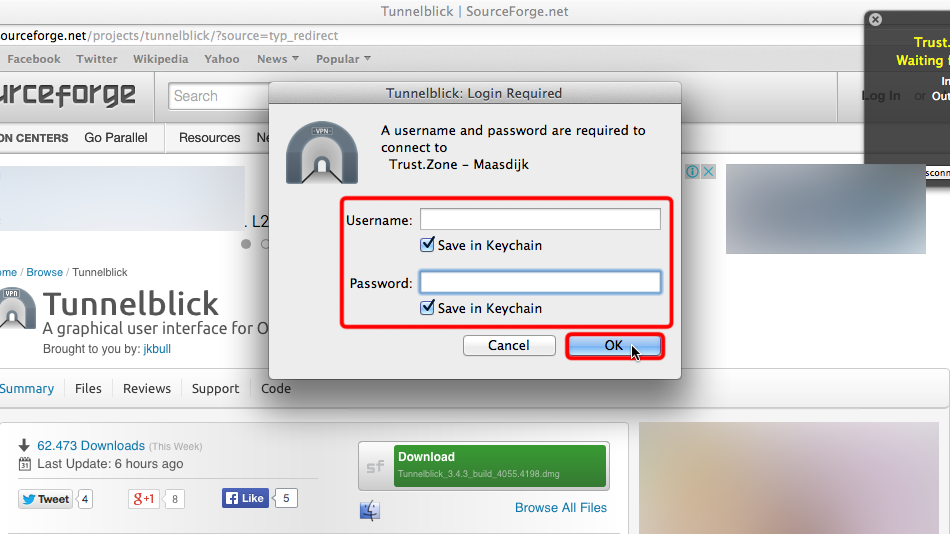
Trust.Zone bağlantınız kurulduğunda bilgilendirileceksiniz.
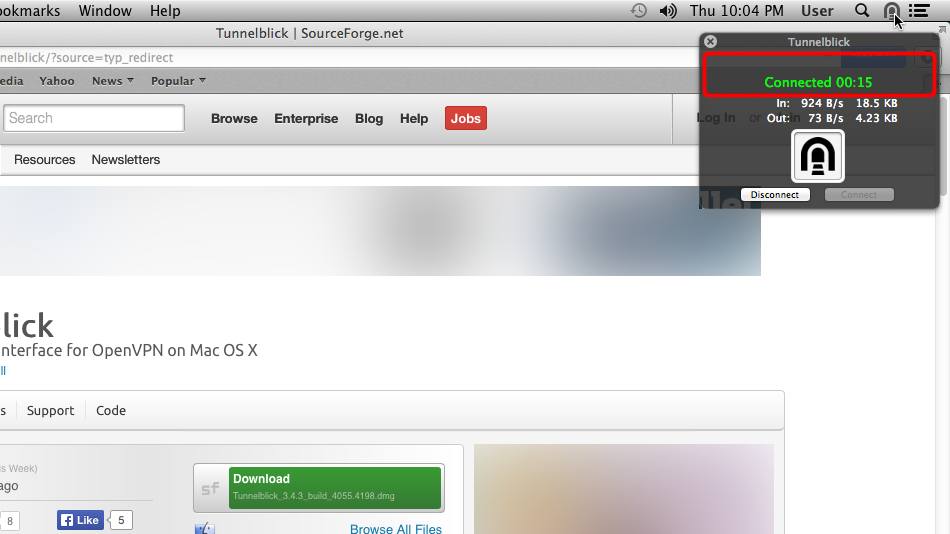 Trust.Zone-Netherlands
Trust.Zone-Netherlands
Trust.Zone Ana sayfasını oaçın ve Trust.Zone VPN ile bağlantınızın doğru kurulup kurulmadığını kontrol etmek için zaten açıksa yeniden yükleyin.
Ayrıca Bağlantı Kontrol Sayfamızı da ziyaret edebilirsiniz.
 IP adresiniz: x.x.x.x ·
IP adresiniz: x.x.x.x ·  Hollanda ·
Şimdi TRUST.ZONE! Gerçek konumunuz gizli!
Hollanda ·
Şimdi TRUST.ZONE! Gerçek konumunuz gizli!