Sistem tepsisindeki ağ simgesine sağ tıklayın ve ardından "Ağ ve Paylaşım Merkezini Aç" seçeneğine tıklayın.
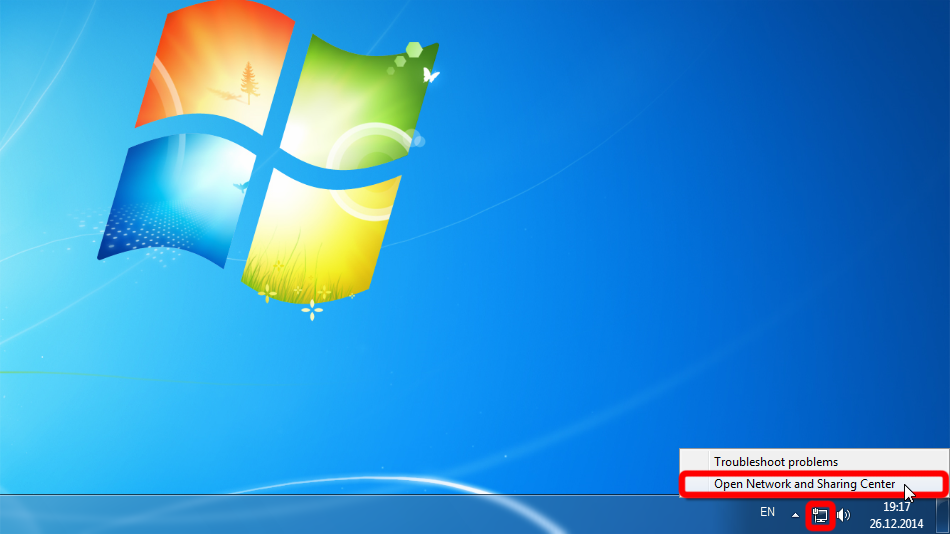
"Yeni bir bağlantı veya ağ kur" u tıklayın.
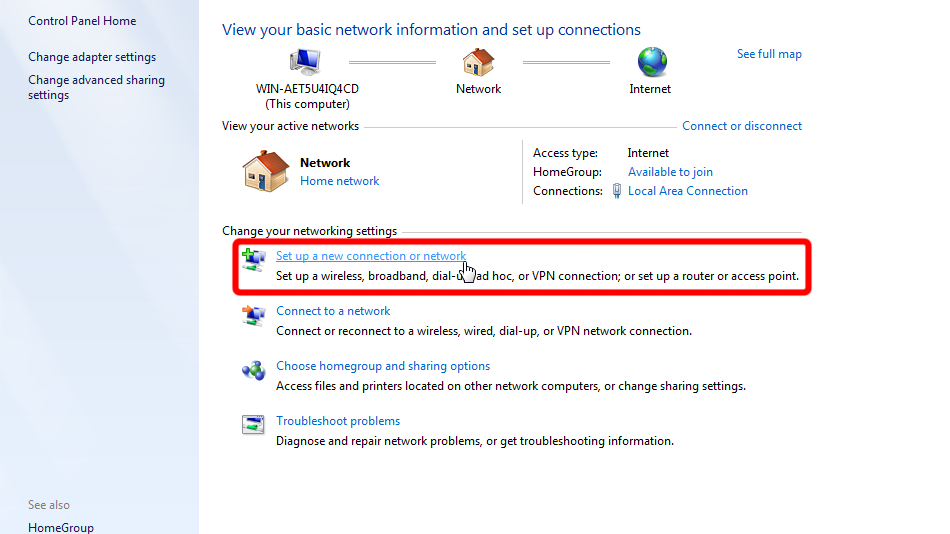
"Bir işyerine bağlan"ı seçin ve "İleri"ye tıklayın.
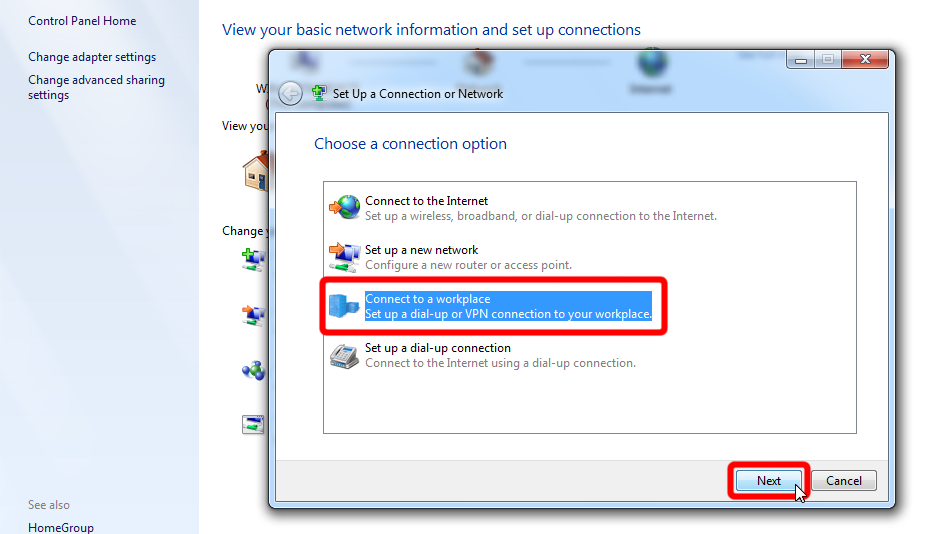
"İnternet bağlantımı kullan (VPN)" seçeneğine tıklayın.
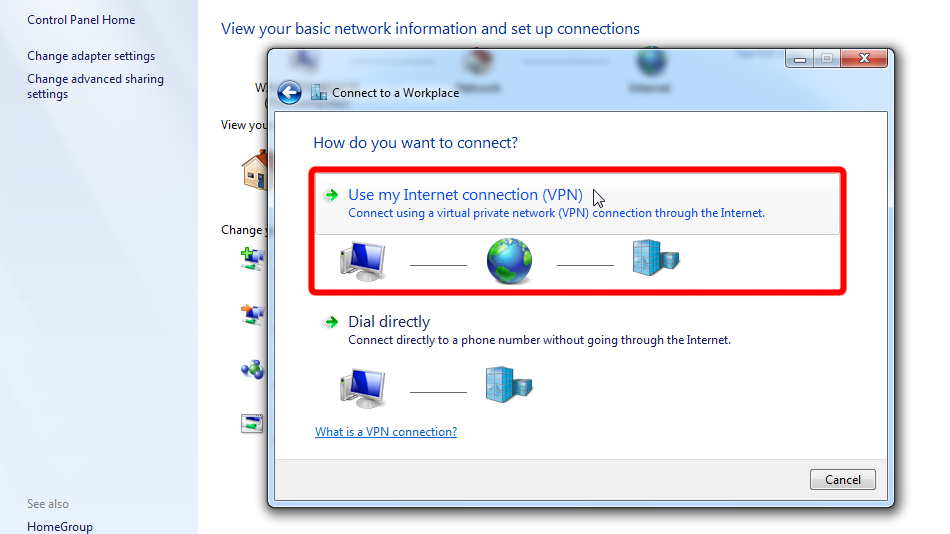
Formu aşağıda gösterilen değerlerle doldurun. "Şimdi bağlanma..." seçeneğini işaretleyin. ve sonra "İleri" ye tıklayın.
İnternet adresi: sk.trust.zone
Hedef adı: Trust.Zone-Slovakia
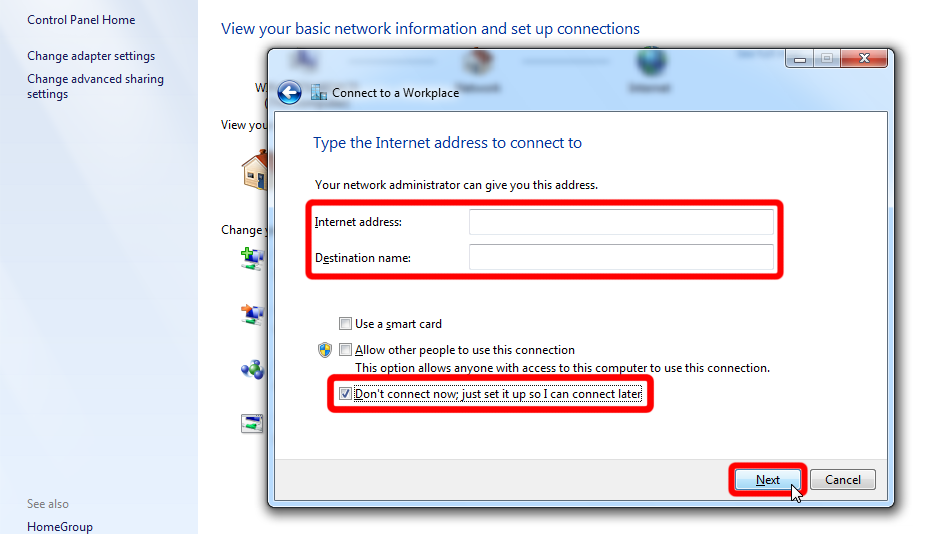 sk.trust.zone
Trust.Zone-Slovakia
sk.trust.zone
Trust.Zone-Slovakia
Trust.Zone'un VPN oturum açma kimlik bilgilerini girin, "Bu parolayı hatırla" seçeneğini işaretleyin ve ardından "Oluştur"a tıklayın.
Username: GİZLİ. Giriş veya görmek için kaydolun.
Password: GİZLİ. Giriş veya görmek için kaydolun.
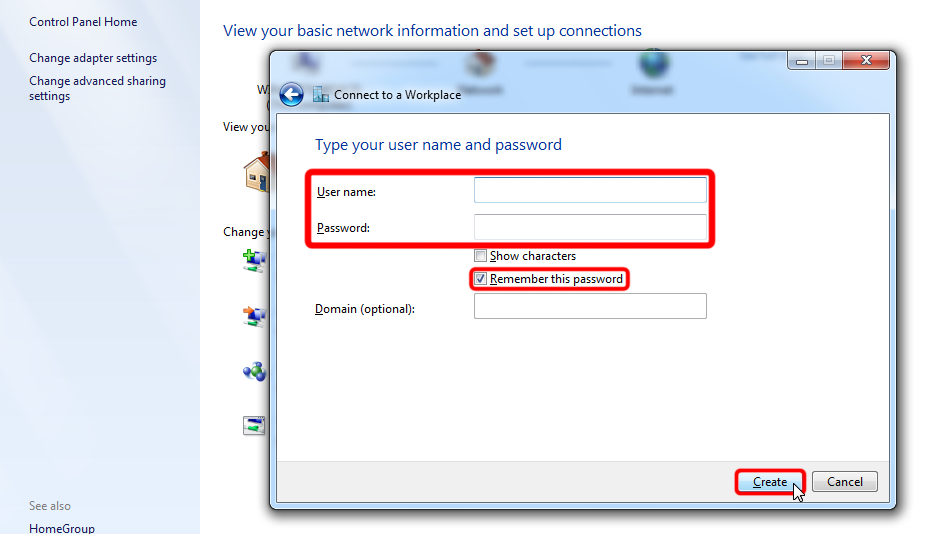
Sihirbazı kapatmak için "Kapat"a tıklayın.
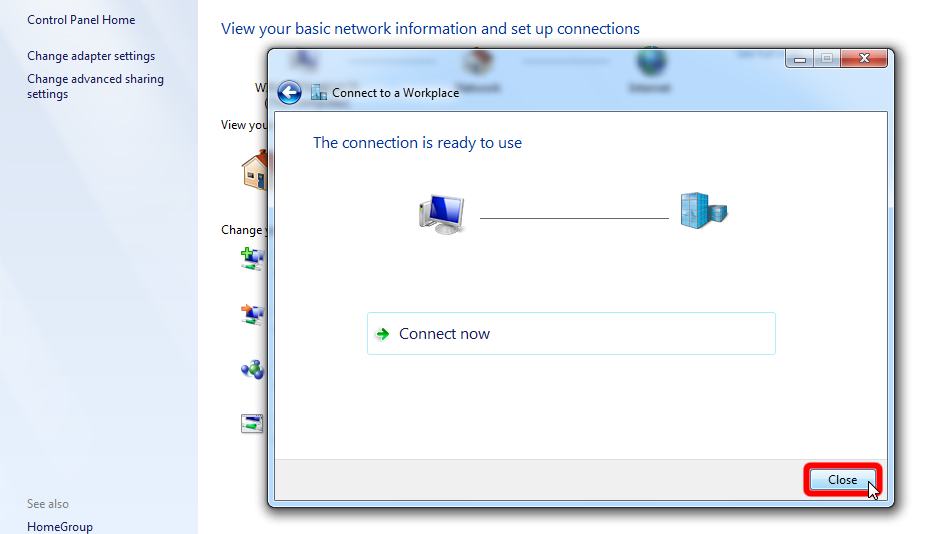
"Ağ ve Paylaşım merkezi"nin sol bölmesindeki "Bağdaştırıcı ayarlarını değiştir"e tıklayın.
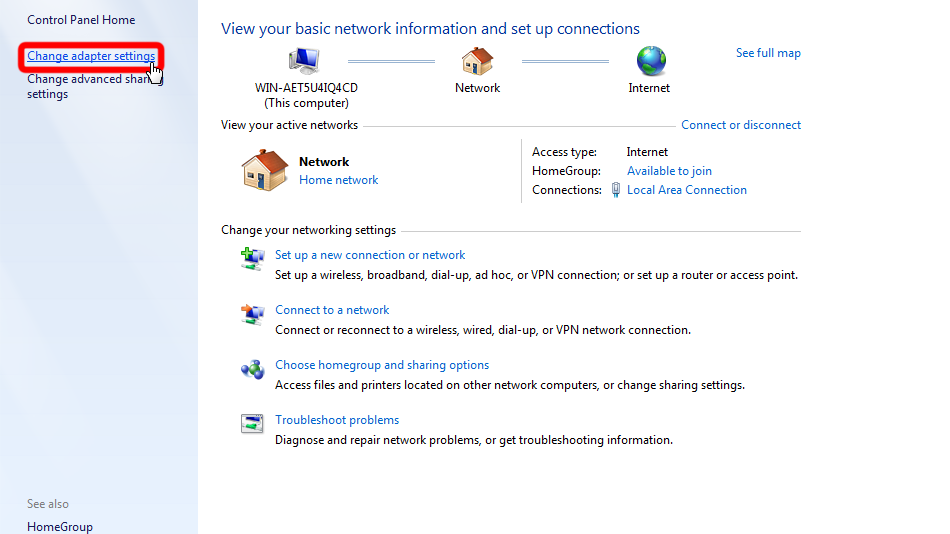
VPN ağ bağdaştırıcısına sol tıklayın ve ardından "Bu bağlantının ayarlarını değiştir" seçeneğine tıklayın.
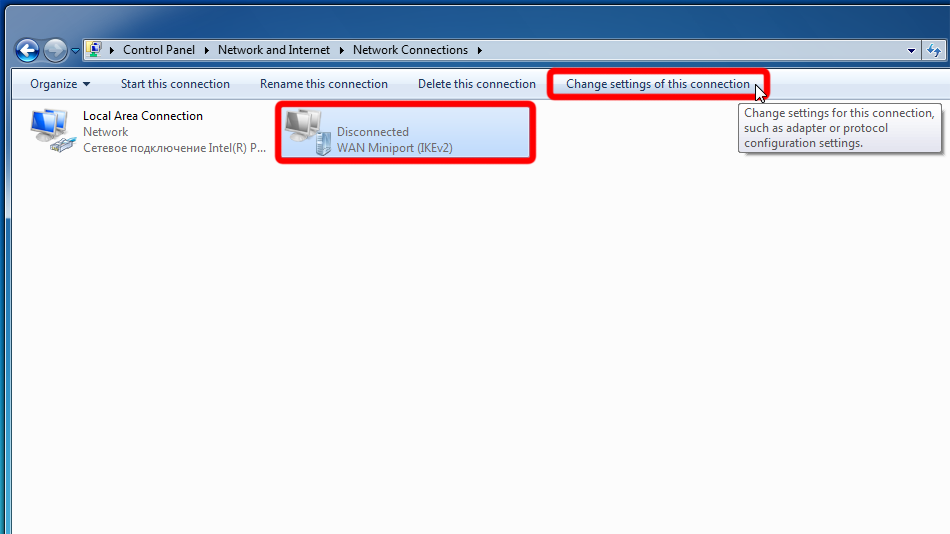 Trust.Zone-Slovakia
Trust.Zone-Slovakia
Sekmeye geçin "Güvenlik", seçin VPN Türü "IPsec ile Katman 2 Tünel Protokolü (L2TP/IPsec)" ve ekran görüntüsünden ayarları devralın. Ardından "Gelişmiş ayarlar" üzerine tıklayın.
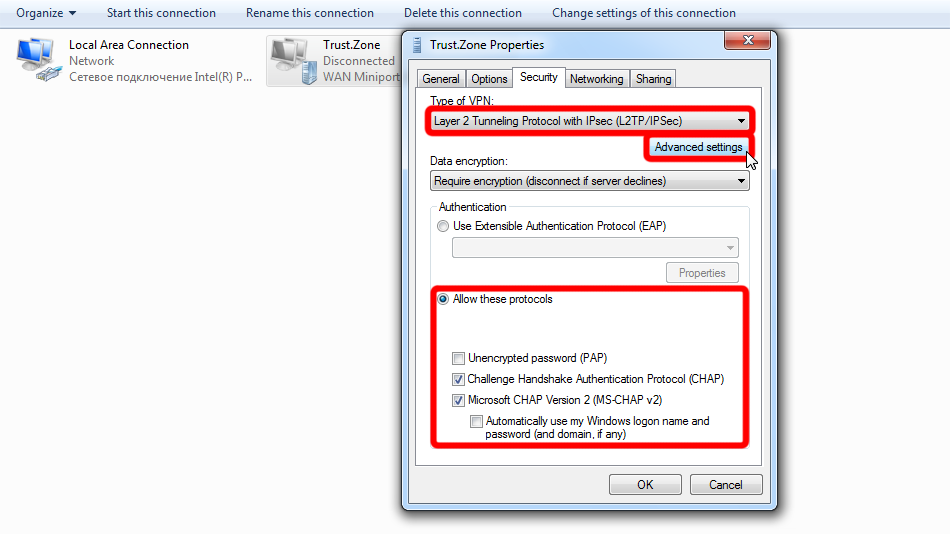
"Önceden paylaşılan anahtarı kullan..."ı seçin, anahtar: trustzone ve "Tamam"a tıklayın. Ardından bağlantı özelliklerini kapatmak için tekrar "Tamam" ı tıklayın.
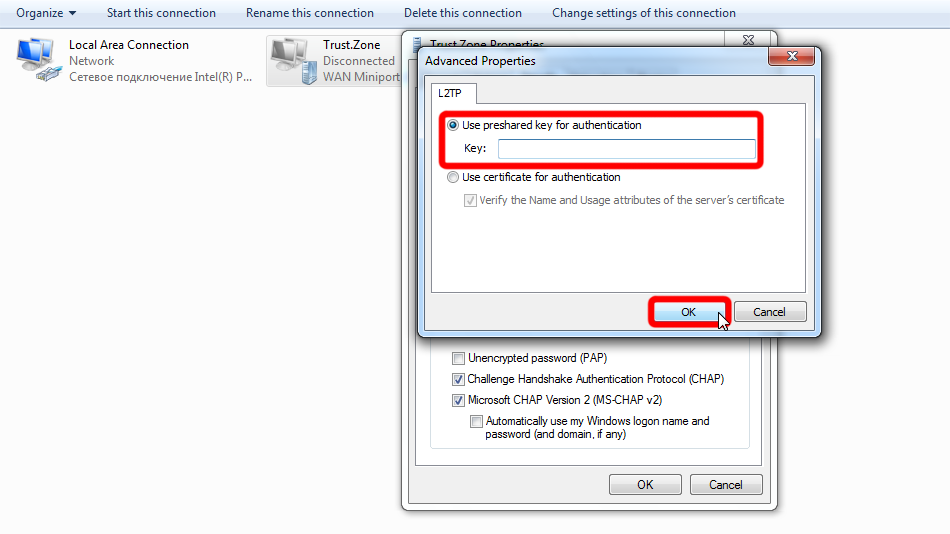 trustzone
trustzone
Sistem tepsisindeki ağ simgesine tıklayın, VPN bağlantısı Trust.Zone-Slovakia'i seçin ve "Bağlan" a tıklayın.
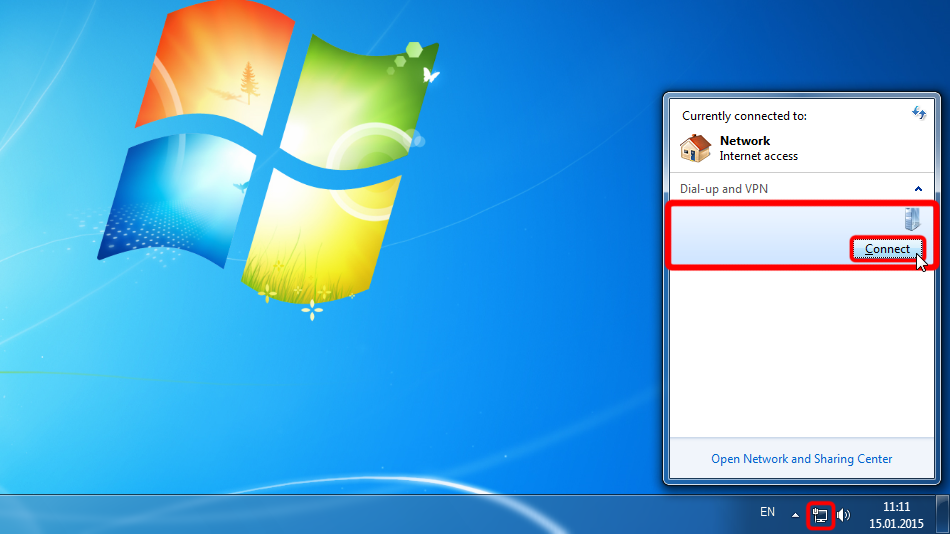 Trust.Zone-Slovakia
Trust.Zone-Slovakia
İletişim penceresinde "Bağlan" ı tıklayın.
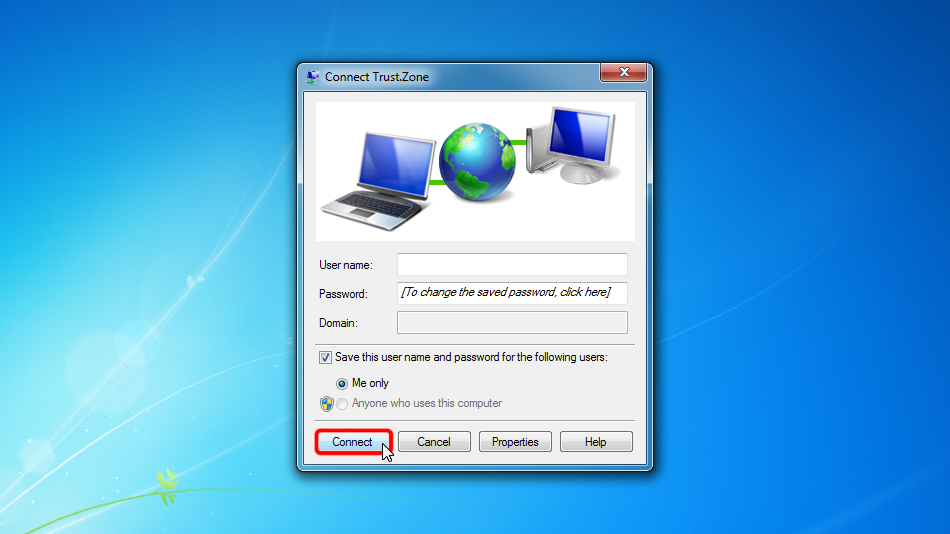
Bağlantı başarılı bir şekilde kurulduysa, "Bağlandı" mesajını görüntüler. VPN bağlantılarınızı "Ağ ve Paylaşım Merkezi" > "Adaptör ayarlarını değiştir" bölümünden yönetebilirsiniz.
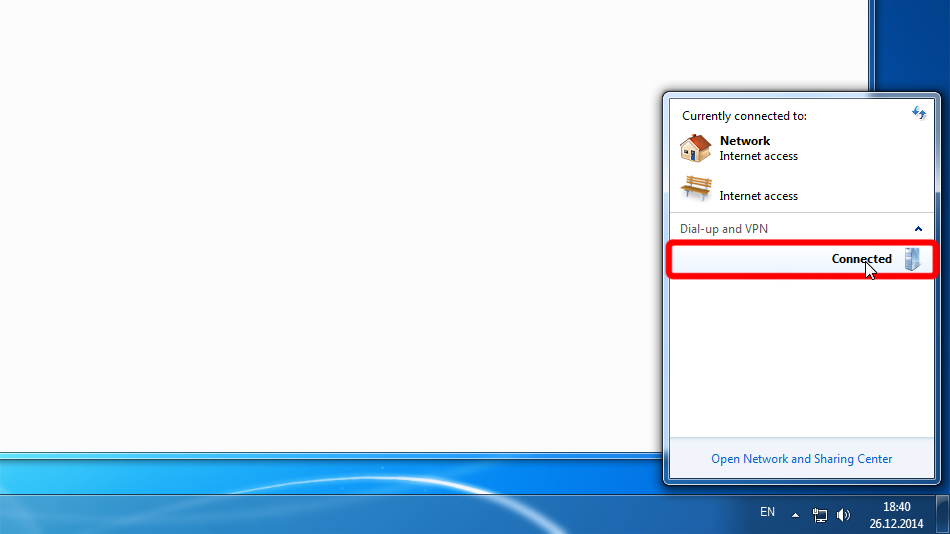 Trust.Zone-Slovakia
Trust.Zone-Slovakia
Trust.Zone-Slovakia
Trust.Zone-Slovakia
Trust.Zone Ana sayfasını oaçın ve Trust.Zone VPN ile bağlantınızın doğru kurulup kurulmadığını kontrol etmek için zaten açıksa yeniden yükleyin.
Ayrıca Bağlantı Kontrol Sayfamızı da ziyaret edebilirsiniz.
 IP adresiniz: x.x.x.x ·
IP adresiniz: x.x.x.x ·  Slovakya ·
Şimdi TRUST.ZONE! Gerçek konumunuz gizli!
Slovakya ·
Şimdi TRUST.ZONE! Gerçek konumunuz gizli!